How to use Samsung's Wireless PowerShare feature to wirelessly charge other devices
If you spend a lot of time outdoors, having your smartwatch, headphones or secondary phone run out of battery can be terrible. However, if you own one of Samsung's flagship phones, you can quickly top up the battery using Wireless PowerShare.
Here's everything you need to know about the Wireless PowerShare feature on Samsung Galaxy phones.
What is Wireless PowerShare? Which Samsung phones support this feature?
Wireless PowerShare is Samsung's version of reverse wireless charging on smartphones. It turns your Galaxy device into a wireless charger that you can use to wirelessly charge headphones, smartwatches, or even smartphones that support the Qi wireless charging standard, including iPhones and AirPods Apple's.
Wireless PowerShare can produce up to 4.5W of power. However, because wireless charging is not very efficient, this number is not suitable for actual use. Therefore, Wireless PowerShare is still very suitable for charging headphones, smart watches or other Bluetooth accessories.
Samsung's Wireless PowerShare feature has been available on all Samsung flagship smartphones since 2019. This feature includes the following devices:
- Galaxy Note 10 series
- Galaxy Note 20 series
- Galaxy Z Flip series
- Galaxy Z Fold series
- Galaxy S10 series
- Galaxy S20 series
- Galaxy S21 series
- Galaxy S22 series
- Galaxy S23 series
How to turn on Wireless PowerShare on Galaxy phones
Wireless PowerShare is disabled on all Galaxy phones by default. Here's how to enable it:
- Open the Settings app .
- Select Battery . If you can't find it, just enter a search keyword instead.
- Scroll down and select Wireless power sharing .
- Return the side switch to the Off state .
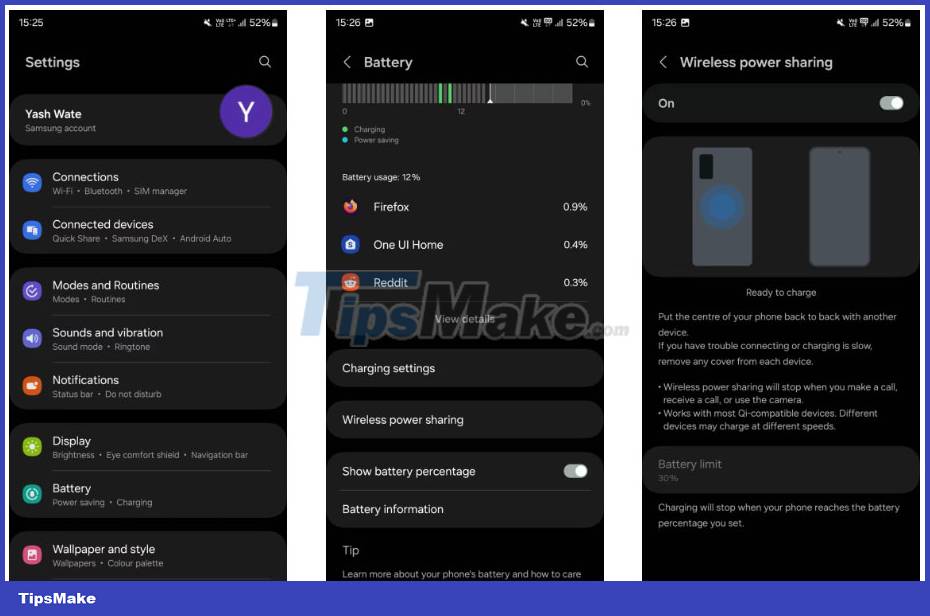
If the toggle is grayed out on your device, it's because Samsung doesn't allow you to use Wireless PowerShare if your phone has 30% battery life or less. So charge your phone and try again.
Similarly, Samsung has set up the Wireless PowerShare feature to automatically stop power sharing when the battery on your Galaxy phone drops to 30%. While this limit seems reasonable, if you want to increase or decrease it, you can do so.
To do this, first turn off the Wireless PowerShare feature. Then, tap Battery limit at the bottom of the menu and select the required battery percentage level based on your preferences. Then, click OK .
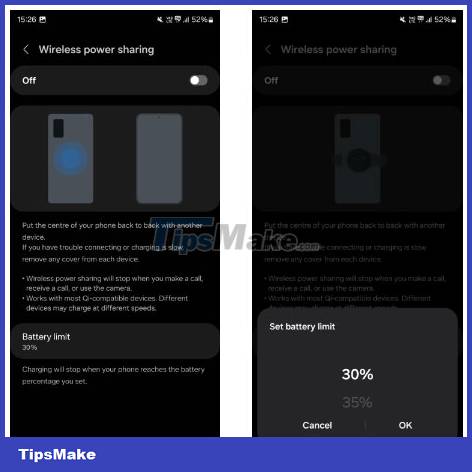
How to use Wireless PowerShare to charge other devices
Once you've enabled Wireless PowerShare on your Galaxy device, here's how to use it to charge other devices:
1. Place your Galaxy phone face down on the table.
2. Place the accessory or phone you want to charge in the center of the back of your Samsung phone. Place one phone in landscape orientation and the other in portrait orientation for better connection.

3. If you have aligned both devices properly, you will feel a vibration and your Galaxy phone will start charging the other device.
If charging does not start, try re-aligning the devices. If your phone has a case, remove it and try again. Additionally, if your Galaxy phone is running low on battery, you can plug in the charger to fully charge it while also charging the other device.
Once you have enough charge on the other phone or accessory, separate the two devices and your Galaxy will stop charging.
How to turn off Wireless PowerShare on Galaxy phones
Samsung designed Wireless PowerShare in a way that automatically stops power sharing to save battery when the following criteria are met:
- The battery level on your Galaxy phone is 30% or less.
- You make or receive a call.
- You open the Camera application.
- One minute has passed after you stopped sharing power and have not charged another device.
Alternatively, you can manually turn off Wireless PowerShare by returning to Settings > Battery . Select Wireless power sharing and turn off the toggle switch.
Note : You can also toggle Wireless PowerShare from the Quick Settings panel. Just edit the Quick Settings panel on your Samsung phone and add a Wireless power sharing button to one of the pages. Then, simply tap the button to start or stop wireless power sharing.
 What is the PC bottleneck phenomenon? How to prepare?
What is the PC bottleneck phenomenon? How to prepare? How to permanently delete Steam account
How to permanently delete Steam account How to install and configure Samba on Debian
How to install and configure Samba on Debian How to use the Backtrack feature on Apple Watch
How to use the Backtrack feature on Apple Watch 5 reasons not to use emoji in your password
5 reasons not to use emoji in your password ChatGPT's Custom GPT Can Reveal Your Data: Here's How to Stay Safe!
ChatGPT's Custom GPT Can Reveal Your Data: Here's How to Stay Safe!