How to use Reduce interruption mode on iPhone
This new Focus mode prioritizes important notifications and reduces unimportant ones so you don't get interrupted. Currently the feature is available on iOS 18.1, iPadOS 18.1 and macOS Sequoia 15.1 Developer Beta versions. Below are instructions for using Reduce interruption mode on iPhone.
Instructions for using Reduce interruption mode on iPhone
Step 1:
We open Settings on iPhone then click Focus mode . Switch to the new interface, users click on the plus icon in the top right corner.
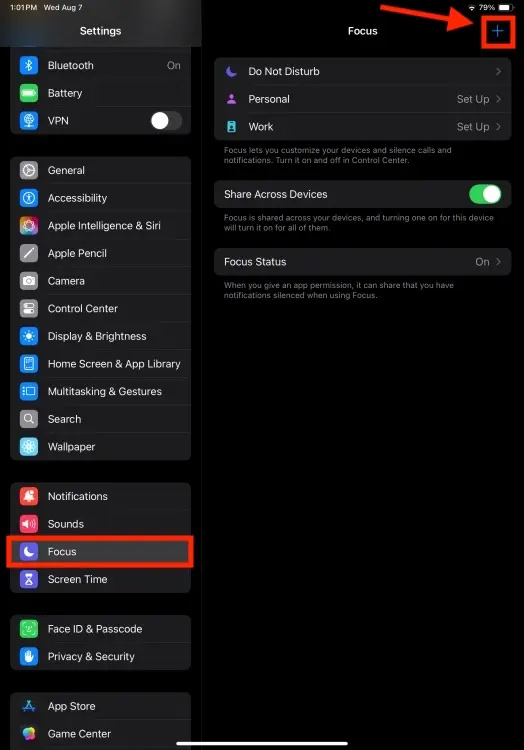
Step 2:
Here you click on Reduce Interruptions and then select Customize Focus .
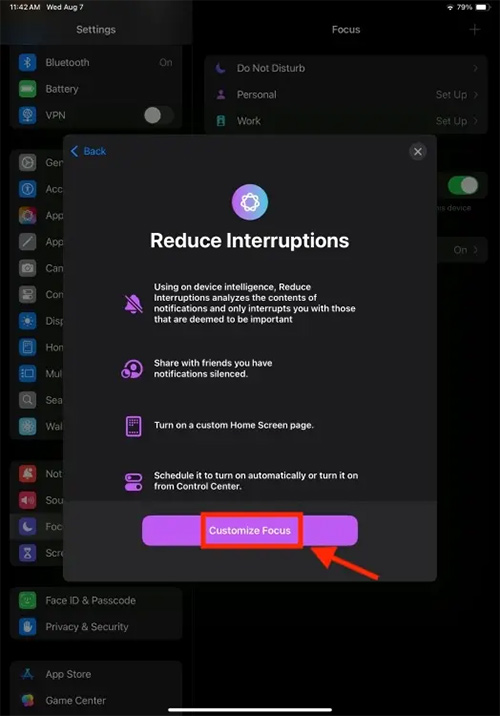
Step 3:
At this point, users will see Intelligent Breakthrough & Silencing set to on . If you want to customize whether to allow or block notifications from the people you want, click People .

Step 4:
Next, select Allow Notifications From to receive notifications from someone and then click the Add People button to add the people you want to receive notifications from.
After adding people, click on Apps, then also select the application you want to receive notifications. If you don't want to miss time-limited notifications from any app, turn on the Time Sensitive Notifications switch.
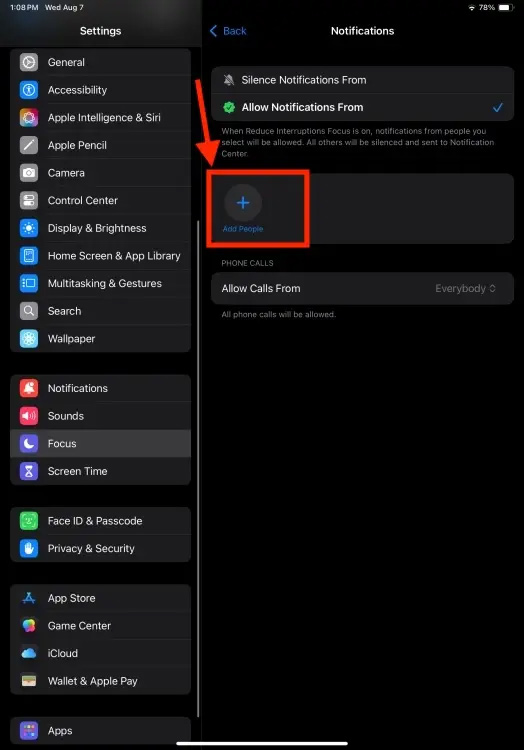
You should read it
- How to turn on the dark background interface on iPhone applications
- Distinguish silent mode and non-disturbing mode on iPhone
- How to reduce iPhone screen brightness to lower than the iOS limit allows, help reduce eye strain
- How often do you turn on 'low power mode' when your iPhone is almost out of battery?
- How to enter and exit Focus Mode in Windows Terminal
- How to Reduce Volume on iPhone
 Opera One is now available on iPhone
Opera One is now available on iPhone How to open Task Manager on Mac
How to open Task Manager on Mac Gemini Live officially launched, competing with ChatGPT Voice
Gemini Live officially launched, competing with ChatGPT Voice New Intel microcode '0x129' tested on Linux, did not show a major impact on performance
New Intel microcode '0x129' tested on Linux, did not show a major impact on performance What type of smartphone camera grid is best?
What type of smartphone camera grid is best?