How to use MuseScore to create new tracks
For those who compose music and sound recordings, professional software will always be a powerful supporter, such as Encore, Finale, Sibelius, etc. These software will provide users with features. music editing. However, most of the above software are charged, need professional operations, causing some difficulties for users. If so, you can use MuseScore software, which supports completely free compositions.
MuseScore is also software for writing music and signing music. MuseScore's interface is simple, intuitive, not too confusing. We can use a keyboard, mouse or MIDI keyboard to work with the software. The following article will show you how to create new music on MuseScore.
- Download music on Soundcloud with 3 simple ways
- 5 cutting software, best free music composer and download link
- How to download audio for Facebook videos on Facebook Sound Collection
How to use MuseScore compositing software
- Download MuseScore software
Step 1:
Read the link above to download the software installation file to your computer. MuseScore's capacity is relatively light, the installation steps are quick, there is no extra software included.
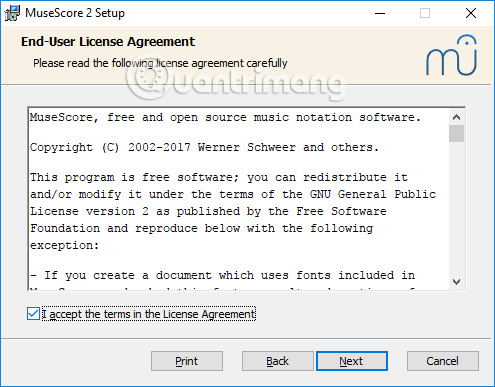
Step 2:
When the software is successfully run, the user will see the initialization Center as shown below. Click on the plus icon to proceed to create a new track (Creat New Score).
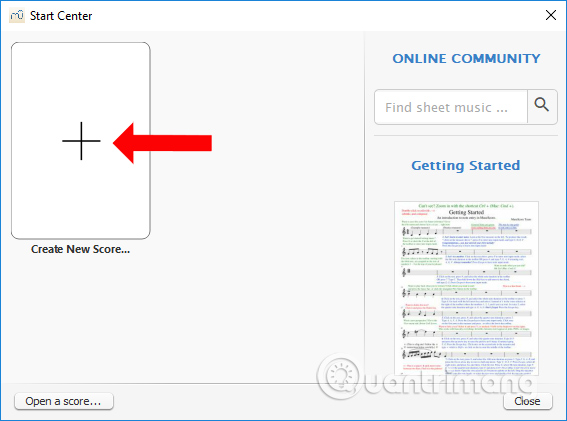
Step 3:
Switch to the new interface, enter the title of the song in Title, Title in Subtitle, Shining in Composer, Lyrics at Lyricist, Copyright in Copyright and then click Next button below.
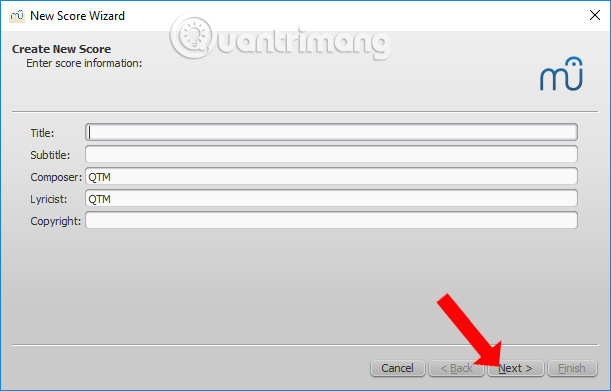
Step 4:
Users will then see patterns of sample music for you to choose to create new tracks. Click on one of these models and then click on the Next button below.
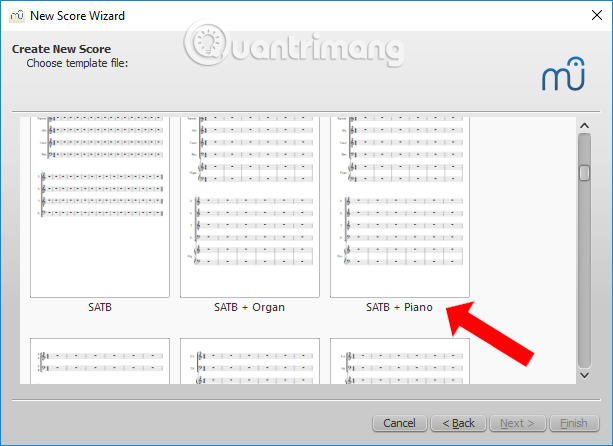
Step 5:
Appear the tempo and dialog box , select any template and click Next to continue.
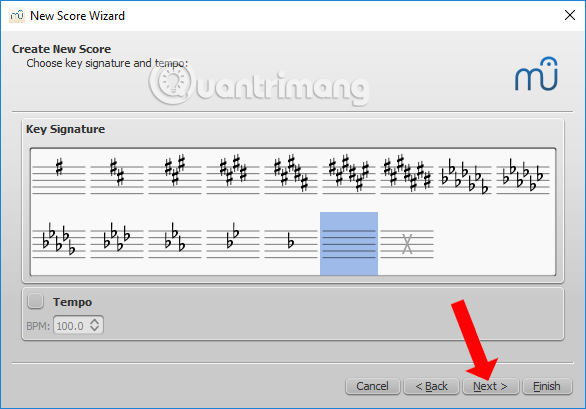
Step 6:
At this interface, the user can create an initial number of indicators. If the opening track is a momentum bar, check the Pickup Measure box, then adjust the cadence at Enter Time Signature. Enter the number of bars in the Enter Number of Measure . You can change the number of bars later.
When you're done press Finsh to create a new track.
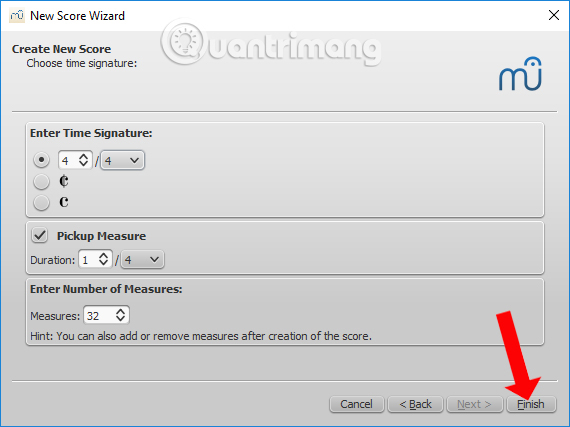
Step 7:
Appearance interface to create new tracks. Here you will see the number of bars as well as the number of previously entered cadence numbers.

Step 8:
Next enter the note in the score, press the N key above the interface.
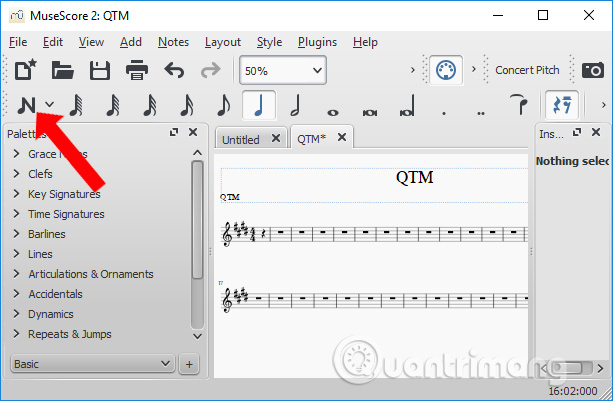
Step 9:
Continue to select the note pitch field on the toolbar, then click the pitch point where you want to enter the score. Press the Esc button to end or pause the import process.
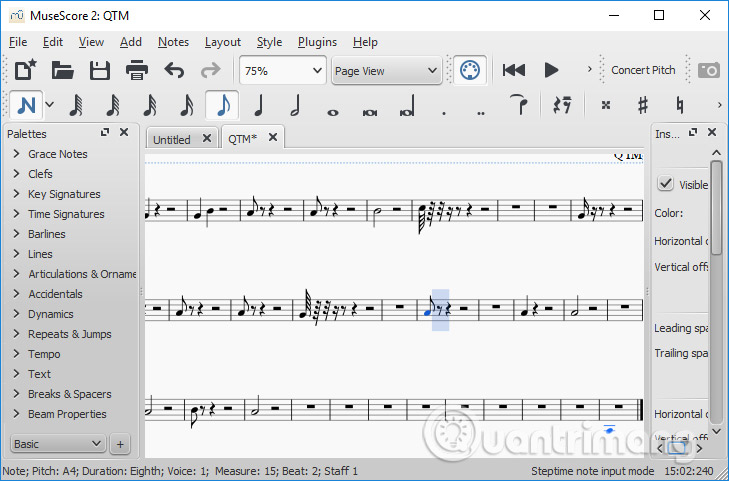
On the left and right of the interface is a list of settings for users to customize their music. If you want to change, click the Edit button and then edit the items in the list.

Step 10:
After you have created the user click on the File then choose to Save or press Ctrl + S to save the music.
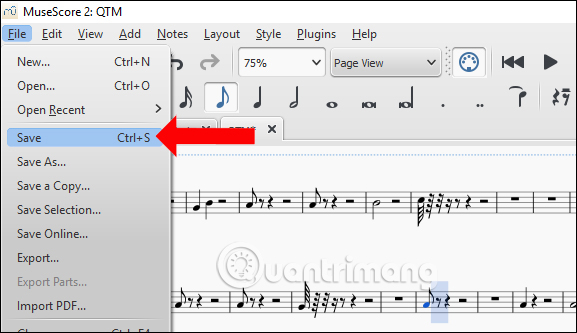
Finally, we will select the folder to store the music, name the new music, then click the Save button below to save it.
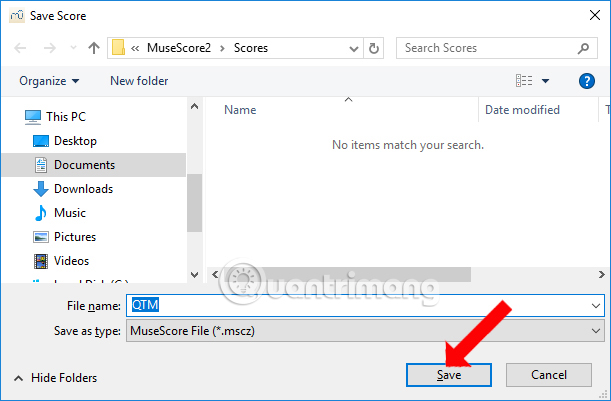
For those who have knowledge and knowledge of music theory, often composing music, MuseScore is a bad choice. The software can run on many different operating systems.
See more:
- How to create lyrics of karaoke songs on Windows
- Collection of free music sources to make YouTube videos
- The best free music download apps on Android
I wish you all success!
 Please download the new update of GoTiengViet on macOS with more changes, more stable
Please download the new update of GoTiengViet on macOS with more changes, more stable Top 5 free game development software tools
Top 5 free game development software tools Please refer to the useful application for learning, with download link
Please refer to the useful application for learning, with download link How to help you know what is good application before buying to avoid losing money unfairly
How to help you know what is good application before buying to avoid losing money unfairly 6 AR apps for great Android phones you should not miss if you are using AR-powered smartphones
6 AR apps for great Android phones you should not miss if you are using AR-powered smartphones GOM Saver: photo and video compression tool on Android saves storage space for being infected
GOM Saver: photo and video compression tool on Android saves storage space for being infected