2 The best free software for cutting and joining music
You want to create a stylish ringtone for your personality. Very simple, in this article introduces the best free music cutting and joining software today.
1. MP3DirectCut music cutting software
- To download the software, click on the link: https://mp3directcut.en.softonic.com/download
Step 1: After downloading and installing the software's interface as shown. Click Open to select the music files to be cut:
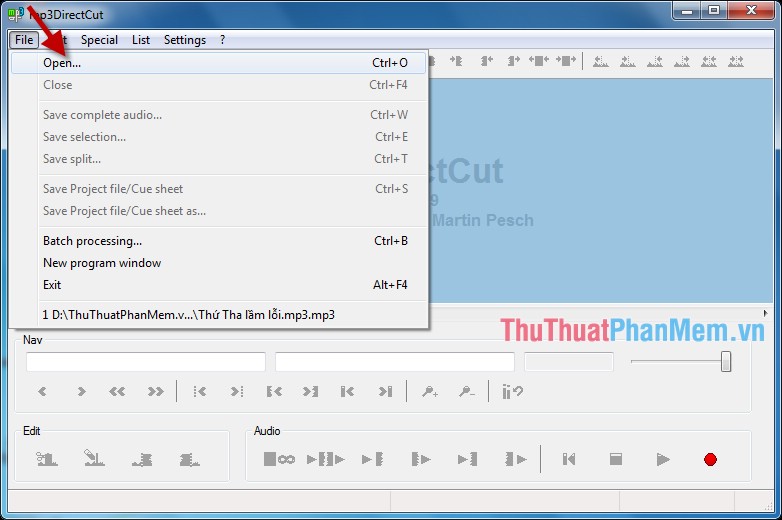
Step 2: Select the path to the file to merge -> Open (you can select multiple files to merge) :

Step 3: Upload music files to the software, click Play to listen to:

1.1 Cut a piece of music.
- Hold down the mouse button and drag the mouse to select the segment to be cut (the area in blue) during the dragging process is displayed corresponding to the number of minutes in Selection ( if you do not want to select by drag and drop You can enter the selection value directly in the Selection field):

- To cut the selected piece of music on the Edit tab -> Cut:
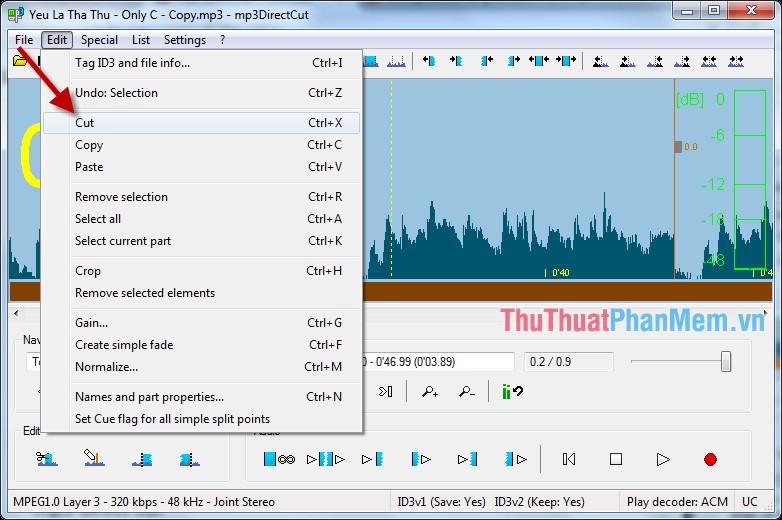
- Click on the position where you need to combine the cut piece (shown in blue vertical line):
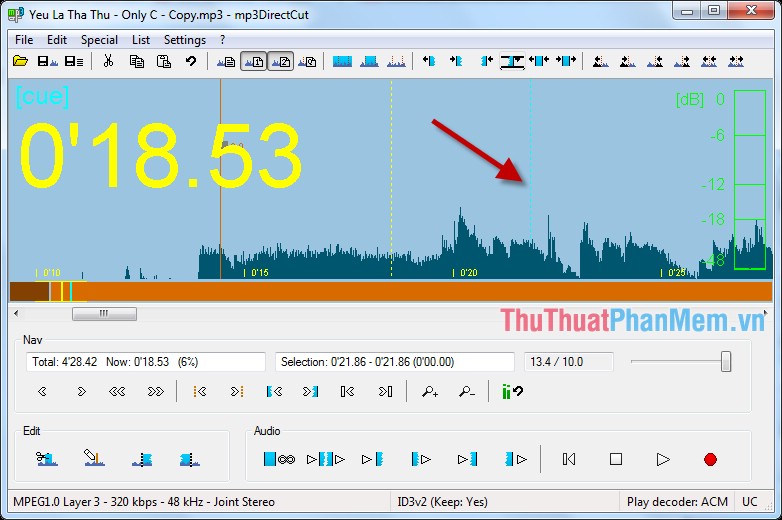
- Go to Edit tab -> Paste to merge the cut music into the selected position:
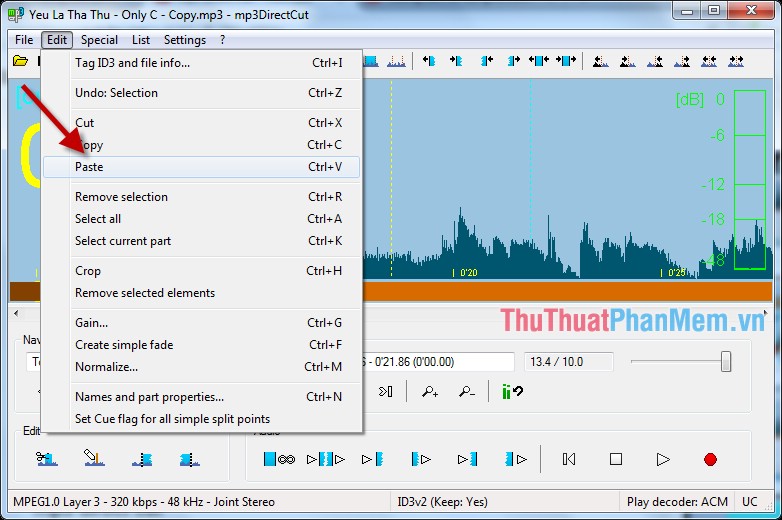
1.2 Copy a piece of music.
Do the same as cutting a piece of music, except to copy to the card Edit -> Copy:
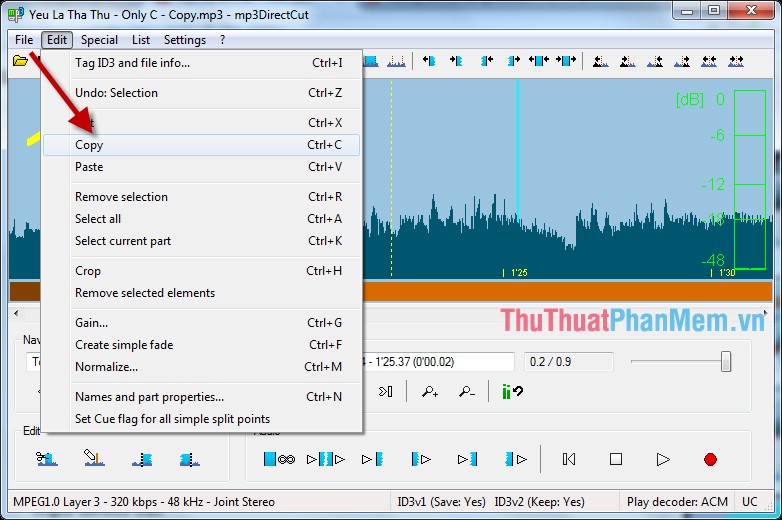
Select where to paste -> Edit -> Paste:

1.3 Delete 1 piece of music.
The operation is similar to cutting and copying music, except you go to Edit -> Remove Selcetion to remove the music:
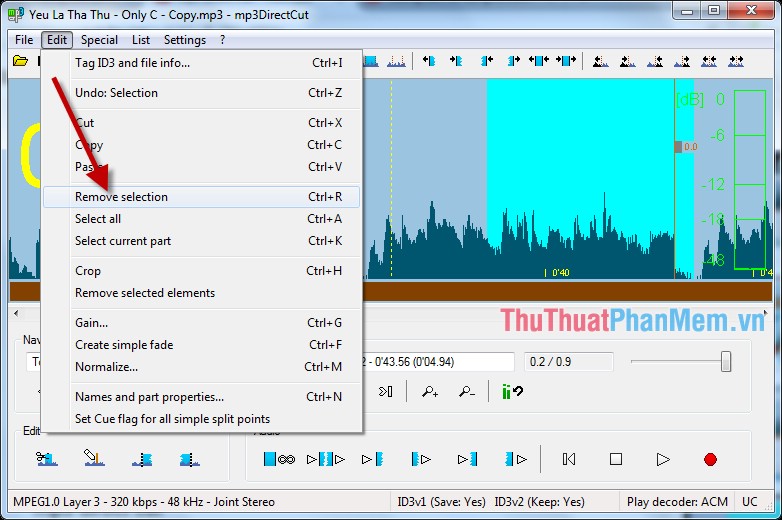
Finally, after cutting the music you want, go to File -> Save complete audio to save the cut music file:
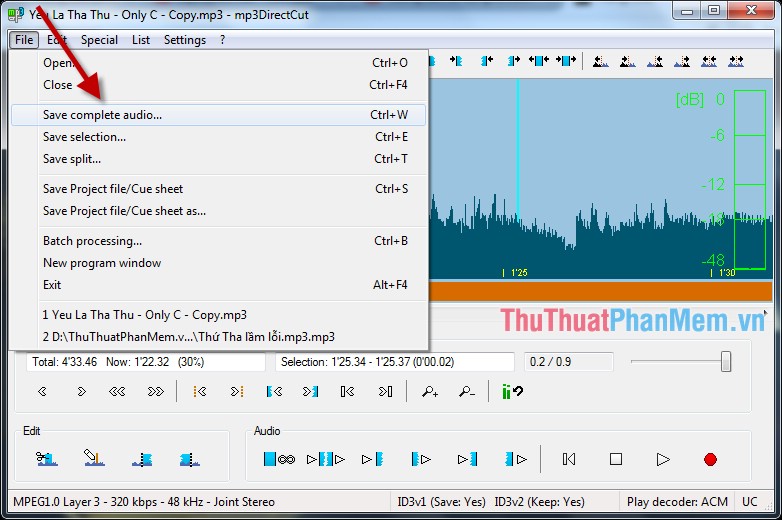
2. Free music cutter software Free MP3 Cutter
To download the software click on the link: https://free-mp3-cutter-joiner.en.softonic.com/. MP3 Cutter Joiner supports 2 functions of cutting and merging very simple music for users:
2.1 MP3 Cutter.
Step 1: After downloading and installing the interface software as shown -> click Add to select the music files to pair:
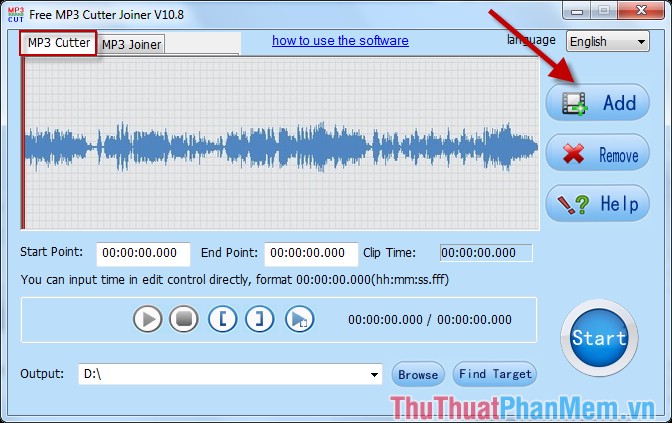
Step 2: Select the path to the file to be cut -> Open:
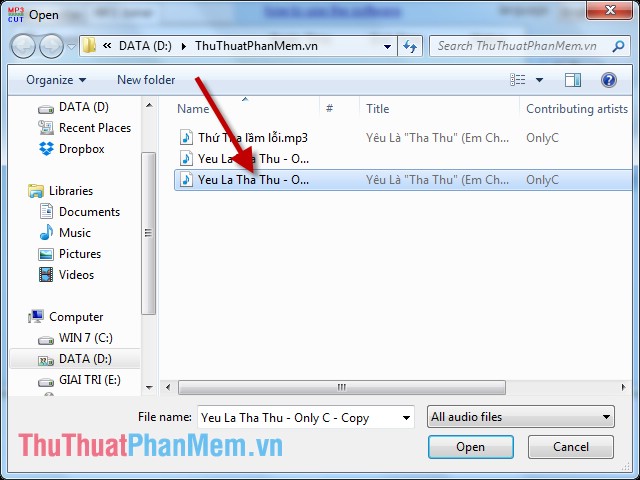
Step 3: Click the Play button to play the music -> you want to cut the clip starting from any position, click the Set Start point icon :
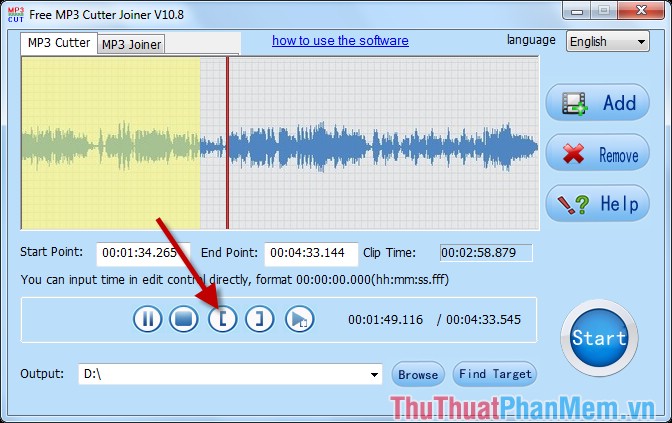
Step 4: To select the ending position of the segment to cut, click the Set End Point icon -> to be cut (in addition you can enter the number of minutes corresponding to the segment to be cut in EndPoint):
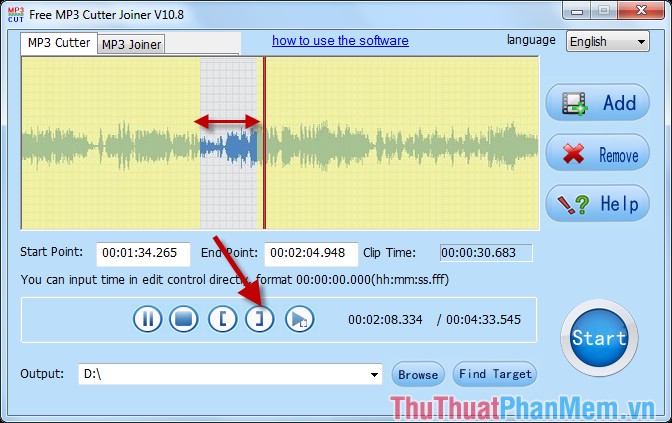
Step 5: Click Browse to select the location to save the file after cutting:
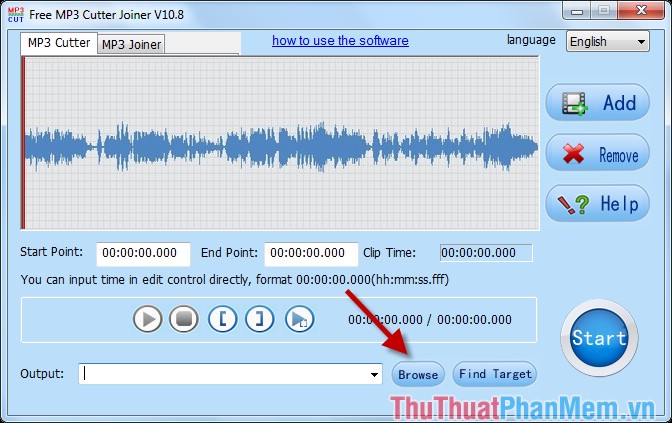
Step 6: Click the Start to perform the music cutting -> the message dialog box cut successfully click OK:
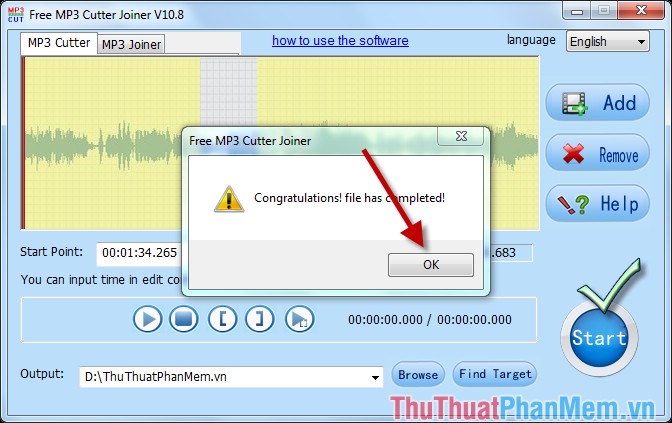
The trimmed music file is saved in the selected Output folder .
2.2 MP3 Joiner
Step 1: To combine music, select the MP3 Joiner tab and click Add:
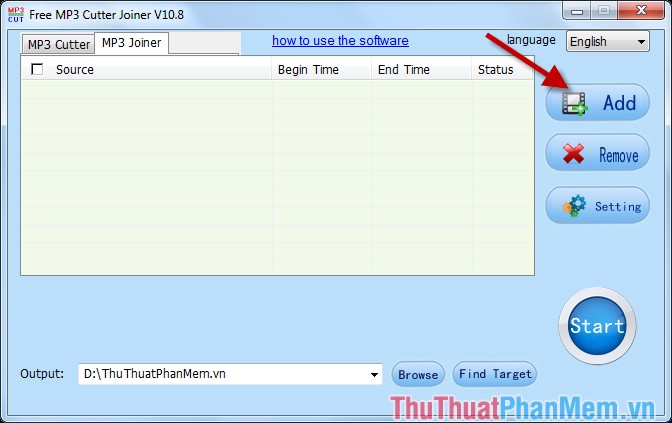
Step 2: Select music files to pair -> click Open:
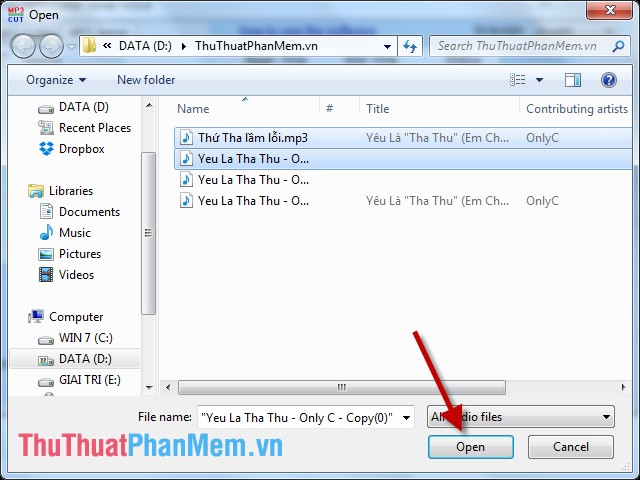
Step 3: The music files to be paired are uploaded successfully. In case you want to change the location of the output file, you can choose again -> click Start to start the process of combining music:

Step 4: Software automatically process:

Step 5: The process of successfully combining, click OK.

Finally, go to the path in the Output folder selected to open the merged music file.
Above is a detailed guide on how to use the best free music cutting and joining software today.
Good luck!
 Instructions on how to watch TV online on your computer with VLC Media Player
Instructions on how to watch TV online on your computer with VLC Media Player How to insert Logo into Video by Proshow Producer software
How to insert Logo into Video by Proshow Producer software Top 3 most professional video making software
Top 3 most professional video making software Filming, video screen with Bandicam software
Filming, video screen with Bandicam software Quickly cut video in Windows 10 without installing any software
Quickly cut video in Windows 10 without installing any software How to reduce the size of Video by Format Factory
How to reduce the size of Video by Format Factory