How to Use iPhone 16's Photographic Styles
The iPhone 16's Photographic Styles offer a new way to enhance your photos. After testing them on everything from portraits to landscapes, we found unique ways to use them to enhance your photos with minimal effort.
How to Use Photographic Styles on iPhone 16
You can use Photographic Styles in the Photos app with your existing photos. Or, you can take and preview styles directly in the Camera app.
The default Photographic Styles are Standard , which doesn't apply any in-camera edits. To the left of the Standard style , there are five color tone styles: Cool Rose , Neutral , Rose Gold , Gold , and Amber . To the right, you'll find mood styles ranging from Vibrant to Stark B&W .
Click on any style. The Control Pad is where all the fun happens. Move the adjustment up to brighten the image. Move it down and the image will darken and become more muted. Move it left to create a less saturated version of the style palette; move it right to get a more saturated version.
Then a slider at the bottom will adjust the color palette you will use.
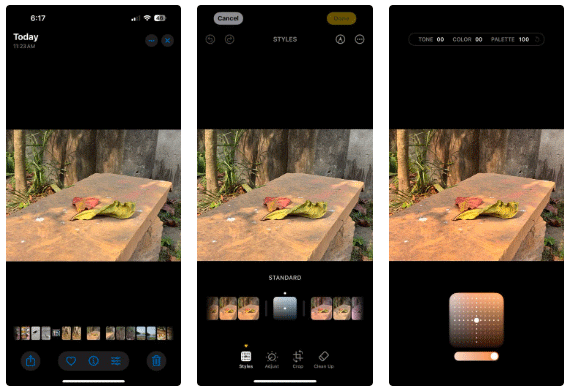
Previous adjustments are remembered, so you don't have to re-set them every time you use a different photo. This is a convenient feature that saves time and effort.
How iPhone's Photographic Styles Make Photos Unique
You can apply Photographic Styles before or after taking a photo. You can choose a style based on the mood or skin tone you want.
For example, choose Vibrant, Luminous, Quiet, and Dramatic to enhance the mood and feel of a scene. For selfies and portraits, Cool Rose, Neutral, Rose Gold, and Amber work best.
Of course, you can swap and experiment with different styles of every type of photo.
Note : Choosing a shooting style depends on the subject in the photo and the various elements surrounding the subject. For example, you may want to soften the subject while highlighting the background.
For portraits and selfies
Portraits and selfies can be difficult to get right. The iPhone's intelligent processing system is designed to keep skin tones intact. Even then, certain shooting styles can accentuate skin tones and make photos look unnatural.
Cool Rose , as the name suggests, is a subtle effect. But it brings out the reds and blues in any photo. This enhancement might be the right choice for your pale skin tones.
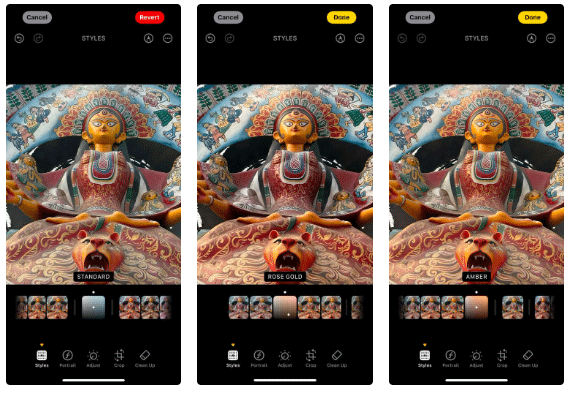
Amber also warms up portraits. If your original photo is a little dull (maybe taken on an overcast day), this style can bring out the lighter red tones. And if you want to make it pop, choose Gold or Rose Gold ; both add a bit of color and tone to photos that are too dark or dull.
To enhance the natural landscape
Real world photography needs a bit of drama and emotion. Landscapes benefit from depth. People often prefer to shoot straight or edit in Vibrant or Stark B&W mode (usually for street photography).
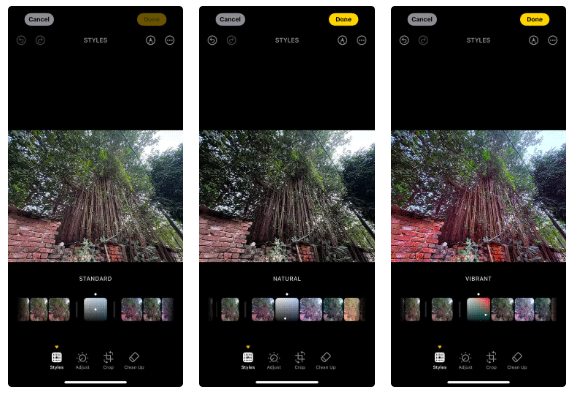
You can start with Standard or Natural mode to capture the dynamic range available in daylight, but the temptation to add more drama with other shooting styles can be too great to ignore.
For black and white photos
Black and white photography is a favorite of many. You don't have to think too much about the tonal limitations of photography styles. The iPhone offers two black and white styles - Muted B&W and Stark B&W.
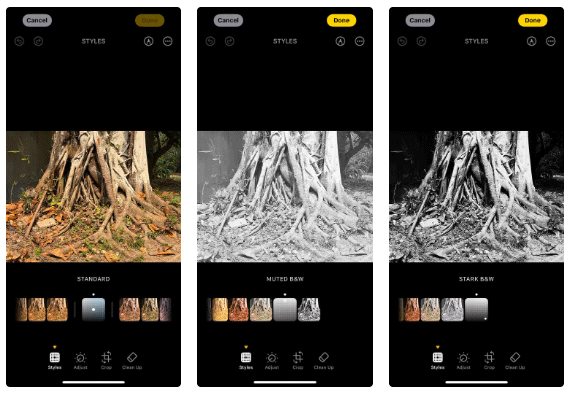
Muted B&W is a little washed out and gives a softer look. Adjusting the sliders can get you closer to the feel of a bright-toned photo with some dark tones. This airy look is sometimes perfect for landscapes with distant horizons.
Stark B&W goes in the opposite direction. It can help you create a photo with high contrast shadows and brighter highlights. This style is the closest you can get to mimicking tonal photography of architecture or even portraits.
For a classic look
The vintage style is perfect for anything you want to take back in time - an old car, a house, or a museum exhibit. Use Quiet and Ethereal for a bit of nostalgia.
For example, Quiet adds a sepia tone by dimming the red and brightening all the shadows evenly.
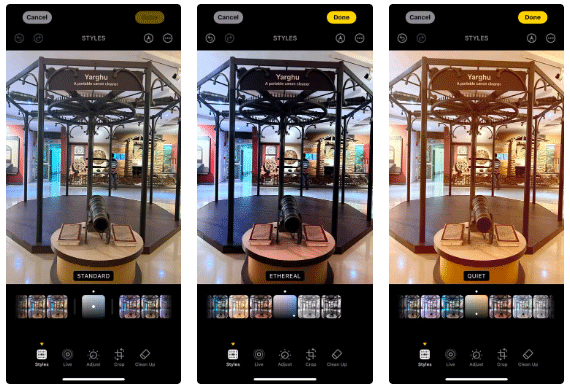
Note : Photographic Styles on iPhone 16 also work with Live Photos. However, they won't work with other iPhone camera modes, like Pano, Cinematic, and Video. They also don't work in Burst Mode.
Workflow and creativity with Photographic Styles on iPhone 16
Changing the color and tone of your photos with styles doesn't require an expert eye, just a willingness to experiment. Photographic Styles on iPhone 16 are flexible. You can choose a style in post-processing or take a snapshot with them.
Using a particular style as a default will change the way you approach a photograph. It's like choosing a particular film for a particular photographic idea in mind. For example, many people set up Stark B&W for street photography.

Photographic Styles are fun because you can change them up at any time. So try creating 3-4 different styled versions of a souvenir photo. After a few days, one of them will usually look more appealing than the others.
Tip : To save different versions of a photo, edit the photo in the Photos app, then tap the three dots (…) and select Save as Duplicate .
Additionally, you can set a specific Photographic Style as the default in iPhone 16. When you take multiple photos with a specific style, you can skip the default Standard style that the iPhone camera opens.
How to set default background color on iPhone 16
Take four photos with your iPhone Camera to select the default Photographic Styles. These styles provide the image processor with some information about the skin tone undertones.
- Go to Settings > Camera > Photographic Styles .
- Select Get Started , then follow the on-screen instructions.
- Select four photos so iOS knows what skin tones you typically shoot with.
- Use the slider to set the intensity of the background color tone.
- In the next step, use the Control Pad to tweak both the hue and saturation of the color.
- Tap Save Tone & Color to finalize the defaults. Select Done to return to Settings.
Tip : To clear the default style, go to Settings > Camera > Photographic Styles > Reset to Standard. .
Photographic Styles are powered by Apple's new A18 and A18 Pro chips and sophisticated image analysis in the iPhone 16 series. They can even give a second life to dull photos. With small tweaks, you can recreate the world as you see it in your photos. Just point and shoot, then adjust for perfection.
You should read it
- MS Word - Lesson 7: Styles
- How to delete styles, delete styles, delete stubborn formating styles in Excel
- Pocket basic terms in photography - P2
- How to copy styles between 2 Word files (Import, import styles from the old word file to the new file)
- Is the sensor vibration reduction technology unique, making Apple want to equip its new iPhone?
- How to add multiple font styles on iPhone
 How to set up an out of office reply in iCloud Mail
How to set up an out of office reply in iCloud Mail How to use separate app sounds on Samsung
How to use separate app sounds on Samsung How to Find the Perfect Browser on Windows
How to Find the Perfect Browser on Windows 5 Android Features for Seamless Multitasking
5 Android Features for Seamless Multitasking TOP 9 websites that support online C/C++ programming compilation
TOP 9 websites that support online C/C++ programming compilation Latest Goose Goose Duck Code 12/2024
Latest Goose Goose Duck Code 12/2024