How to delete styles, delete styles, delete stubborn formating styles in Excel
Downloading Excel files online will be a lot when it comes to situations where there are many unexpected styles in Formating Style. So you want to delete the Style but there are many stubborn Formating Styles that cannot be deleted.

The following article shares to you 3 ways to delete Style in Excel, please follow along.
Method 1: Delete Style manually
This method only applies to a small number of Style to delete, you do the following:
On the Excel file interface to delete the style, select Home -> Cell Styles.

Formating Style appear , you want to delete any Style, right-click the Style and select Delete .
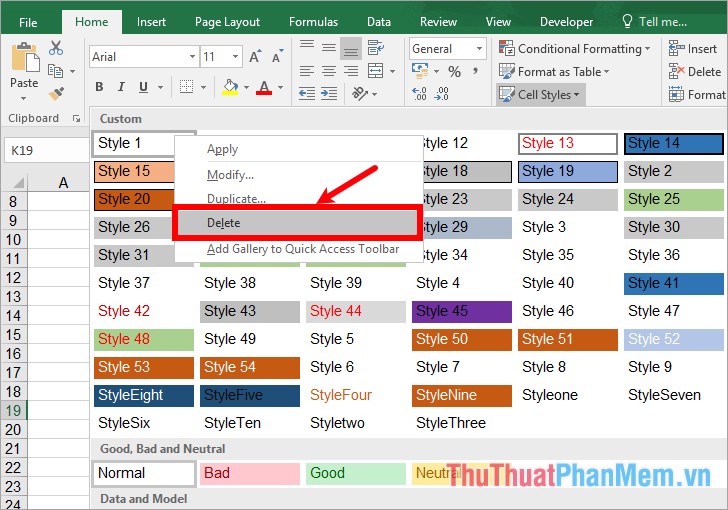
Method 2: Delete Style using VBA code
With an Excel file with many Formating Styles, this way will help you automatically delete all styles on the Excel file, you do the following:
Step 1: On the Excel file to delete the stubborn Formating Style, select Developer -> Visual Basic or press Alt + F11 to open the Microsoft Visual Basic for Application window .
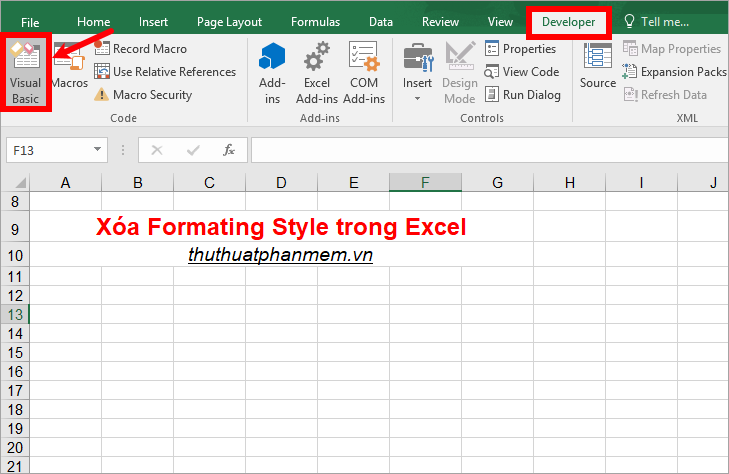
Step 2 : In this window, select Insert -> Module.
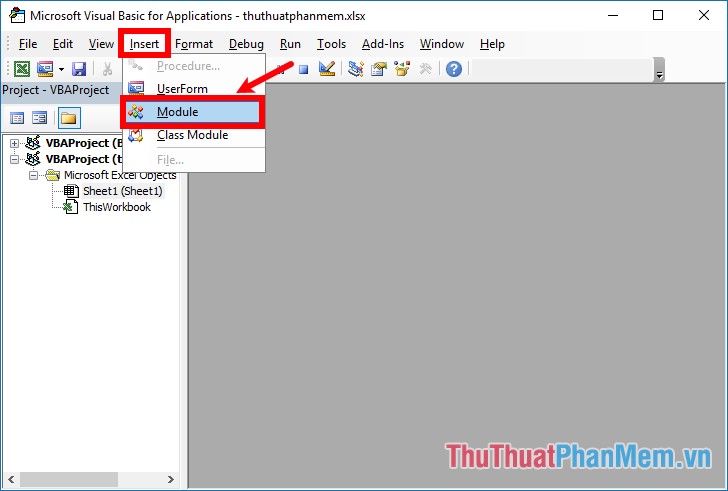
Step 3: Copy the code below and paste it into the code editor, then turn off the window
Visual Basic. Sub StyleKill () Dim styT As Style Dim intRet As Integer On Error Resume Next For Each styT In ActiveWorkbook.Styles If Not styT.BuiltIn Then If styT.Name <> "1" Then styT.Delete End If Next styT End Sub
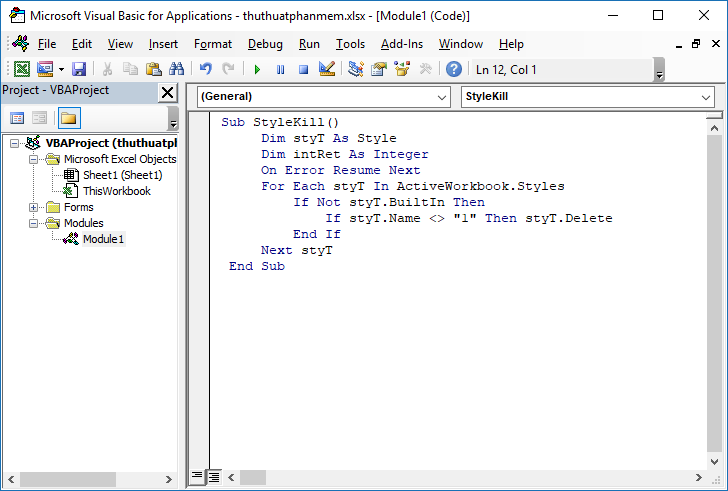
Step 4 : Select Developer -> Macros or select Review -> Macros to open the Macro dialog box.
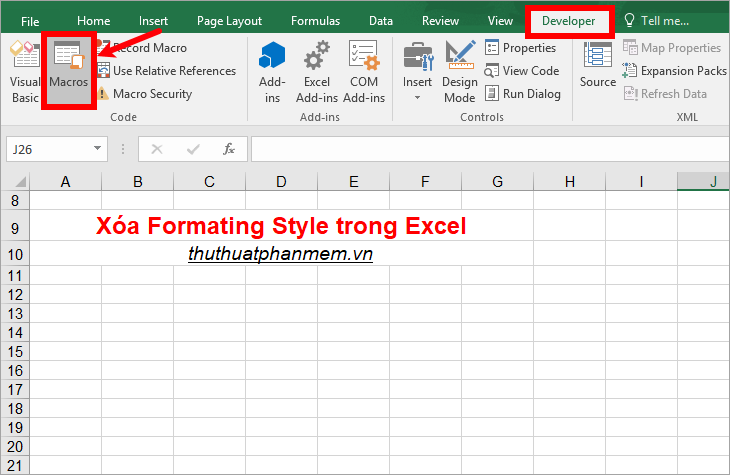
Step 5 : Double-click on the StyleKill to run the Module to remove Formating Style.
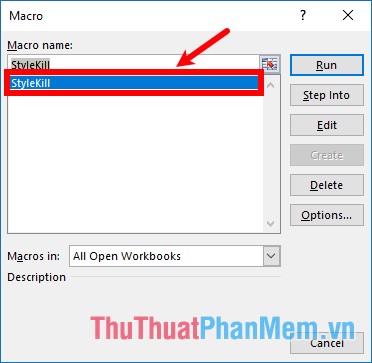
Then you check again by selecting Home -> Cell Styles , you will see the Styles have been erased.
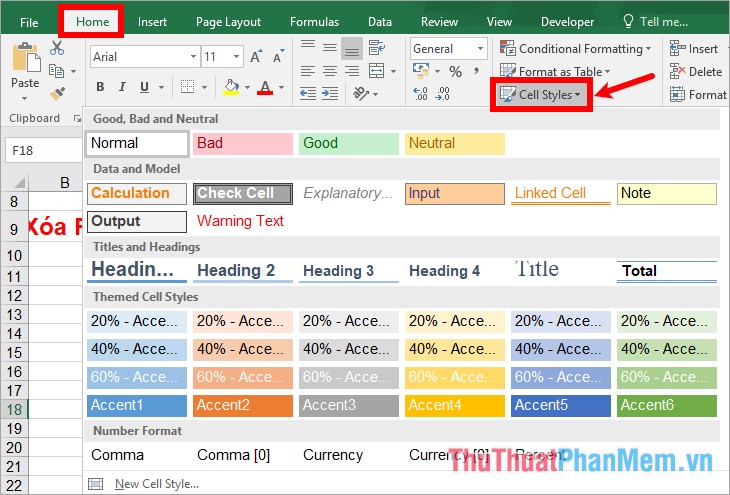
Method 3: Delete Style by deleting on Style.xml file
Note: If your computer does not display the format of the file, then you set the display format. If you do not know how to display, go to File Explorer, select View -> Options.
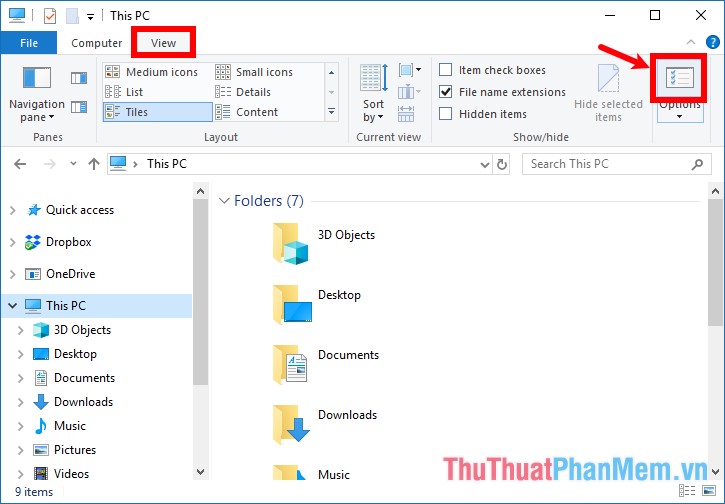
The Folders Options dialog box appears, select the View tab , in the Advanced settings you uncheck the box before the Hide extensions for known file types line and click OK .
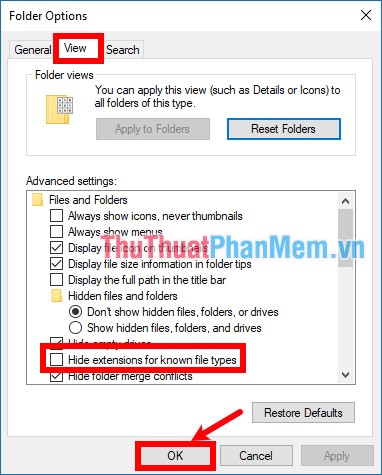
So you have unhidden the file format on the computer, next you perform the following steps:
Step 1 : Open the Excel .xlsx file (or .xls) and then press the F12 key to open the Save As window , save the new file in .xlsm format as shown below.
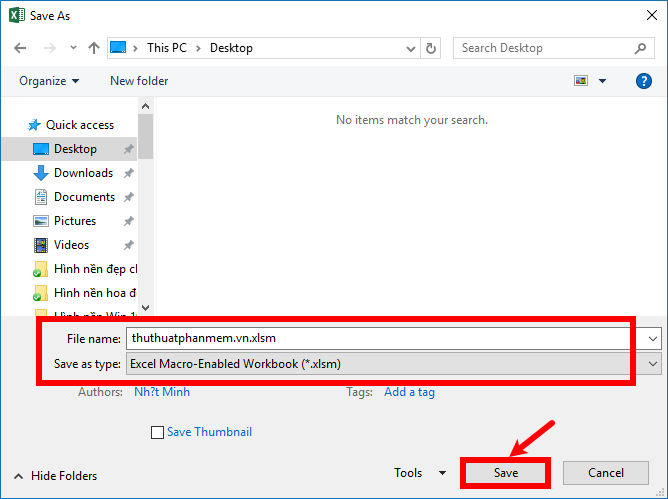
Step 2 : Go to the directory containing the .xlsm file you just saved, edit the .xlsm format to .zip format. Rename message appears, select Yes .
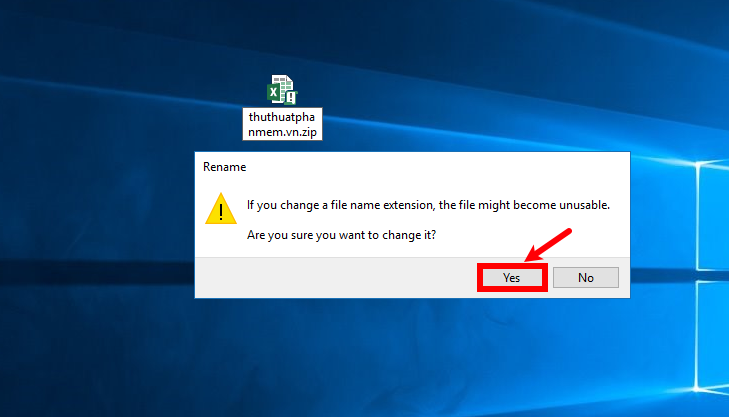
Step 3 : Double click to open the zip file, next select the xl folder .
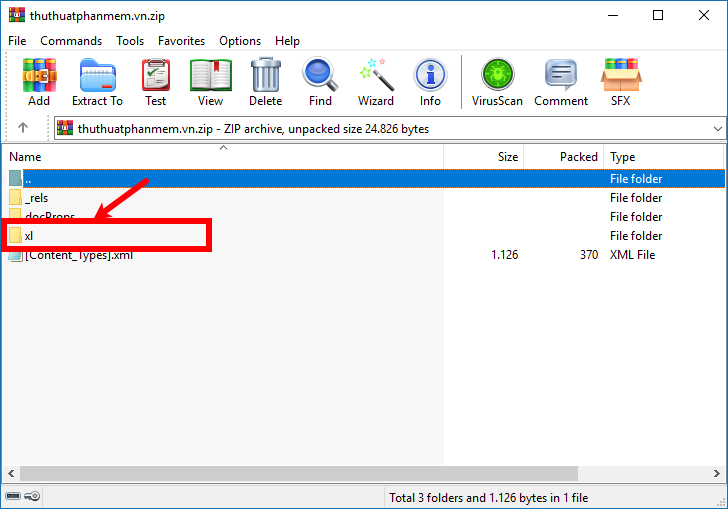
Step 4 : Open the styles.xml file with Notepad.
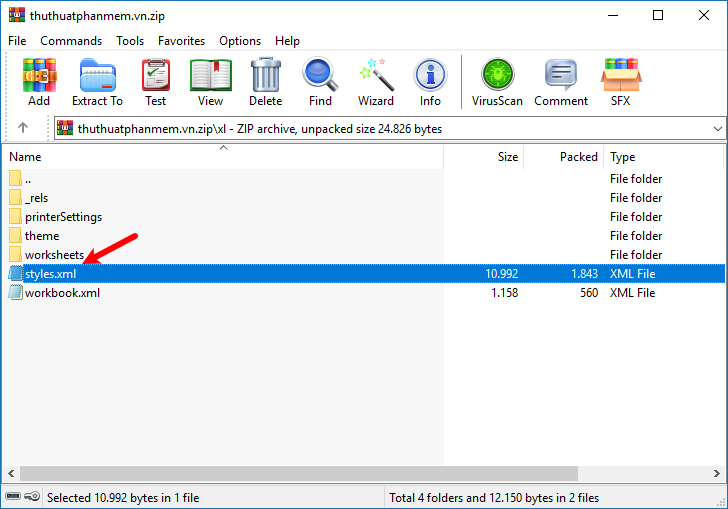
Step 5 : Here you use the search feature (Ctrl + F) and navigate to the code
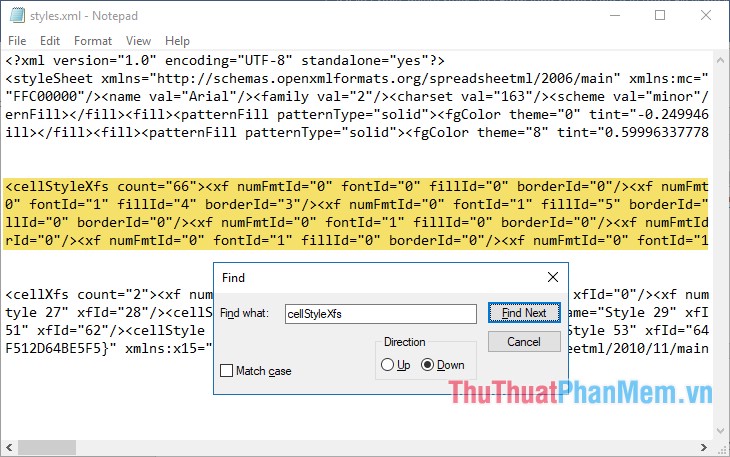
Step 6 : Replace the code with the next code you save styles.xml file.
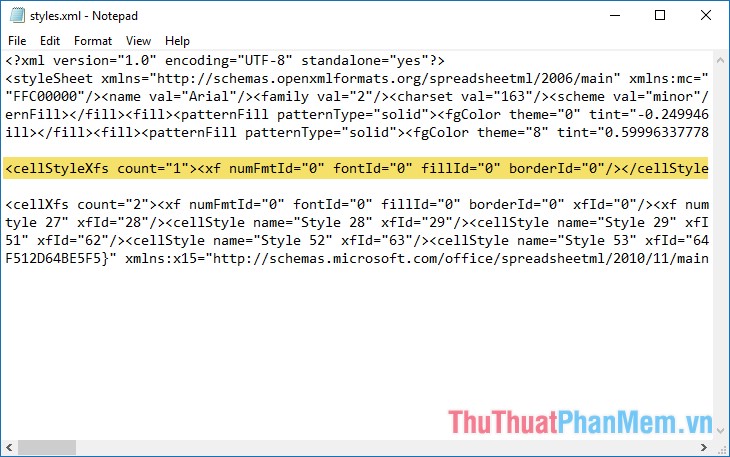
Step 7 : As soon as you save and close the styles.xml file , on the winrar folder of the Excel file that you are opening will appear that the modified styles.xml file appears , select Yes and close the .zip file.
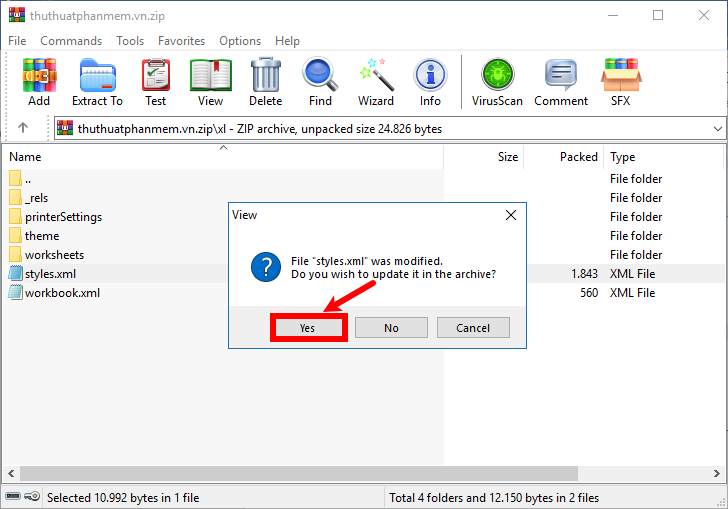
Step 8: Convert the file from .zip format to .xlsm
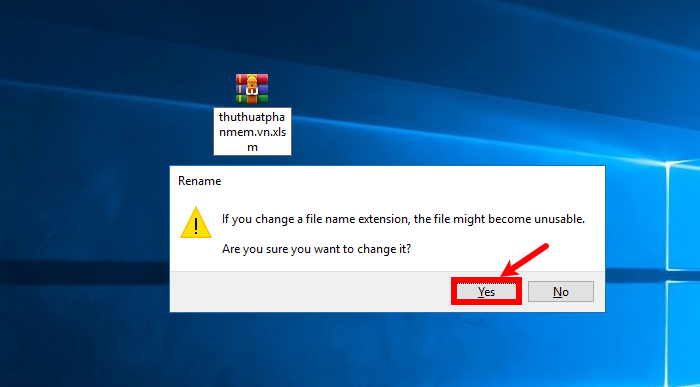
You open the Excel file, appear We found a problem with some content . you choose Yes . So you see the results, then save the format .xlsx or .xls arbitrary.
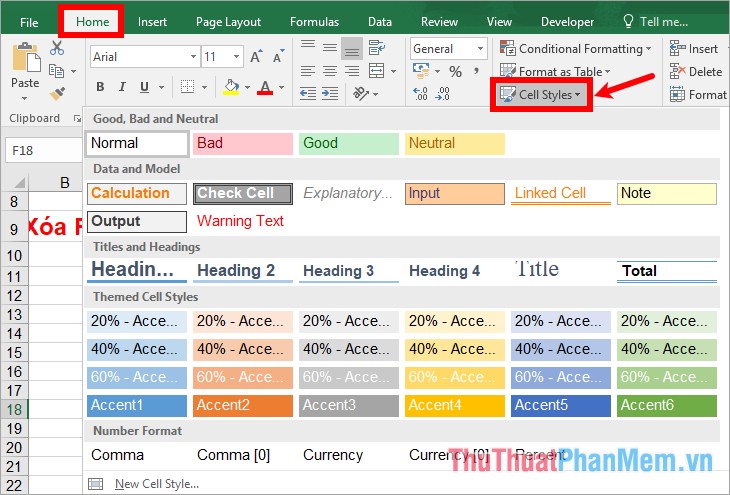
 Excel with hidden lines - How to hide lines and display hidden lines in Excel
Excel with hidden lines - How to hide lines and display hidden lines in Excel Offset function in Excel - Usage and examples
Offset function in Excel - Usage and examples How to combine IF, AND and OR functions to filter data
How to combine IF, AND and OR functions to filter data The search function satisfies many conditions in Excel - Usage and examples
The search function satisfies many conditions in Excel - Usage and examples How to show the ruler in Word 2010 and the rule bar in Word 2010
How to show the ruler in Word 2010 and the rule bar in Word 2010 How to display rules in Word 2013 and 2016 - How to display rule bars in Word 2013 and 2016
How to display rules in Word 2013 and 2016 - How to display rule bars in Word 2013 and 2016