Instructions for capitalizing on Google Docs in all styles
When you enter data into Google Docs, the first letter will be capitalized by default for the first word when entering data, when going to a new line of text or after a period as usual. This will help us to quickly edit in Google Docs. However, when entering data with some special documents, the document requires capitalizing many letters, or capitalizing all of the content. Instead of using the capitalization shortcut key, or choosing an uppercase font, you can use the uppercase formatting feature when formatting content in Google Docs.
How to capitalize on Google Docs desktop
Step 1:
First you need to access Google Docs on your computer. Then at the content you want to capitalize, we highlight that content .
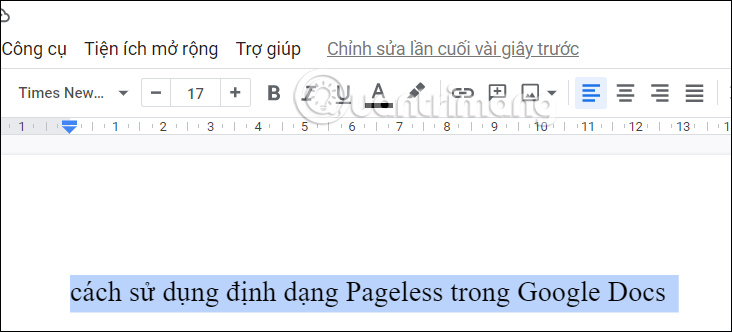
Step 2:
Next, on the toolbar, click on Format and then select Text in the drop-down list.

Step 3:
Now you will click on Capitalization and will see 3 types of capitalization in Google Docs, including:
- Lowercase: all letters in the selected text are converted to lowercase.
- Uppercase: capitalizes all letters in the selected text.
- Title Case: Capitalize the first letter of each word in the selected text.
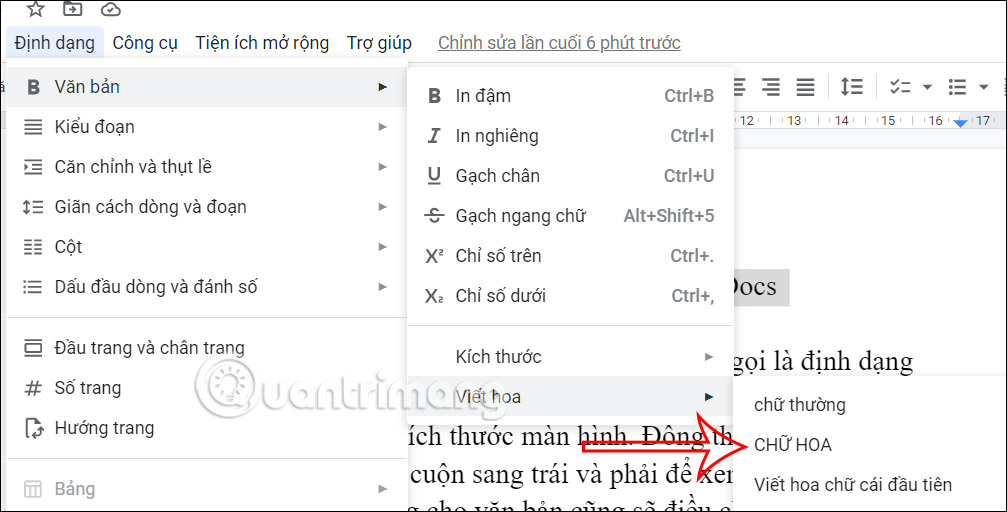
Step 4:
Now we choose the capitalization style that you want to apply to the text you have selected. For example, choose Title Case to capitalize the first letter of each word.
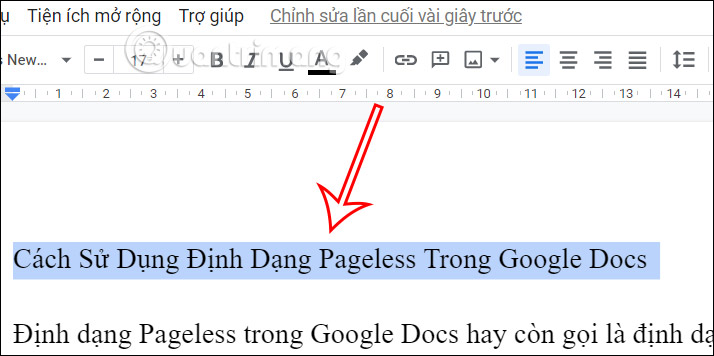
You choose the capitalization style you want to use for the content and then select from the list to apply it.
 The world's deepest underground laboratory, 2,400m below the mountain top
The world's deepest underground laboratory, 2,400m below the mountain top Army Ants: The Most Dangerous Ants on the Planet, With Teeth That Can Heal Human Wounds
Army Ants: The Most Dangerous Ants on the Planet, With Teeth That Can Heal Human Wounds Video: Close-up of the destructive power of a 12th-century catapult
Video: Close-up of the destructive power of a 12th-century catapult International Men's Day wishes for fathers are good and meaningful
International Men's Day wishes for fathers are good and meaningful The Easiest Way to Mute Any Video File on iPhone and Android
The Easiest Way to Mute Any Video File on iPhone and Android 6 Apple devices not recommended to buy at the moment
6 Apple devices not recommended to buy at the moment