Using SOVS2 to pose positively and positively
Photo editing and color-editing applications are now very familiar, but photo-taking applications like SOVS2 are being hunted by young people. There are many cases where you ask other people to take a photo and want them to know the exact shooting posture you take, then SOVS2 is the application we need.
SOVS2 is a Korean application, short for SomeOne Very Special. The application offers a lot of unique shooting styles, for personal shooting or group shooting. There are currently two SOVS versions, priced at $ 0.99 for one-on-one photography, and SOVS2 for free for group photos, but still pay a fee to open many other poses. The following article will guide you how to use SOVS2 to take photos on your phone.
- The best free photo editing software on your computer
- 6 photo editing applications that help you catch the "hot trend" trend of young people
- Top free photo editing application on iPhone
Instructions for taking photos on SOVS2
Step 1:
The application is currently only available for iOS versions, users click on the link below to download the application.
- Download the iPhone SOVS2 application
Step 2:
Next the application will require users to turn on location location services on the iPhone to use the application. Then we need to agree to SOVS2 to access the Camera and photo album on the device.



Step 3:
Support application login via Facebook or Google account. If not, you can press Skip to skip. Next is the application introduction interface, press the Start button to use.
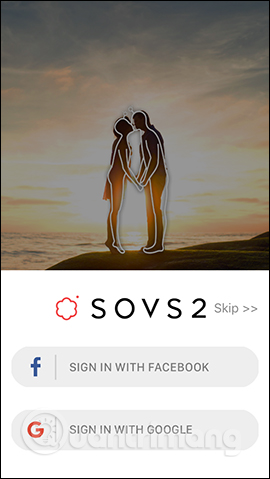
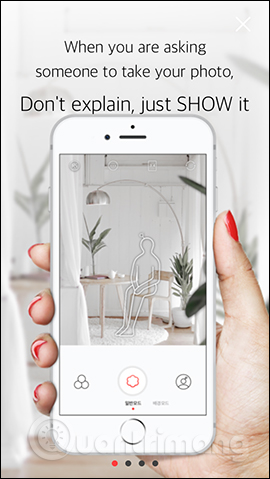
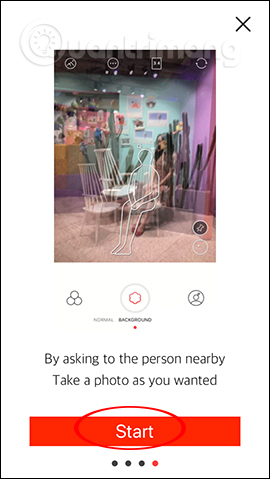
Step 4:
Below is the main interface for taking photos of the application. The above options to change when taking photos. We can choose between 1: 1 square frame or 3: 4 aspect ratio.
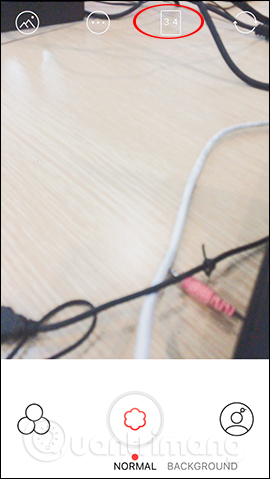
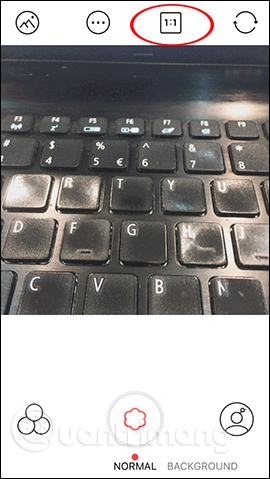
When you click the 3 dot icon, you will see an option to edit and adjust the shooting frame. Click the left circle icon to open the photo album on the device.
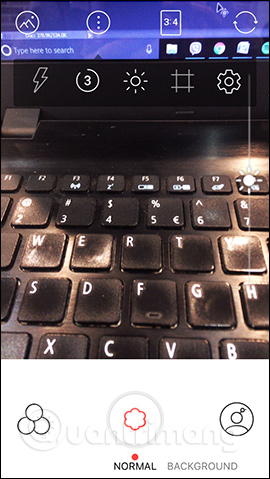
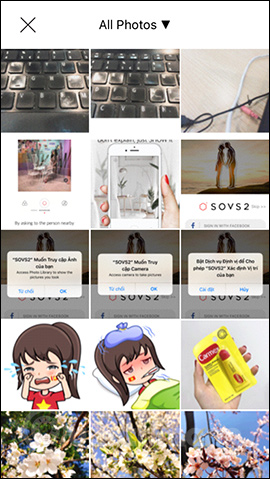
Step 5:
Below click on the right humanoid icon to display the shooting posture patterns. When you click on a shooting posture you will have themed shooting styles like Triple, Basic, . These shooting modes will only unlock one type of shot, and the user must buy it if you want more. shooting style.
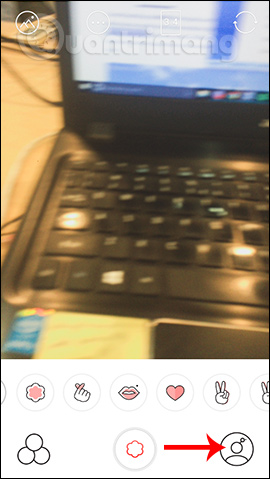
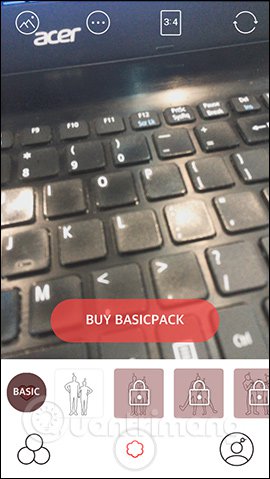
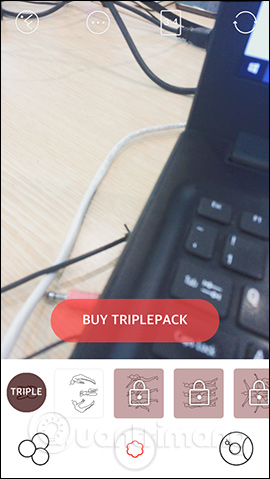
Or you can press the SOVS model to have 4 free shooting styles. If you click on the store icon, it will display the shooting styles to buy if you want.
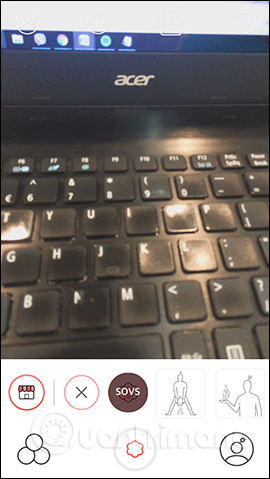
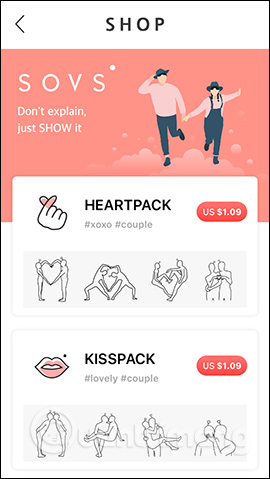
Step 6:
Click on a pose you want to capture and see the white contours depicting the correct shooting posture. Can zoom in or out, move the shooting simulation to any location you want.
Now you just need to take the other person to take a picture and they will know the shooting posture you want. Click on the middle button to capture .
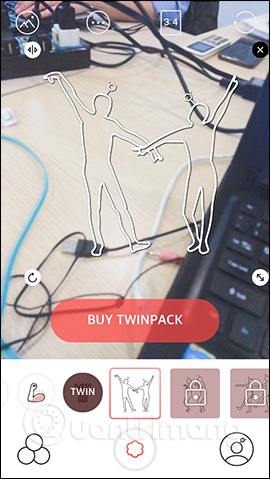
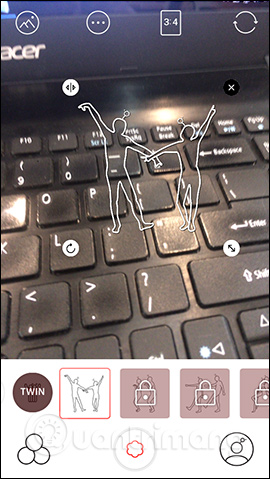
Step 7:
If you want to add color filters to images, click on the 3 circle icon on the left side of the interface. Select the color filter you want to use and adjust the color using the red horizontal bar in the interface.
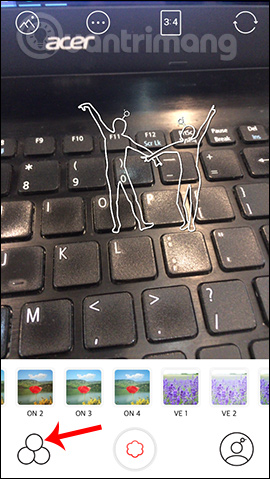
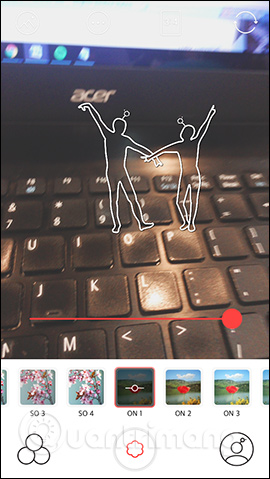
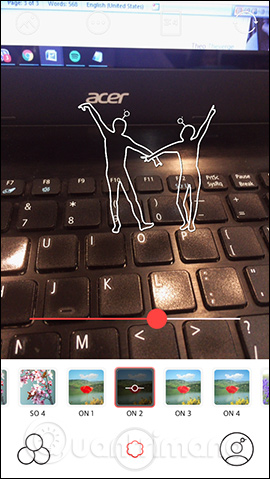
Above is the basic usage of SOVS2 application, taking photos with available postures. Unlike photographic applications when there are many editing options, SOVS2 only focuses on shooting styles and adds color filters only. Try creating photos with the new shooting styles that SOVS2 offers.
I wish you all success!
You should read it
- 5 most popular photography trends you need to know
- 4 ways to take photos with rain give the picture more romantic part
- How to take classic photos with 1998 Cam
- The secret to photography is backlit in the bright sunny days
- Photograph fireworks with smartphone camera
- Instructions for taking photos with flash
 Top Vietnamese calendar application, see the best sound schedule for phones
Top Vietnamese calendar application, see the best sound schedule for phones How to get a sample of Tet greetings is available on Labankey
How to get a sample of Tet greetings is available on Labankey Instructions for creating Origin account
Instructions for creating Origin account How to translate Vietnamese via images on Google Translate
How to translate Vietnamese via images on Google Translate How to find black and white drawings on Google
How to find black and white drawings on Google How to use Viettel Pay on the phone
How to use Viettel Pay on the phone