How to use Fn key - function on Laptop keyboard
Laptop keyboard or computer usually install multi-function keys like F1 - F12 keys. You can use these multi-function keys to adjust volume, Playback or other features.
By default each function key F1 - F12 will have a certain function. However, instead of using the traditional method of pressing and holding the Fn key + any function key ( F1 - F12) , you can set up just press any function key to perform the function you want.
1. Set the on / off function key Fn:
This is usually to set the on / off function key Fn . Fn Lock has the same function as the Caps Lock key . When Fn Lock is on, if you want to perform a function, just press the function key. Instead of pressing and holding the Fn + function key as before. The same is true when you use the Caps Lock key to capitalize letters without having to press and hold the Shift key + the letter name you want to capitalize.
On your keyboard press Fn then press "Fn Lock" to activate.
Below we will list some of the main effects of function key row on laptop keyboard:
F1 key Open Help file of most programs and support of Windows Key F2 Rename the selected file, folder F3 key Open Search feature - Search Alt key combination + F4 Turn off the program, the window is open F5 key Reload, Refresh the open web page F6 key Move the cursor to the address bar with most browsers F7 key Spell check on Microsoft Word, Excel, PowerPoint . F8 key Open the Safemode menu when rebooting computer F9 key Send, receive email in Microsoft Outlook or Windows Live Mail F10 key Open or hide the Menu bar of the open application, press Shift + F10 to open the Menu bar as you right-click F11 key Switch to FullScreen mode - Full screen on most browsers F12 key Open the Save As function on most browsersIn the example below, the Fn Lock key is the Esc key . To activate Fn Lock open, press and hold the Fn key then press Esc . To turn off Fn Lock , hold down and press the Fn key then press the Esc key again. The same is true when you set the mode to turn on / off Caps Lock.

Other models may use different combinations to activate Fn Lock.
For example, on Microsoft 's Surface keyboard , you can activate Fn Lock by holding and pressing the Fn key , then pressing the Caps Lock key.
2. Change settings in BIOS or UEFI options:

Many Laptops often set up keyboard option settings on BIOS or UEFI. Restart your computer. On the screen will appear a press any key during the boot process to access the main screen, your task is to press that key. Usually the keys are F2, Delete or F10 , or use the new UEFI access method on Windows 8 or 10.
Search for options to adjust or change this feature.
In the Dell Laptop example, go to Advanced> Function Key Behavior to search for this option.
See also: Concept of UEFI standard in computers
3. Change options on Control Panel:
If you install Windows on your Mac with Boot Camp , you can open Boot Camp Configuration Panel in the System Tray and search for options ' Use all F1, F2, etc. keys as standard function keys' under the Keyboard tab (keyboard).
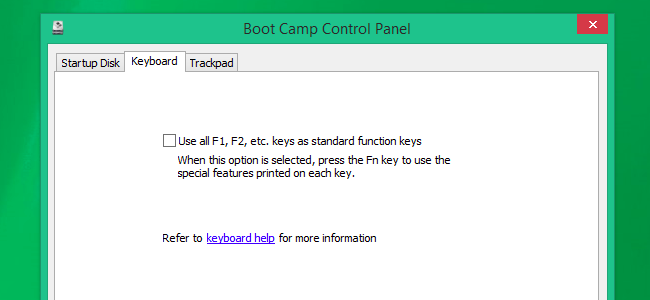
On Mac OS X , you can search this option on System Preferences . System Preferences is like Control Panel on Windows. Click on the Apple Menu and select ' System Preferences' to open it. Then click on the "Keyboard" icon (keyboard icon) and click on the option 'Use all F1, F2, etc. keys như thiết bị phím xác định '.

You can also search this option on Windows Mobility Center . For Windows 10 or Windows 8.1 , right-click Start then select "Mobility Center".
On Windows 7, press Windows + X key combination. You will see this option under "Fn Key Behavior".
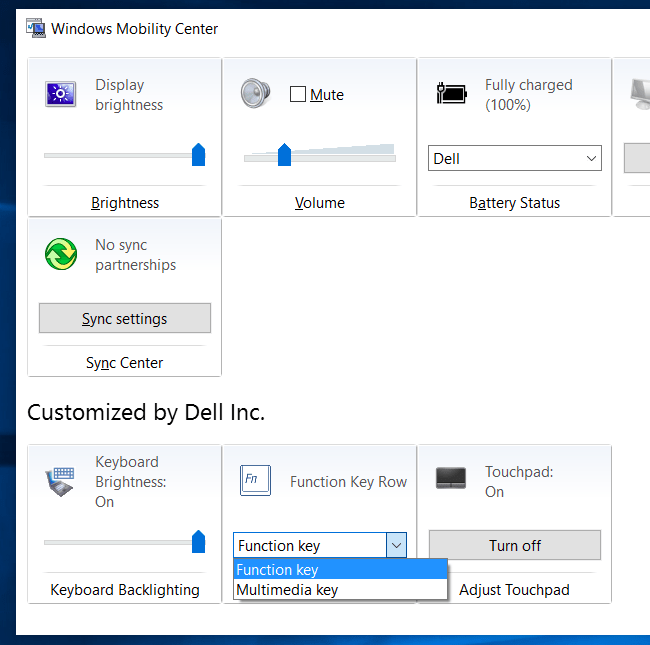
- Photoshop shortcuts help you work faster (part 1)
- Summary of useful shortcuts in PowerPoint
Good luck!
 How to update software with UCheck on Windows
How to update software with UCheck on Windows Remove hidden software in Windows 7, not found in Control Panel
Remove hidden software in Windows 7, not found in Control Panel Glarysoft Software Update Pro, install a series of software after installing Windows with just 1 click
Glarysoft Software Update Pro, install a series of software after installing Windows with just 1 click How to uninstall or upgrade Product key on Windows 10
How to uninstall or upgrade Product key on Windows 10 How to use Smarty Uninstaller to remove software completely on Windows
How to use Smarty Uninstaller to remove software completely on Windows Instructions for uninstalling software on Ubuntu
Instructions for uninstalling software on Ubuntu