How to use Firedrop multi-platform cloud storage service
The cloud storage service has now become much richer for users to choose, besides the traditional services such as OneDrive, Google Drive, . There are many new names that bring us the Attractive offers, like Firedrop free hosting up to 20 GB.
Firedrop is a cross-platform cloud storage service such as Android, Windows, KODI and web platform. With each free account registered, we will have 20 GB of free storage, more generous than 15 GB free from Google Drive. The following article will guide you how to use the multi-platform Firedrop storage service.
- How to download PDF files on Google Drive is blocked download
- Use multiple Dropbox accounts on the same computer
- How to convert images into text using Google Drive, OneNote
How to store the cloud on Firedrop
Step 1:
First of all, you visit Firedrop's homepage to register for Firedrop with free account. Click Sign up above.
- https://firedrop.com/

Step 2:
Firedrop provides 3 types of accounts, of which LITE with USD 1.99 / month has 100 GB of storage and 200 GB BW, Professional package with USD 6.99 / month with 1 storage and 2 TB BW, free account package with 20 GB storage. Click on the Get a Free account package.

Step 3:
Fill out all the information on the Firedrop page asking users, then click Create Account below to create an account.
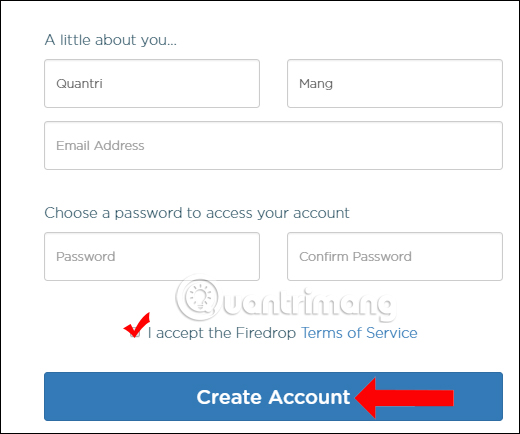
Step 4:
You then need to access the email address to receive the account verification code. Enter the code in the Firedrop interface and click Confirm Email . Note that you need to check the Spam folder to avoid missing the confirmation email.
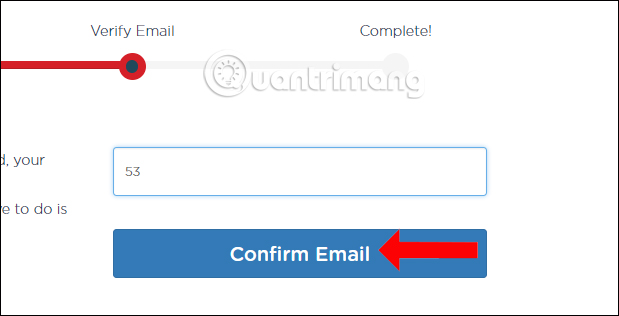
Step 5:
Soon you will come to the main interface of Firedrop service. Simple interface with data management options located on the left and top of the interface. To upload data to Firedrop store, click the Upload button or drag and drop data to the page interface. Maximum download file size is 1 GB.
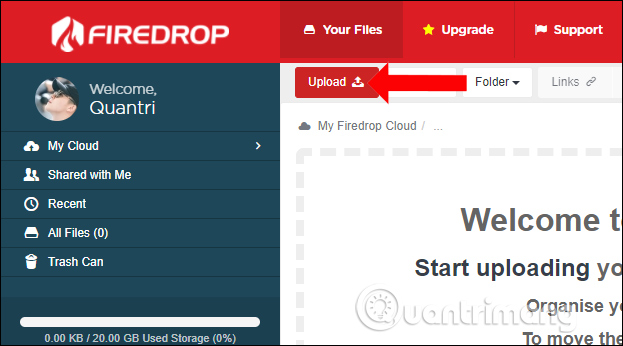
Step 6:
App loading interface appears. In addition to directly downloading the data available on the computer, we can use the download link URL in the Remote URL Upload section . Just paste the file link to store to upload to Firedrop. Files with secure passwords will not be used this way.
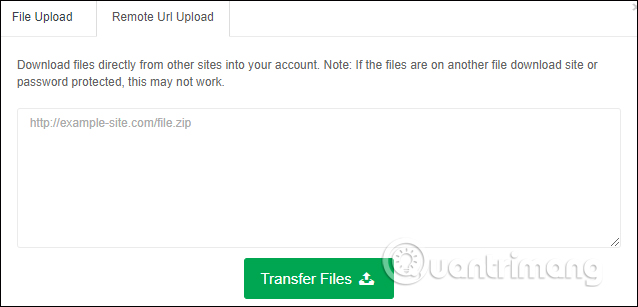
Step 7:
In the data download interface when clicking Options, we will have some other options for data including:
- Add title: upload more data to Firedrop.
- Send Via Email: Enter the email address of the recipient after downloading the completed data.
- Store in Folder: select the folder containing the data in the Folder section.
- Set Password: set security password for data.
After adding some options for data click Upload Queue to upload data to Firedrop.
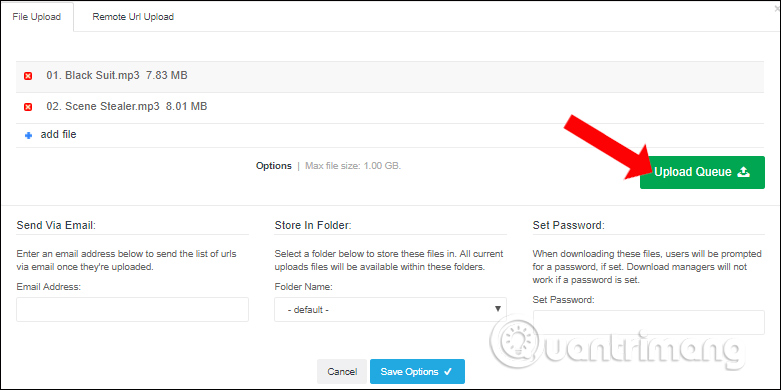
Step 8:
At the completed download interface will include a data link on Firedrop so you can copy immediately and send if necessary. Click the arrow icon to expand the data link interface.
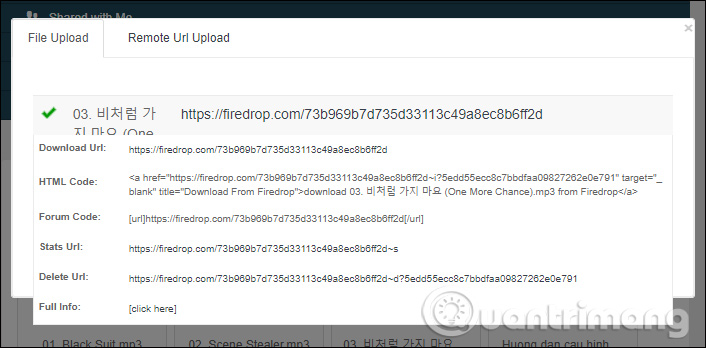
Step 9:
The data management interface will include a format icon in each file for users to know. Here, when clicking on a certain data, you will have more information about file name, file size, file download time, data sharing address and data download via shared link.
If you want to delete the data, click the Delete button below. The service also allows viewing data or playing video music when pressing directly on the file.
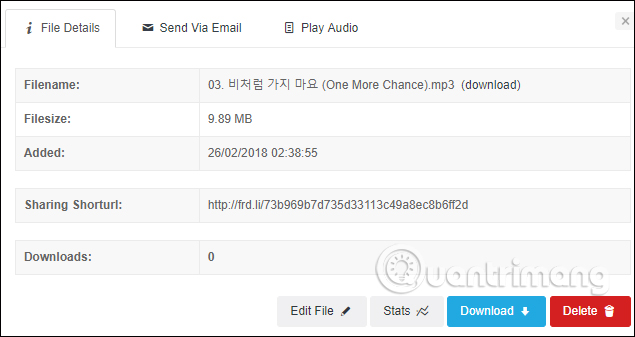
Step 10:
When hovering over the file and clicking on the 3 button, the data options panel will appear. Click Edit File to edit the data if you want.
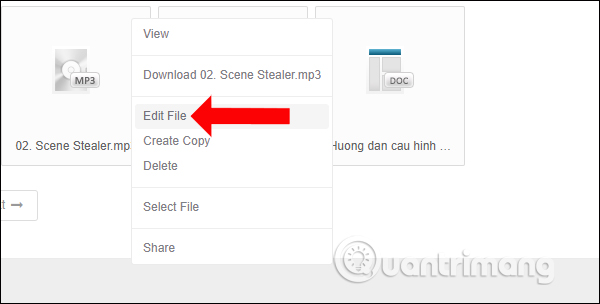
You can rename the file, put it in a folder, set a password, or remove the file download statistics at Stats if you want.
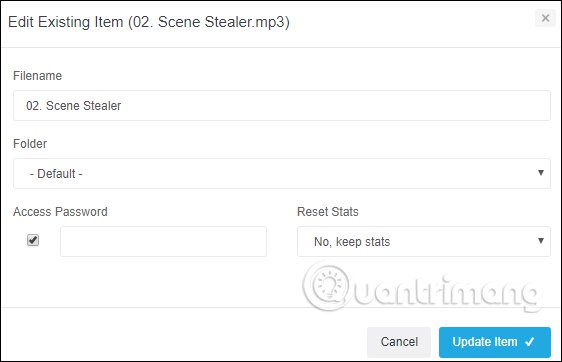
Step 11:
And like other cloud storage services, when deleting data they will be transferred to the Trash Can area so that users can find it again if needed.
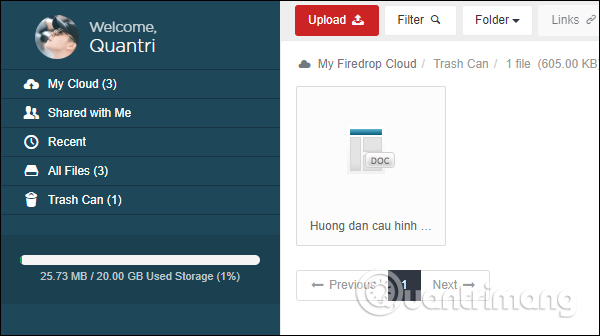
Step 12:
On the Firedrop service, add the Shared with Me feature to search for files and folders that you have shared with everyone.
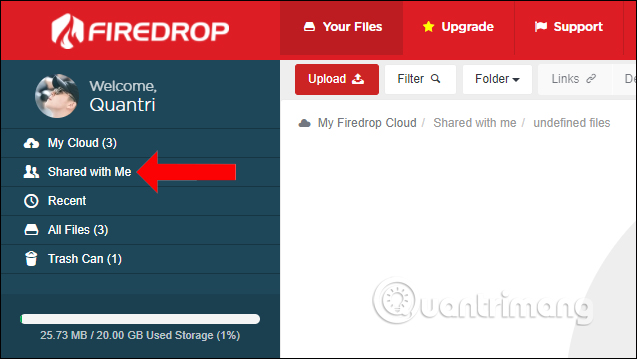
Step 13.
To change account information, click Account Settings> Account Details to change your name and password. If there is an edit, click Update Account below to save the new information.
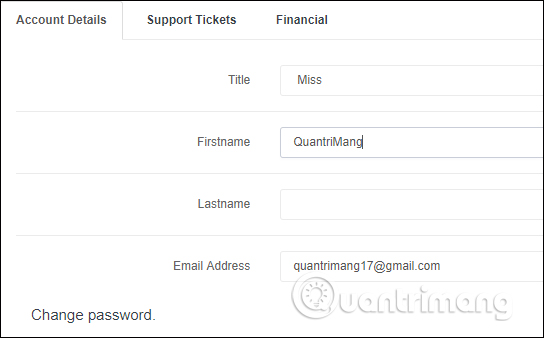
In general, using Firedrop is simple, even easier to use than some other hosting services. All options are fully displayed on the interface for you to choose to use. 20 GB free will definitely be enough for basic user storage requirements on Firedrop.
Refer:
- pCloud Drive - New online storage application
- Instructions for storing online data on Google Drive
- Synchronize the folder on your computer with Google Drive, Skydrive and Dropbox
Hope this article is useful to you!
 How to get a representative video on Youtube
How to get a representative video on Youtube How to livestream Youtube from web browser
How to livestream Youtube from web browser Restore, retrieve deleted data on Google Drive
Restore, retrieve deleted data on Google Drive How to use Cozy Drive multi-platform data storage
How to use Cozy Drive multi-platform data storage Instructions to delete Youtube channel
Instructions to delete Youtube channel Summary of websites that download Youtube videos
Summary of websites that download Youtube videos