How to use Facebook Gameroom to play Facebook games
Facebook is not only the largest social network on the planet, but it also offers a separate free game store with Facebook Gameroom software. This software will be a game store on Facebook, gathering various genres of games from shooters, strategy games, online games or offline games. Especially when using Facebook Gameroom, Facebook game players will be completely separate from the web browser on the computer.
Players can still share their achievements on the rankings, see how others play games. The following article will guide you how to use Facebook Gameroom to play Facebook games.
- Block invitations to play games on Facebook
- How to remove games on Facebook
- How to completely 'invisible' on Facebook?
Guide to using Facebook Gameroom
Step 1:
Users access the link below to install Facebook Gameroom tool for computers. Support version tool from Windows 7 and above.
- Download Facebook Gameroom
Step 2:
After downloading the above file, users just need to click on the exe file to install the program.

Step 3:
In the interface of the software you will be asked to enter your Facebook account to use. In case the user has logged into Facebook on the computer, Facebook Gameroom will immediately connect to that account.
If you want to switch to another Facebook account, click Change account.
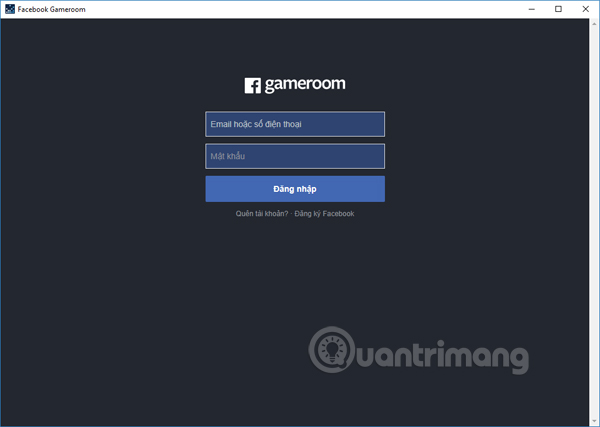
Step 4:
The first interface when entering Facebook Gameroom is to introduce features. If you want to go to the interface always press skip to visit.
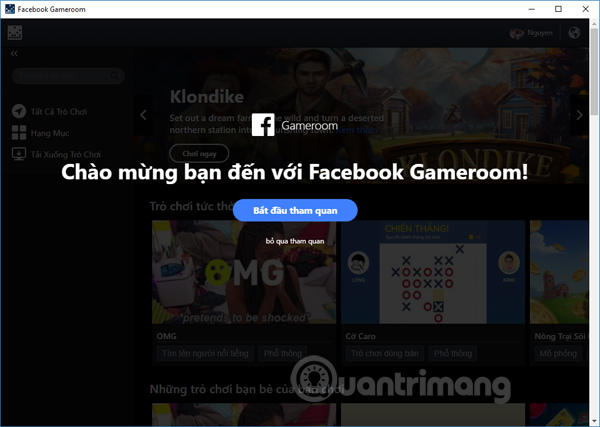
At the main interface on the top right will show the Facebook name is logged in Facebook Gameroom. When you click on it will display different options, including Logout.
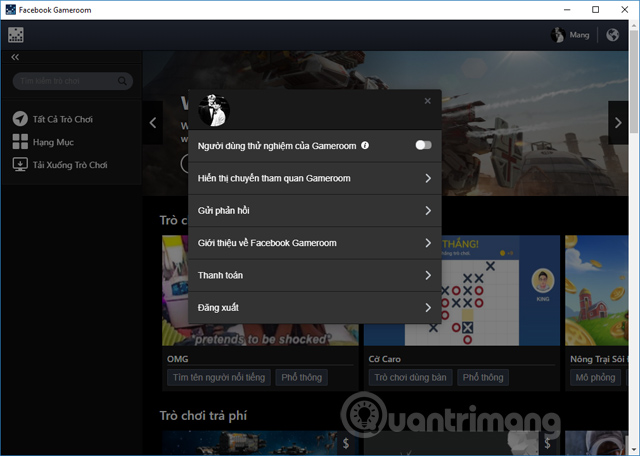
Step 5:
In the outer menu bar on the left of the interface click on the Game items section .
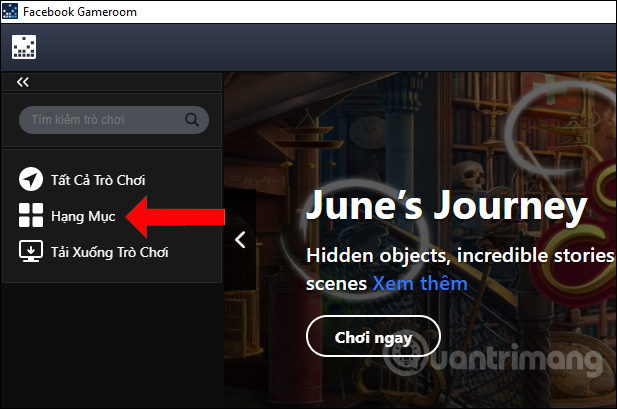
Here users will be able to choose the types of games that they want to download the game to. Scroll down to expand the game genre.
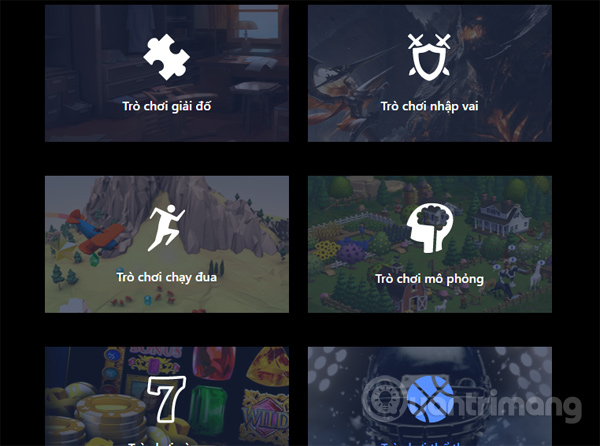
Step 6:
Click on the game genre then select the game you want to play and click Play now . If you want to see the information of the game, click on Details.
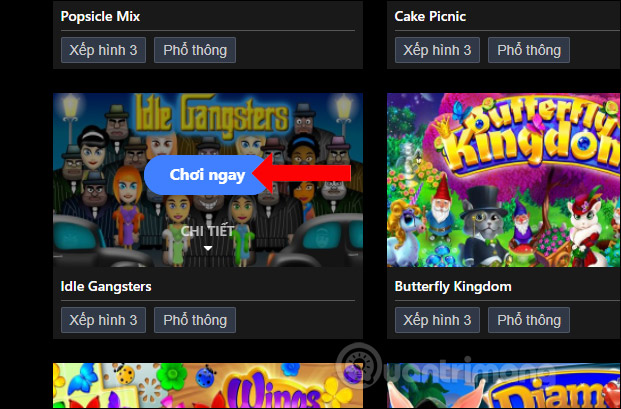
The Details section will have more images of the game so users can visualize the game's gameplay somewhat.
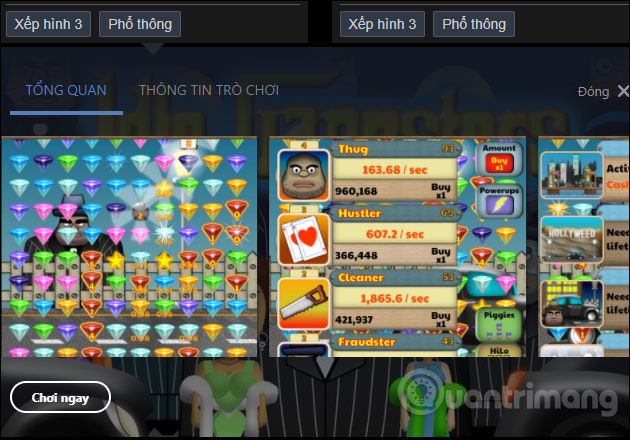
Click the Continue button to play under your Facebook account name.
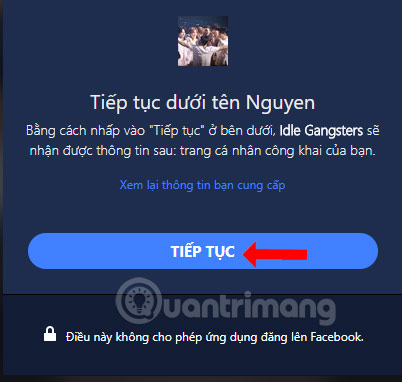
Step 7:
Below is the game interface on Facebook Gameroom. + And sign buttons - to zoom in or zoom out the game screen.
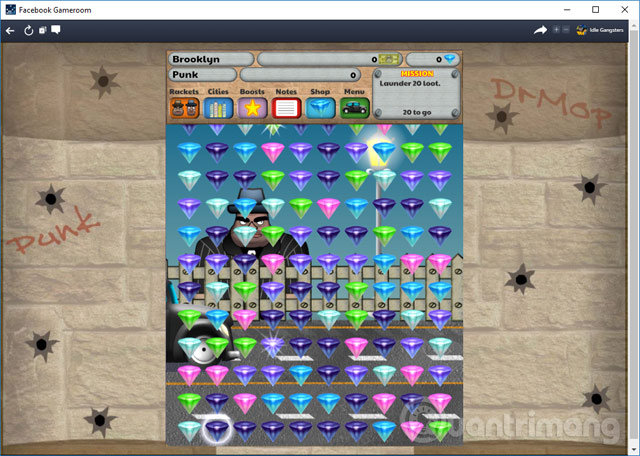
Step 8:
Back to the main interface of Facebook Gameroom, Game Download is the entire game that needs to be downloaded to the computer to play. You will then see the interface showing the amount of game download.
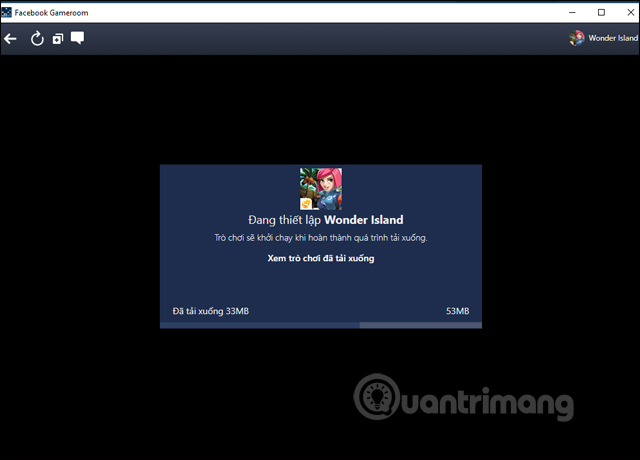
With these games there will be more options Share game screenshots to friends.
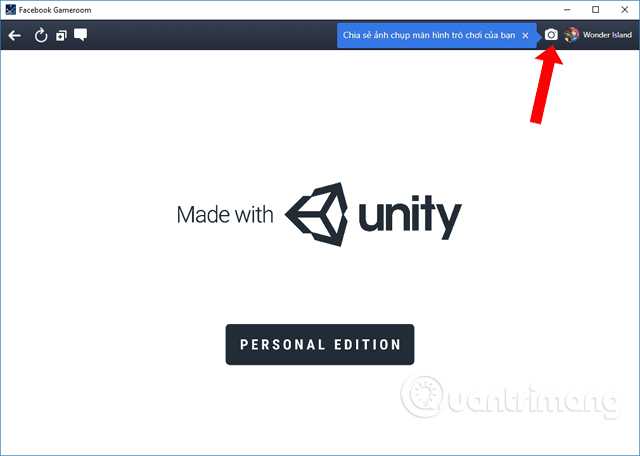
Step 9:
The My Games section will gather the games you have played, or follow through the game categories played below.
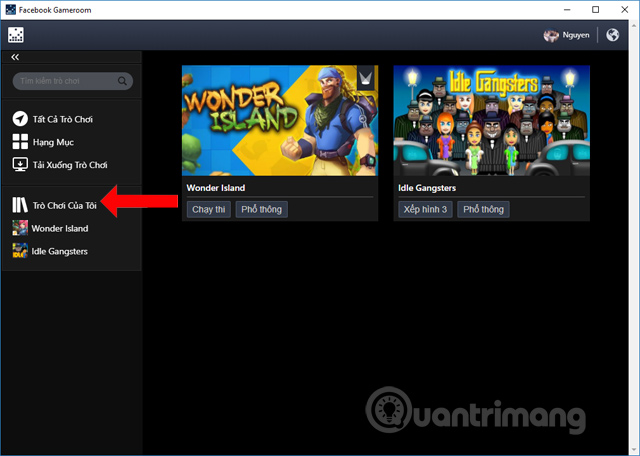
To delete a game, just click the x sign icon .
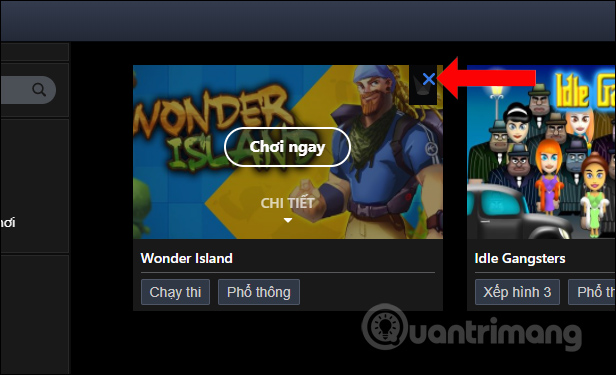
Then the player needs to press Delete, remove to remove the game on Facebook Gameroom.
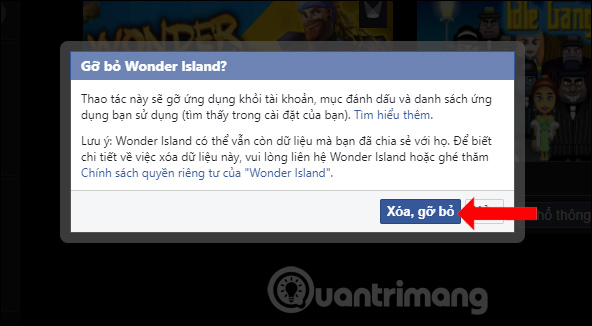
Step 10:
With the globe icon on the top will display notifications from games playing on Facebook Gameroom.
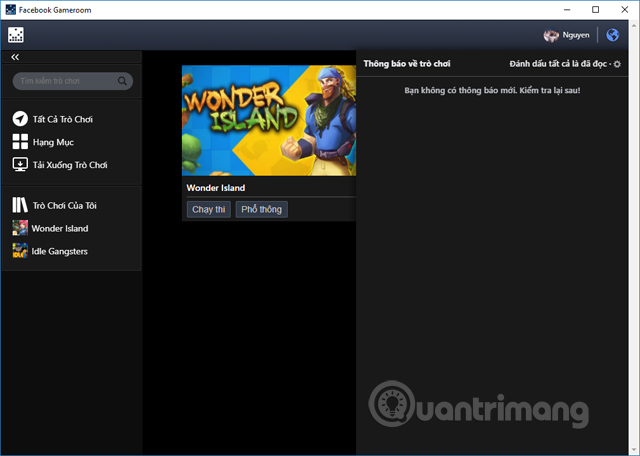
Facebook Gameroom brings the game store completely separate from web-based Facebook, making you more comfortable when playing games. Images and game quality are extremely sharp, but players can easily choose more games on Facebook.
See more:
- How to use Story Archive on Facebook
- How to hide Facebook posts is extremely simple
- Instructions for displaying the number of followers on Facebook by phone
I wish you all success!
You should read it
- The Facebook Gaming App is available on the Google Play Store, download and experience it now!
- Block invitations to play games on Facebook
- Facebook releases Instant Games: playing 17 exciting games right on Messenger
- What exactly is Facebook doing with AI?
- How to play 'Ask me anything' on Facebook
- Facebook launched a new Games SDK, which enhances interaction and streams PC games to Facebook
 Guide to creating QQ accounts to play Chinese online games
Guide to creating QQ accounts to play Chinese online games Invitation to receive extreme FPS games or The Darkness II for $ 29.99, is free
Invitation to receive extreme FPS games or The Darkness II for $ 29.99, is free Code of Grand Theft Auto: San Andrea's code
Code of Grand Theft Auto: San Andrea's code Collection of Grand Theft Auto: Vice City game codes
Collection of Grand Theft Auto: Vice City game codes How to receive free key card game Prismata
How to receive free key card game Prismata How to fix Xbox 360 error Live Update Failed (Error 3151-0000-0080-0300-8007-2751)
How to fix Xbox 360 error Live Update Failed (Error 3151-0000-0080-0300-8007-2751)