How to Use Emoji on Facebook on a PC or Mac
Steps
-
 Go to https://www.facebook.com in a web browser. If you haven't already signed in, enter your account information into the blanks at the top-right corner of the page, then click Log In.
Go to https://www.facebook.com in a web browser. If you haven't already signed in, enter your account information into the blanks at the top-right corner of the page, then click Log In. -
 Click the box that says 'What's on your mind?' It's at the top of the page's center column.
Click the box that says 'What's on your mind?' It's at the top of the page's center column. -
 Type the text you want to include in your status update. Don't post it yet—you still have to add emoji!
Type the text you want to include in your status update. Don't post it yet—you still have to add emoji! -
 Click the smiley face icon. It's at the bottom-right corner of the box you're typing in.
Click the smiley face icon. It's at the bottom-right corner of the box you're typing in. -
 Click an emoji to include it in your status. To view all of the emoji options, use the gray category buttons (a rabbit, apple, etc) at the bottom of the emoji list.
Click an emoji to include it in your status. To view all of the emoji options, use the gray category buttons (a rabbit, apple, etc) at the bottom of the emoji list.- You can add as many emoji as you wish.
-
 Click the text box to close the emoji list.
Click the text box to close the emoji list. -
 Add a Feeling or Activity to your post. This is optional, but you can click the Feeling/Activity button to include another emoji-like option that displays your current mood or what you're doing.
Add a Feeling or Activity to your post. This is optional, but you can click the Feeling/Activity button to include another emoji-like option that displays your current mood or what you're doing.- Scroll through the list and click an option that interests you.
- Select one of Facebook's ideas for a feeling, mood, or activity. Alternatively, you can start typing your own custom answer into the text box above the list.
- When you're done, the Feeling/Activity list will close and you'll be back to your new post.
-
 Click Post. Your new status message, including your emoji, will now appear in your timeline.
Click Post. Your new status message, including your emoji, will now appear in your timeline.
4 ★ | 1 Vote
You should read it
- After all, Windows 11 will have 3D emoji
- Experimental Google Chrome opens the emoji by right-clicking
- Facebook has a whole code of censorship of seemingly harmless emoticons
- 6 tools to 'play' with super-toxic emoji that you never knew
- Do you know how to use Emoji emoticons on Linux?
- Instructions for quick typing emoji on Google Chrome
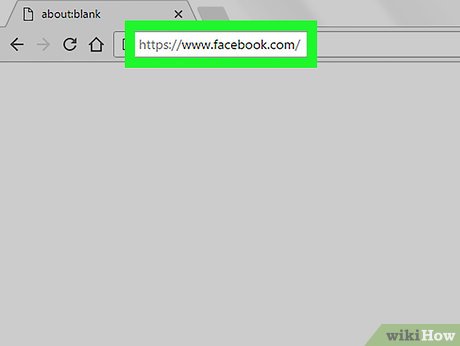
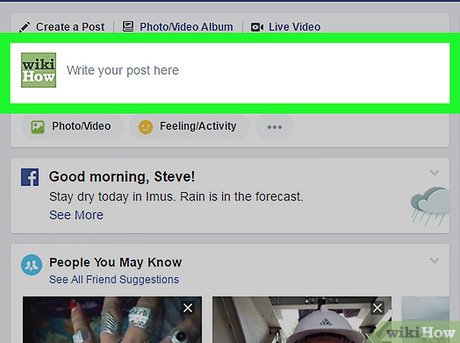
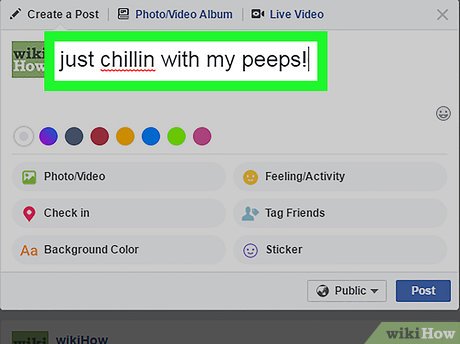
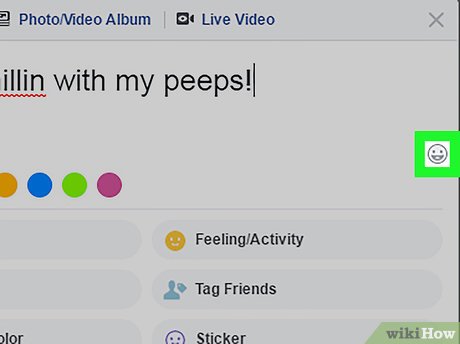
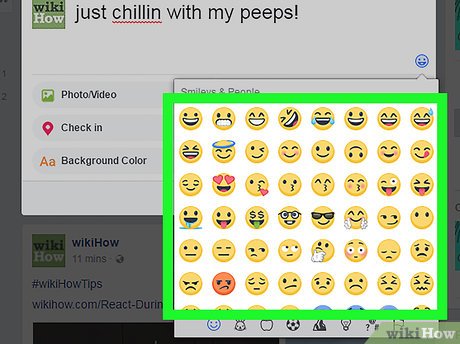
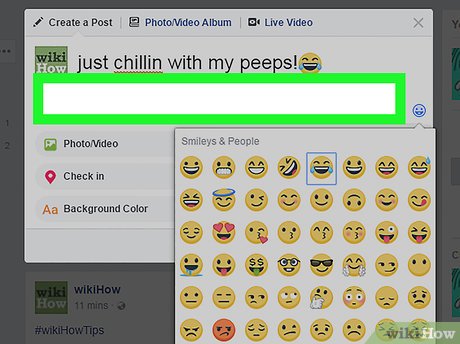

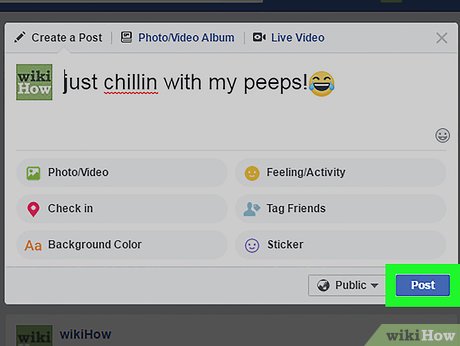
 How to Record a Zoom Meeting on PC or Mac
How to Record a Zoom Meeting on PC or Mac How to Use Spell Check on Mac
How to Use Spell Check on Mac How to Fix an 'External Hard Drive Not Detected' Error on PC or Mac
How to Fix an 'External Hard Drive Not Detected' Error on PC or Mac How to Play FLAC Files on Mac
How to Play FLAC Files on Mac How to Unlock a Mac Using the Apple Watch
How to Unlock a Mac Using the Apple Watch How to Reset Any User's Password on a Mac
How to Reset Any User's Password on a Mac