How to use Clean Up feature on old iPhone
We've all been there, taking the perfect photo, only to find it ruined by a distraction or unwanted object, like a trash can! While Apple's Clean Up tool is limited to the iPhone 15 Pro and above, there are apps you can use to remove distracting elements from images on older iPhones.
1. Use Google Photos' Magic Editor tool
Google initially introduced an AI-powered feature called Magic Eraser to erase unwanted objects as an exclusive feature for the Google Pixel 8 and Pixel 8 Pro series. However, the feature has finally made its way to other devices, including iOS.
While it may seem ironic to use a direct competitor to Apple's Photos app, Google Photos, on the iPhone, you have to give it credit. The best part is that it works just like Apple's Clean Up tool, one of the Apple Intelligence features introduced with iOS 18.1. Even better, all you need is an iPhone running iOS 16 or later.
If you subscribe to a premium Google One plan with 2TB or more, you can edit as many photos as you want with Magic Eraser. Otherwise, you only get 10 Magic Editor saves per month. If you only need to edit photos occasionally, the free saves are more than enough!
If you don't already have the Google Photos app installed, start by downloading the app on your iPhone, signing in to your Google account, and granting the necessary permissions to access your device's photo library.
Once you're set up, here's what you need to do:
- Switch to the Photos tab and find the photo you want to remove unwanted objects from. Tap to open the photo.
- Select Edit from the menu bar at the bottom of the screen, select Tools , and tap Magic eraser . You'll see two tabs: Erase and Camoflouge . Make sure you select the first one!
- Like Apple's Clean Up feature, Google Photos will try to identify unwanted objects first. If it finds what you're looking for, just tap the highlighted suggestion and the app will work its magic.
- If not, manually draw over the distracting part you want to remove. It may take a few tries to get it perfect, so keep drawing until the object disappears.
- When you are satisfied with the image, tap Done .
- To save to your camera roll, tap Save and select Save or Save as Copy .
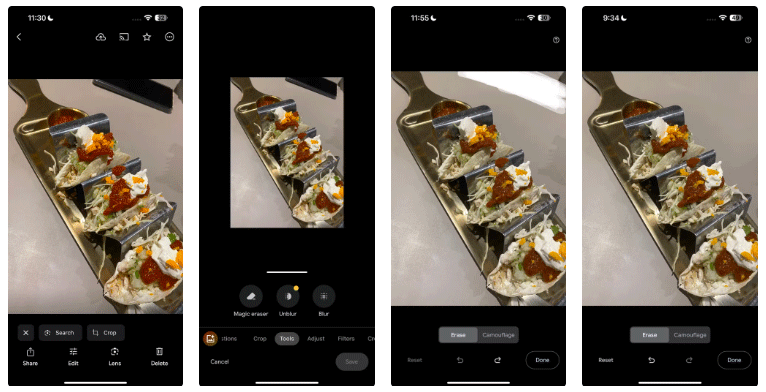
In the screenshot above, I wanted to remove my phone from the table and focus on the plate of tacos. Since Google didn't recognize it automatically, I manually drew on my phone with my finger and it disappeared in seconds as if it had never been there!
2. Use this site for a one-time cleanup
You probably don't want to go through the trouble of downloading and setting up Google Photos just to remove the trash from the background of an image, especially if it's a one-time task.
In that case, the cleanup.pictures website is a great alternative. Here's how to use it:
- Go to the website and select Tap here to load your picture . Then, choose where to import the photo: Photo Library , Take Photo , or Choose File .
- While you can upload photos of any size, the free version will shrink the photo and only allow exports at 720px. For now, tap Continue with SD .
- Now, paint over the object you want to erase. For maximum precision, adjust the brush size by dragging the Brush slider left or right. When you're ready, tap Clean .
- To compare before and after versions, toggle the switch next to the eye icon.
- Wait a few seconds! To save the image, tap the Save icon in the upper right corner of the screen and select Save Image .
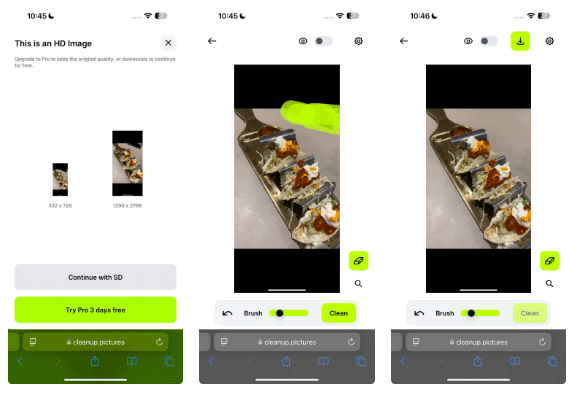
It's as simple as that! As you can see in the screenshot above, the article edited the same example and the results were identical. While the site provides great results for quick fixes, it's not the most convenient option if you plan on cleaning up your photos regularly.
There's also no need to sign up for the premium version of the site. Instead, opt for a Google One subscription or a premium iPhone photo editing app that offers additional tools along with the Clean Up feature.
While it's unfortunate that Apple is limiting the Clean Up feature to iPhone 15 Pro models and above, both of the alternatives mentioned above can help you achieve the same results in seconds.
 3 Ways to delete Apple ID account on iPhone, iPad
3 Ways to delete Apple ID account on iPhone, iPad How to delete search history on CH Play, hide searched content
How to delete search history on CH Play, hide searched content How to fix black iPhone screen, no image at home
How to fix black iPhone screen, no image at home Fix error of not being able to log into App Store on iPhone
Fix error of not being able to log into App Store on iPhone How to fix iPhone not turning off simply
How to fix iPhone not turning off simply How to adjust the screen refresh rate of Xiaomi phones
How to adjust the screen refresh rate of Xiaomi phones