How to use Audacity to reverse audio in Windows
Are you trying to play back an audio file to find the hidden messages behind it? Whatever the reason, this guide demonstrates how to invert audio in Audacity on any Windows computer or device.
Note : This tutorial was created in Windows 11, but the steps are the same in Windows 10.
Download and install Audacity on your PC or Windows device
The first thing you need to do to play back the audio is to download the Audacity program.
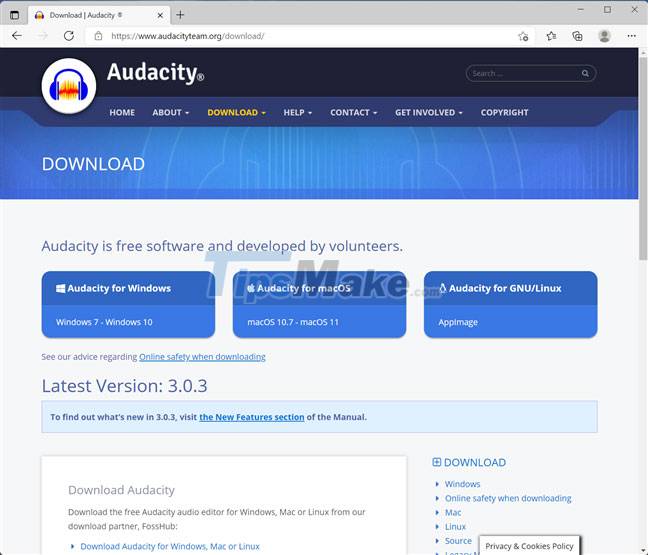
Audacity is a free program designed to help you work with audio files and perform audio editing. This is an open source tool, so anyone can use it completely free of charge. No extra costs, ads or any limitations.
Download the latest version of Audacity that is compatible with your Windows device here, then install it. Installation is simple, so just click or tap Yes in the UAC window and follow the instructions in the setup wizard.

Open the song you want to reverse in Audacity
After installing Audacity on your computer, launch it to see the welcome message. Close the 'Welcome to Audacity!' message window . If you don't want to close the welcome message every time you open Audacity, first select the 'Don't show this again at startup' option .

Open the File menu in the top left corner, then click or tap Open.
TIP : Alternatively, you can also use the keyboard shortcut Ctrl + O .
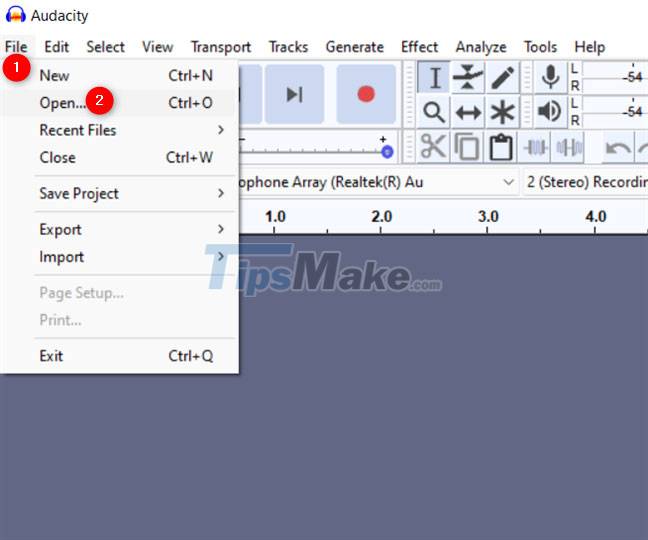
Browse your Windows computer or device to find the song you want to reverse. When you find it, select and click Open.
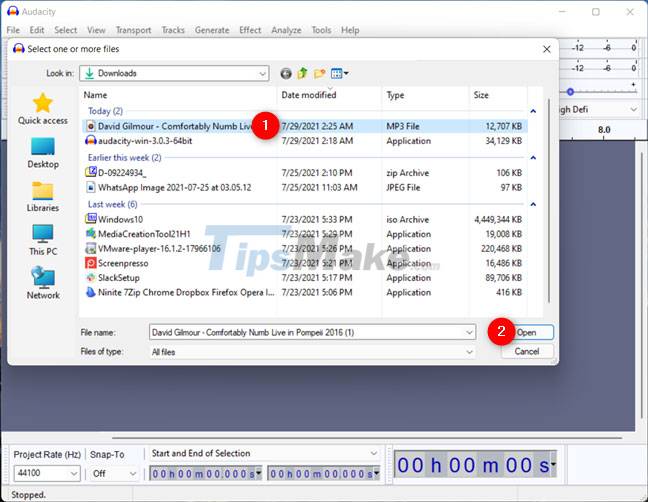
Audacity will immediately load the selected song, as shown below.
TIP : You can also drag and drop a song onto Audacity's window to load it.

How to invert audio in Audacity
Now that the audio file is loaded in Audacity, open the Select menu from the upper left corner, then click All to select the entire song. Note that you can achieve the same result by pressing Ctrl + A on your keyboard.
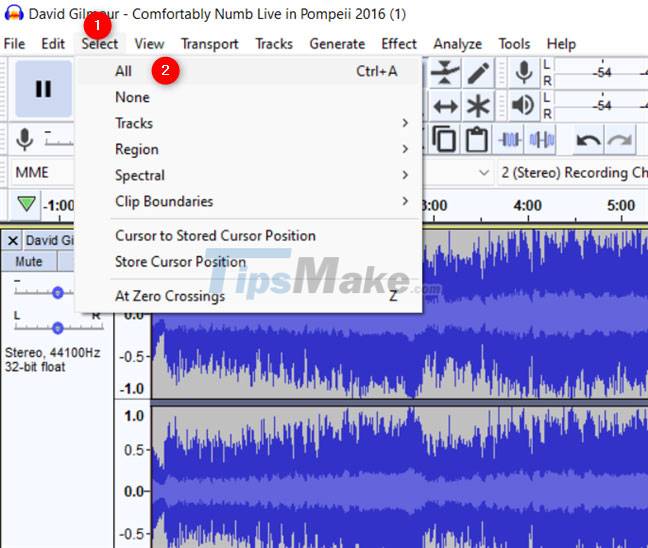
Once the entire track is selected, open the Effect menu from the top of the window and look for the Reverse option . Click it.
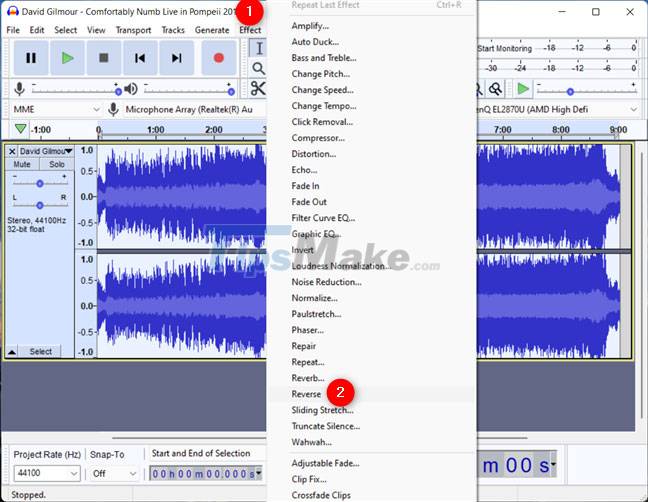
When Audacity finishes reversing the song, you can listen to the preview. Use the play controls from the top left part of the window to click Play.

If you're satisfied with the results, move on to the next step of this tutorial to save the reversed song.
Save the reversed song
If you want to play the song you reversed using another media player without using Audacity, you should save the new audio file. Open the File menu again , go to Export , then click the Export Audio option .
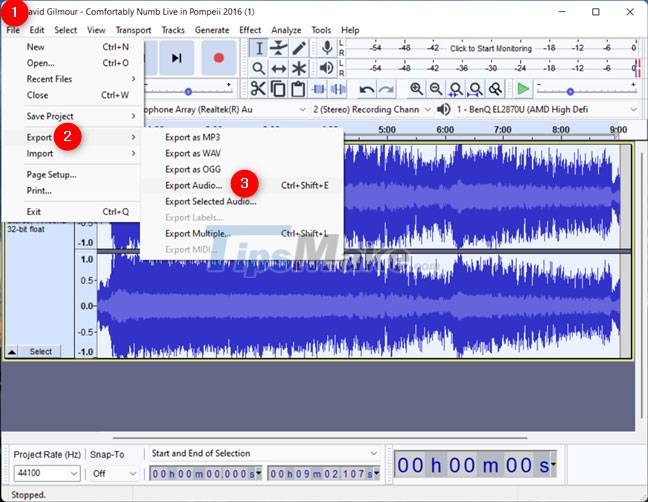
Audacity opens an Export Audio window that allows you to choose where to save the song on your computer, the name, format, and encoding of the song. Choose a location and name that you see fit, but pay a little more attention to the file type and encoding you want to use. The safest choice you can make is to use the defaults: File type is WAV (Microsoft) and encoding is 'Signed 16 bit PCM' .
The resulting file works on any Windows computer, regardless of the operating system version, but the downside is that you get a rather large file. However, in order to use another file format, you may find that you must also have the appropriate audio codec installed on your system. When you're done, click the Save button .
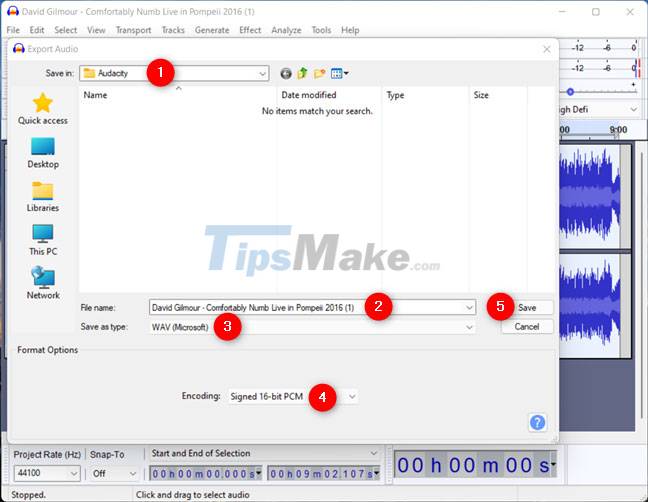
Before saving the result, Audacity allows you to edit its metadata. Make any changes you want, then click OK.
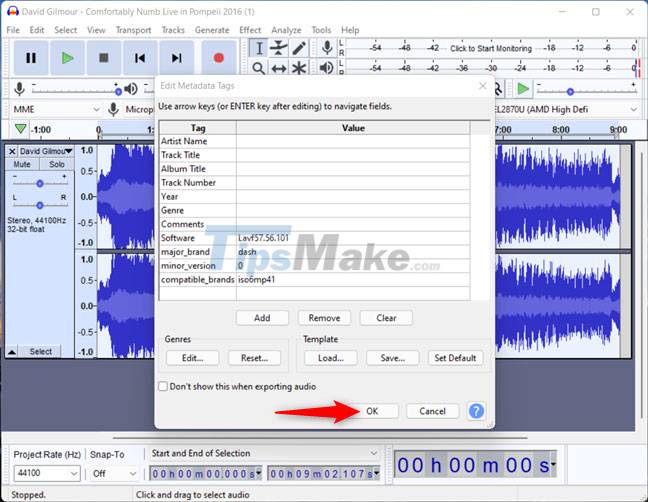
Audacity saves your song in a new reverse at the location you specified.
Hope you are succesful.
 How to enable lossless music playback in Apple Music
How to enable lossless music playback in Apple Music How to fix 3 problems with VLC Media Player
How to fix 3 problems with VLC Media Player Download GOM Audio: A free, lightweight and easy-to-use audio player
Download GOM Audio: A free, lightweight and easy-to-use audio player 5 best lossless music player apps on Android
5 best lossless music player apps on Android How to turn off advertising sounds on Spotify Android with the Mutify app
How to turn off advertising sounds on Spotify Android with the Mutify app How to download and install Auto Tune on your computer
How to download and install Auto Tune on your computer