Instructions for recording with Audacity on computer
TipsMake has previously shown you how to extract lyrics, boost bass, or filter noise using Audacity. Today, we're introducing a new trick for you.
How to use Audacity to record audio on your computer
Step 1: Download and install Audacity software here
Step 2: Open Audacity software , click the Red Circle icon to start Recording
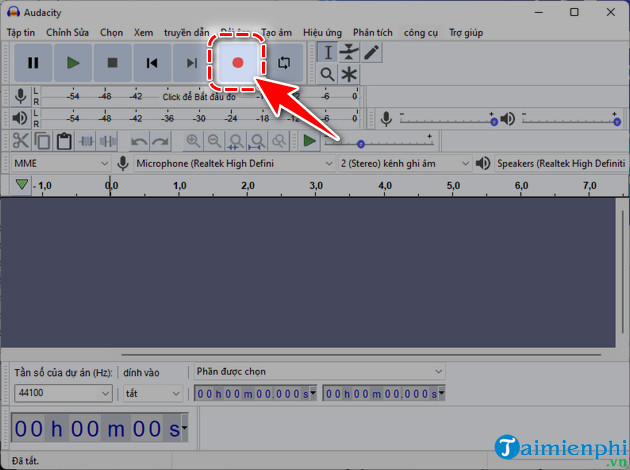
Step 3: During recording, you can pause by pressing Pause and end recording by pressing Stop .

- If you want to listen to the recording again, press the blue Play icon.

Step 4: Once done, select File => Export => Export Audio .

Step 5: Enter the recording file name , select the format => click Save .

Step 6: Enter the content for the audio file such as artist name , song name , album name ,. => click OK .
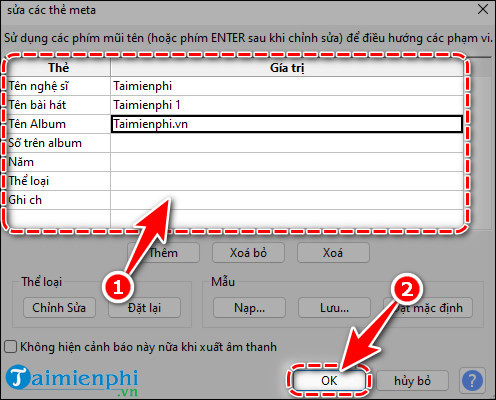
Step 7: Go to the Audacity folder at the default path C:UsersAdminDocumentsAudacity and you will see your recording file.
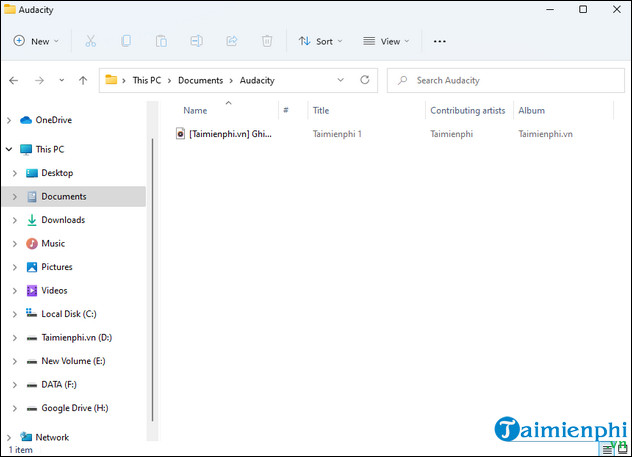
Hopefully, the above sharing of TipsMake on how to record with Audacity will help you use this software more easily. Recording sound from a microphone is now simple. If you find it useful, don't forget to Like & Share this article so that everyone knows how to record songs effectively with Audacity.
 How to Digitize Analog Music Using Free Software
How to Digitize Analog Music Using Free Software 11 Hidden Features in Apple Music Every User Should Know
11 Hidden Features in Apple Music Every User Should Know How to Experience Apple Music on Windows PC
How to Experience Apple Music on Windows PC How to join and split audio files without installing any software
How to join and split audio files without installing any software Spotify Generic Melody Creation Guide
Spotify Generic Melody Creation Guide How to combine music into videos on InShot is extremely simple
How to combine music into videos on InShot is extremely simple