How to Upgrade VLC in Ubuntu
Method 1 of 2:
Add a PPA repository
- Open the Software Sources application. In ubuntu operating system, you need to click on the system > administration > software sources menu.

-
 Click on the third party software tab.
Click on the third party software tab. -
 Add the following sources (be sure to copy the complete line of text from 'deb' to 'main':
Add the following sources (be sure to copy the complete line of text from 'deb' to 'main':deb http://ppa.Launchpad.Net/kow/ppa/ubuntu jaunty maindeb-src http://ppa.Launchpad.Net/kow/ppa/ubuntu jaunty main
-
 Click on ok. You may receive the warning of error of unable to authenticate. Just relax, this is okay. The next steps will fix this.
Click on ok. You may receive the warning of error of unable to authenticate. Just relax, this is okay. The next steps will fix this. -
 Open a terminal window for input.
Open a terminal window for input. -
 Type the following:
Type the following:sudo apt-key adv --recv-keys --keyserver keyserver.Ubuntu.Com 0x0e494dbb2f021ac1
-
 Enter your password as prompted, as the system has a requirement that a user with super-user access can update the keyring
Enter your password as prompted, as the system has a requirement that a user with super-user access can update the keyring - Now you must tell the operating system to re-load the details of each software archive that it knows about (since we just did the addition of a new package library), type the following:

sudo apt-get update - It is now best to remove your old version of vlc, as just the update may not function well in 100% of cases as we are moving to a re-release version. Type the following:

sudo apt-get remove vlc
Method 2 of 2:
Install the release candidate for vlc 1.0.0
- In your window for the terminal, type the following:

sudo apt-get install vlc -
 Or you can open up your package manager (you need to go to: System > Administration > Synaptic Package Manager)
Or you can open up your package manager (you need to go to: System > Administration > Synaptic Package Manager) -
 Then in the search type the following:
Then in the search type the following:vlc -
 click with the mouse button on the vlc package and select to upgrade and watch for progress.
click with the mouse button on the vlc package and select to upgrade and watch for progress.
4 ★ | 1 Vote
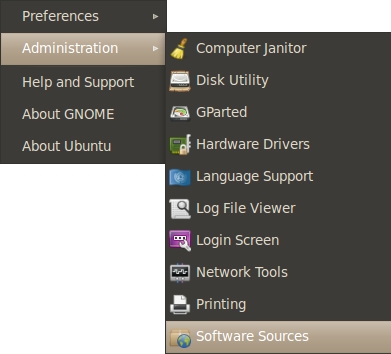
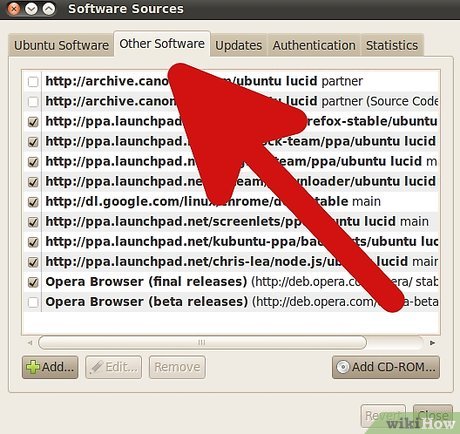
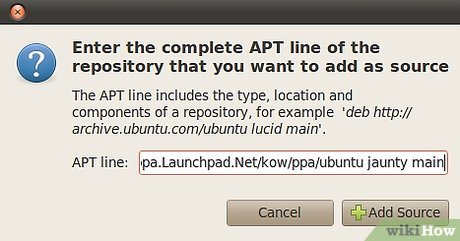






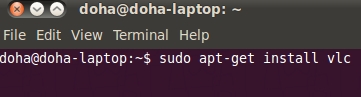
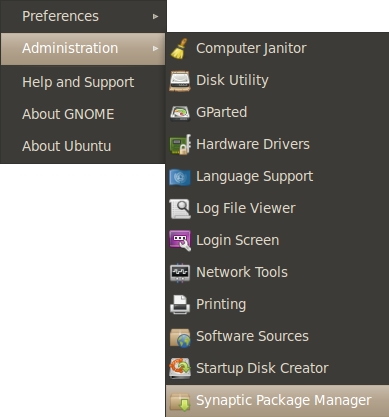
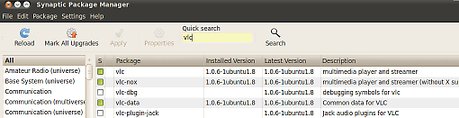
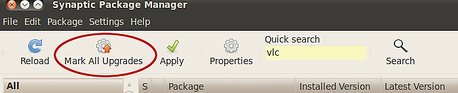
 How to Install Mumble on Ubuntu
How to Install Mumble on Ubuntu How to Auto Hide the Launcher in Ubuntu
How to Auto Hide the Launcher in Ubuntu How to Install Flash Player on Ubuntu
How to Install Flash Player on Ubuntu How to Install Ubuntu on VirtualBox
How to Install Ubuntu on VirtualBox How to install Arduino IDE on Debian 10
How to install Arduino IDE on Debian 10 How to create thumbnail sheets for videos in Linux
How to create thumbnail sheets for videos in Linux