How to type a @ handcuff from the keyboard
The @ character (read as a handcuff) is a special character that cannot be typed in the usual way as when you type on a computer keyboard, or a phone keyboard. @ Characters are often used while typing email addresses, commands on Windows, etc. The following article will guide you how to type @ on your computer and type @ on the phone.
- How to check typing speed, typing 10 fingers
- To improve typing speed, visit these 5 websites
- Simple way to learn to type fast without looking at the keys
1. Typing the character @ on the computer
To type characters on the computer the user will press the Shift key combination and then press the number 2 key on his or her keyboard to display the letter @.
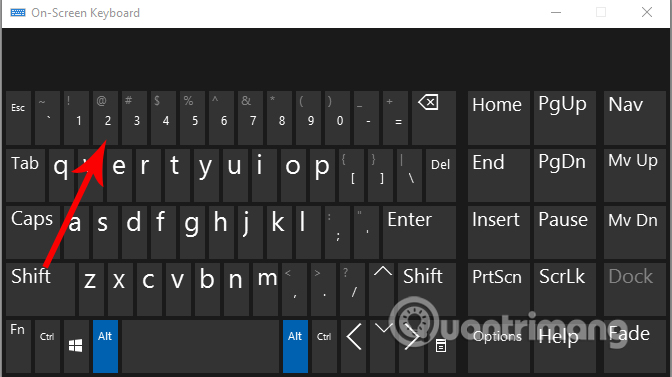
2. Type the @ character on the phone
On the phone, you just need to click the 123 icon to switch to the keyboard character. We will then see the @ character we need to use. Usually on iPhone or other phone devices will do the same.


For some Samsung devices, users will always see the character change key including the @ character, not the 123 character above. There will also appear @ as usual to use.


The above is a guide on how to write a handbook on both phones and computers. Although very simple, but for new computer users, first-time phones will more or less have trouble finding @ keys on the device. If @ key paralyzed, you can bookmark this article to copy @ when needed. Hopefully the article will help you in this case.
See more:
- 4 tips to type Vietnamese fast
- Don't skip fast typing tips on the iPhone
- Practice typing 10 fingers to speed up typing
 Lesson 18: Save the document
Lesson 18: Save the document Lesson 19: Error control features
Lesson 19: Error control features Lesson 20: Working with Hyperlinks
Lesson 20: Working with Hyperlinks Lesson 21: Print the document
Lesson 21: Print the document How to write voice text on Dictation.io
How to write voice text on Dictation.io Guidance on how to align Excel correctly
Guidance on how to align Excel correctly