How to upgrade iPad OS for iPad on computer
In addition to updating iOS 13, Apple also introduces users to the new iPad operating system with the name of the newly released iPadOS of Apple. Its basic interface will be similar to iOS for iPad so far with icons displayed outside the home.
However the widgets and both the Dock below will be displayed at the same time. Some great changes are in the way applications are displayed, especially at the same time.
On iPadOS, Apple introduced Slide Over, a feature that allows displaying multitasking effects and adding navigation gestures to help users swipe and swipe. Drag and drop between applications is displayed side by side.
In addition to the built-in applications, 3rd party applications are supported. Including Word, all of these applications can display at the same time, similar to the Epose feature on mac.
Since it has not been officially updated, users can update iPadOS so you can update it manually. Instructions to update iPadOS below will help you upgrade iPadOS for iPad.
- How to turn off Apple TV notifications on iPhone, iPad
- Instructions for sharing Wi-Fi passwords on iPhone / iPad
- How to play Hi-Res sound on iPhone or iPad
Instructions for updating iPadOS on Windows
- 1. How to update iPadOS for the first iPad
- 2. How to update the second iPadOS
Note: Before proceeding to upgrade your iPadOS, please back up your data.
1. How to update iPadOS for the first iPad
First, download the firmware of your device at this link. Select IPSW in iOS Download (iOS 13), then choose the model to upgrade to download the firmware.
You will then need to download the latest iTunes version. Next download the libimobile file at this link, then extract the libimobile2019-master folder into the C drive .
Next, rename the ispw file to ios13.ispw and copy the ispw file to libimobile folder that was extracted earlier.
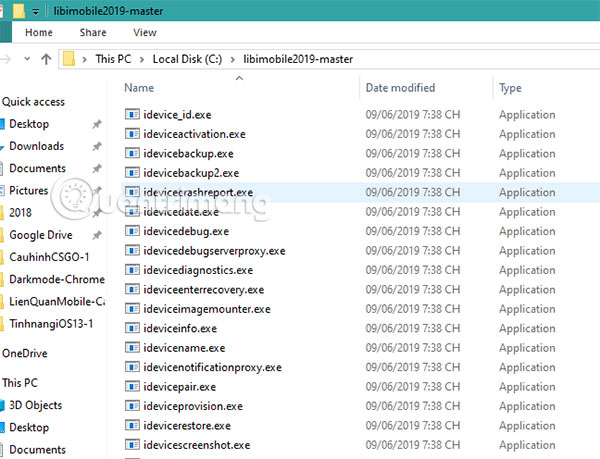
Next go to Search menu on Windows and type CMD, right click on Command Prompt and select Run as administrator .
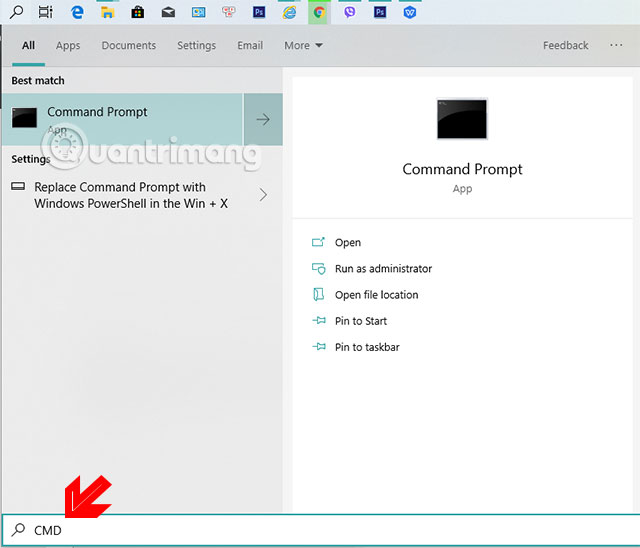
Next, type the following two statements:
cd C: libimobile2019-master
idevicerestore.exe -d ios13.ipsw
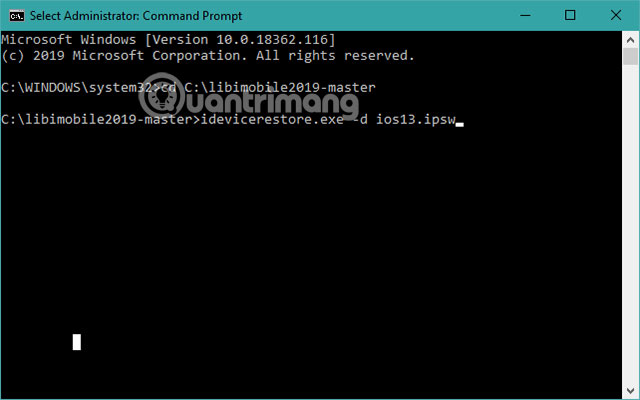
Then press Enter and wait to see what the results are.

2. How to update the second iPadOS
This way is simpler, you also download the latest iTunes version as above. Then download the latest version 3uTools tool at this link.
Then open 3uTools, plug in your iPad and select Flash & JB, check the Firmware Version is 13beta.
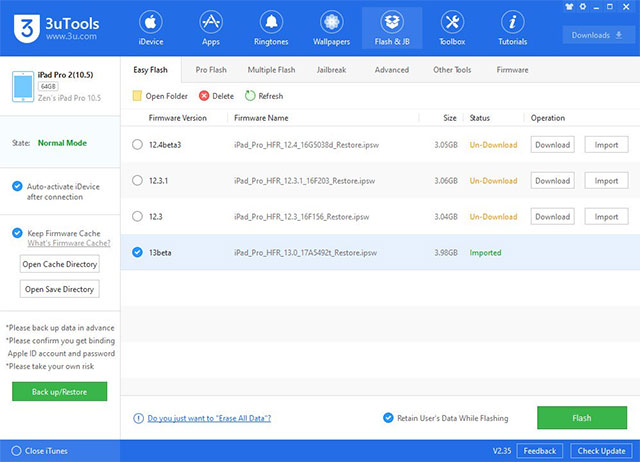
In the next step, if you have downloaded the firmware (IPSW) for your model, you can click the Import button next to the Download button. Then select the path to the firmware version you just downloaded.

Or not downloaded, you can click Download and wait until download version 13beta iOS to your computer. Then click Flash below to upgrade, remember that in Back Up, please click Back Up Now to back up data on your device.
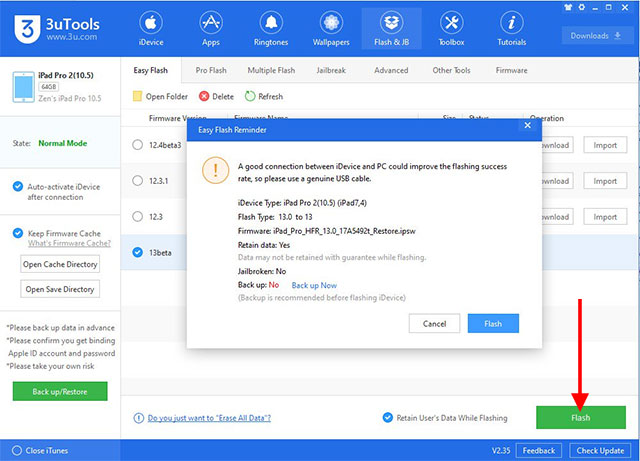
Remember that you should use a laptop to upgrade the iPadOS to avoid being upgraded, then lose your power.
Hopefully, with the above iPadOS upgrade guide, you will experience the latest features on your iPad operating system.
 10 applications to help 'cricket' control remote computers
10 applications to help 'cricket' control remote computers Download iOS 13, iPadOS and Mac Catalina wallpapers
Download iOS 13, iPadOS and Mac Catalina wallpapers Principles for designing iOS apps
Principles for designing iOS apps 6 Best file conversion application on Android
6 Best file conversion application on Android Enhanced features Android does not need root with these 6 ADB applications
Enhanced features Android does not need root with these 6 ADB applications How to play Hi-Res sound on iPhone or iPad
How to play Hi-Res sound on iPhone or iPad