How to unlock Windows laptop with Mi Band 3 / Mi Band 4
Xiaomi is a leader in the wearables market, thanks to the extensive success of the Mi Band fitness tracker. The Mi Band 3, which adds touch control and the Mi Band 4, the first device to feature a color screen, is its two best-selling products.
Both of these fitness trackers have many useful features and Xiaomi has recently introduced an interesting new feature, which is unlocking a laptop with Mi Band. Here's a quick guide on how you can unlock any Windows laptop with Mi Band 3 or Mi Band 4.
Unlock Windows laptop with Mi Band 3 / Mi Band 4
Note : You will need to install the latest version # 4.0.17 of the Mi Fit app on your Android or iOS device. The article tested this feature with Mi Band 3 (software version # 2.4.0.32) and Moto G5 Plus. Also, this feature is currently limited to India only.
1. First, open the Mi Fit app (Download Mi Fit for Android | Mi Fit for iOS) and access the Mi Band settings via the Profile page .
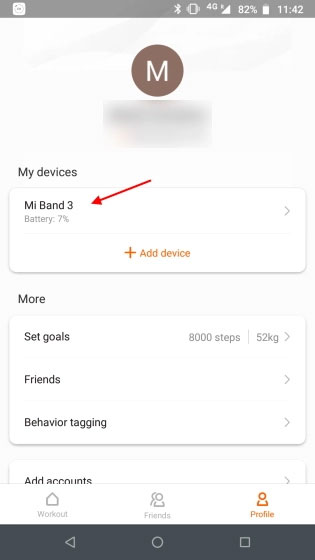 Access Mi Band settings via the Profile page
Access Mi Band settings via the Profile page 2. Scroll down on the settings page and click on Lab to find new options added to Unlock Mi NoteBook . Just turn it on to activate the feature.
3. Now, switch to Windows laptop. Open Microsoft Store and download the Mi Blaze Unlock application. If you cannot find the application, follow the steps below, skip to step 7.
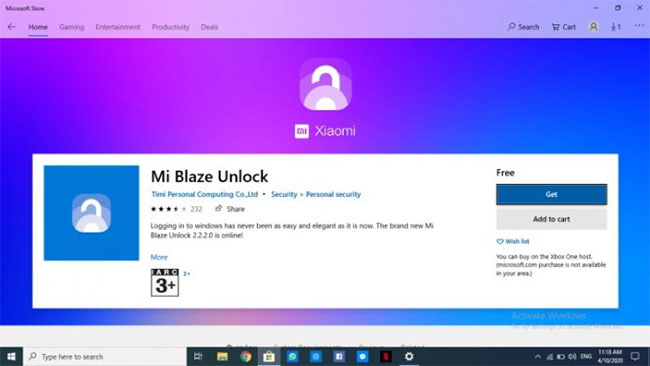 Download the Mi Blaze Unlock app
Download the Mi Blaze Unlock app 4. The current Mi Blaze Unlock application does not seem to be available on Microsoft Store in India. But, there is an easy workaround. Just navigate to Settings> Time & Language> Region on Windows laptops.
5. From the drop-down menu, now you need to change the region to China.
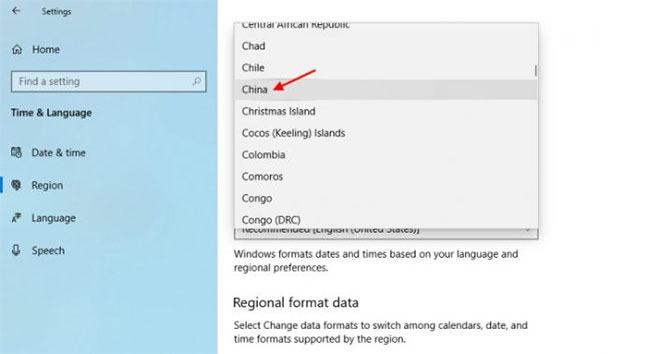 You need to change the region to China
You need to change the region to China 6. After changing the region, open Microsoft Store and search for Mi Blaze Unlock application again. You should now see the app appear in search results. Go ahead and install this application on Windows laptops.
Note : You can change the country or region back to India after you have installed the application. It has no effect on app functionality and the laptop unlocking feature will continue to work as intended.
7. Now, activate the Mi Blaze Unlock application. You will need to set up a PIN on your Windows machine to perform the pairing process.
8. Pair the health monitoring device (Mi Band 3 or Mi Band 4) with the Windows laptop via Bluetooth. You will have to press the button of the Mi Band to complete the pairing process.
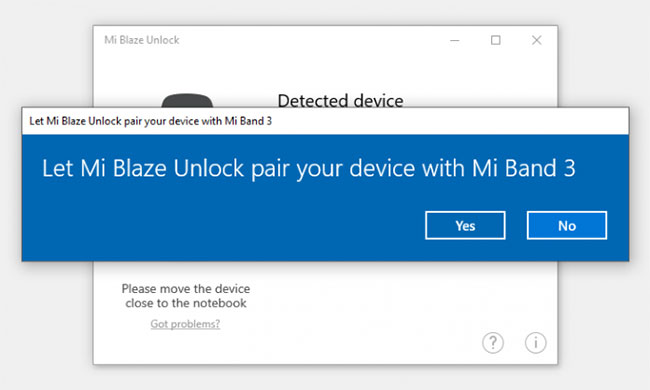 Pair your health monitoring device with your Windows laptop via Bluetooth
Pair your health monitoring device with your Windows laptop via Bluetooth Now you can unlock your Windows laptop with Mi Band 3 or Mi Band 4. The unlock feature uses Bluetooth and works based on the distance. If you're wearing a Mi Band paired with your wrist, your Windows computer will automatically unlock when you're nearby.
You just need to press the spacebar or swipe up on the lock screen (if you own a touch screen Windows computer). Additionally, Windows laptops will automatically lock when you leave it. Very awesome, right?
Mi Band 4 / Mi Band 3 is becoming stronger
As you can see, the laptop unlock feature with Mi Band 3 and Mi Band 4 is sure to be useful for many users. You no longer have to worry about locking your Windows laptop when you're out and about. In addition, you do not need to enter a PIN every time you want to unlock.
You should read it
- Review Xiaomi Mi Band 4: The best health monitoring bracelet today
- Quick guide to setting up the Xiaomi Mi Band 5
- What is a dual-band and tri-band router?
- [Compare] Mi Band 2 and Mi Band 3 - Better design, more features
- Huawei launched Band 4 Pro, integrated NFC, GPS, SpO2 blood oxygen sensor, priced at 1.3 million
- Xiaomi Mi Band 6 review: best cheap smartwatch 2021
 How to compete your Apple Watch's fitness goals
How to compete your Apple Watch's fitness goals The features of Digital Crown on Apple Watch that you do not know
The features of Digital Crown on Apple Watch that you do not know How to improve Parental Lock feature for Apple Watch
How to improve Parental Lock feature for Apple Watch How to install Instagram on Apple Watch
How to install Instagram on Apple Watch How to remove an app from the Complication list on Apple Watch
How to remove an app from the Complication list on Apple Watch How to use Pandora on an Apple Watch without an iPhone
How to use Pandora on an Apple Watch without an iPhone