Steps to switch to 5GHz WiFi band on Windows 10
Basically the difference between 2.4GHz and 5GHz WiFi is speed and range. 2.4GHz WiFi will support the highest connection speed of 450Mbps or 600Mbps and 5GHz WiFi will support connection speeds of up to 1300Mbps.
However, not all laptops support the 5GHz band, or cannot detect the 5GHz band and will automatically use the 2.4GHz band. The following article will guide you to switch the 5GHz WiFi band on Windows 10.
How to check if the computer supports 5GHz?
Step 1:
At the interface on your computer, enter keywords in the cmd search bar and click on the found results.

Step 2:
Switch to the new interface, the user enters the command netsh wlan show drivers and press Enter.
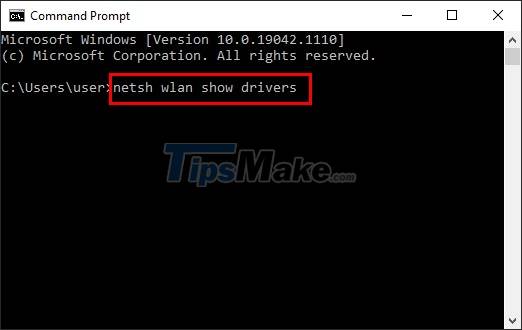
Step 3:
Now you will see the interface running the information lines. When finished, you will find the information line Radio types support and see the WiFi connection standards, if:
- 802.11g and 802.11n means that your system only supports 2.4GHz.
- 802.11n , 802.11g and 802.11b means your system only supports 2.4GHz
- If both the above connection standards and 802.11a or 802.11ac are available, the computer supports both 2.4GHz and 5GHz bands.
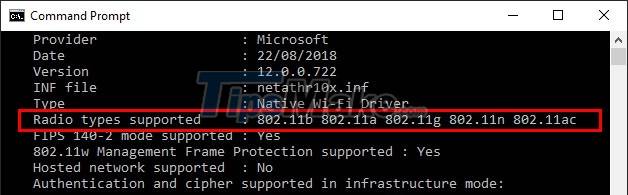
How to switch the 2.4Ghz band to 5Ghz
Step 1:
At the interface on your computer, right-click the start menu icon and select Device Manager .
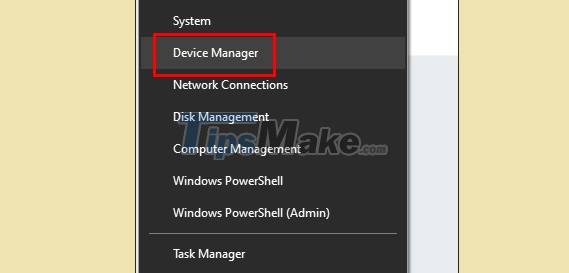
Step 2:
Switch to the new interface and click on Network Adapters .
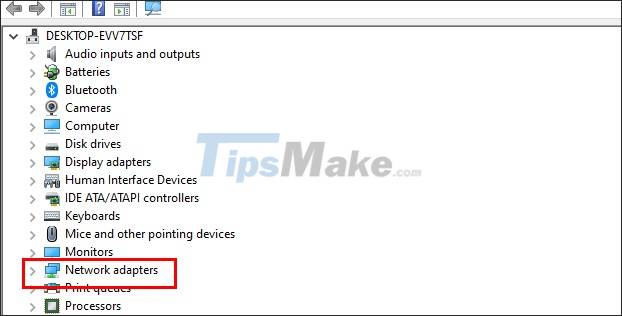
Next in the expanded list , right-click the WiFi adapter that you are using on your computer and then select Properties .

Step 3:
At this list interface, click the Advanced tab . Next, look down at the Property column , click on Preferred Band or Band .
Look next to the Value column, click the drop-down triangle to switch the 2.4Ghz and 5Ghz bands , click Prefer 5GHz band and then click OK to save.

You should read it
- Fix error Windows 10 PC does not detect 5GHz WiFi network
- The difference between 2.4GHz and 5GHz Wi-Fi
- What is 5GHZ Wifi? Which 5GHZ wifi router should I buy?
- 5 advantages and disadvantages for 5GHz Wi-Fi router
- How and why should disable the 2.4GHz Wi-Fi network?
- Wi-Fi is about to have a major upgrade after 20 years
 Windows 10 update KB5003636 causes a series of serious problems
Windows 10 update KB5003636 causes a series of serious problems How to find hard drive serial number on Windows 10
How to find hard drive serial number on Windows 10 Steps to fix dual boot option not showing in Windows 10
Steps to fix dual boot option not showing in Windows 10 Steps to Fix 'There Are Currently No Power Options Available' error on Windows 10
Steps to Fix 'There Are Currently No Power Options Available' error on Windows 10 Steps to Fix Bluetooth not recognizing device on Windows 10
Steps to Fix Bluetooth not recognizing device on Windows 10 Windows 10 will block unwanted apps by default
Windows 10 will block unwanted apps by default