Quick guide to setting up the Xiaomi Mi Band 5
Xiaomi Mi Band 5 hit the market in June 2020. For those who are new to this famous line of cheap smartwatches, the following article will help you install and set up the device connection with your phone.
How to connect Xiaomi Mi Band 5 with phone
To connect Mi Band 5 to your phone for the first time, you have to follow 4 steps as follows:
Step 1: Download and install the Xiaomi Mi Band 5 app and open the app
The name of the app is 'Mi Fit' or 'Xiaomi Mi Wear', you can download the app in two ways.
Method 1: Search for 'Mi Fit' on Google Play Store or App Store to download.
- For Android users: 'Mi Fit' APK requires Android 4.4 or higher. So if your OS version is not eligible, Mi Band 5 will not be able to connect to the smartphone.
- For iOS users: 'Mi Fit' APP requires iOS 9.0 or later.
- Method 2:
Method 2 : Scan the QR code below to download the Mi Fit application.
 QR code to download Mi Fit
QR code to download Mi Fit
Step 2: Click on 'profile', add a new device and select the clock.
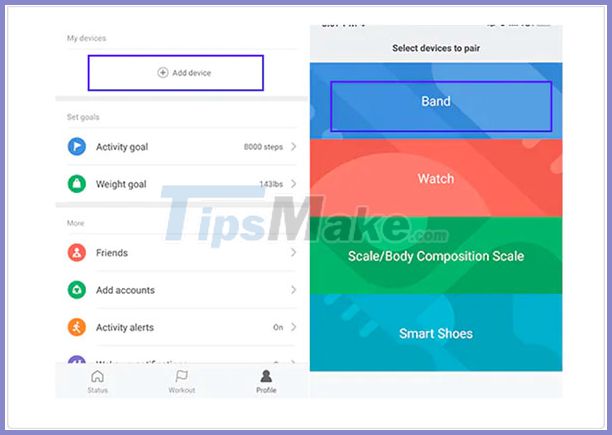 Add device> Band
Add device> Band
Step 3: Bring the Xiaomi Mi Band 5 to the phone.
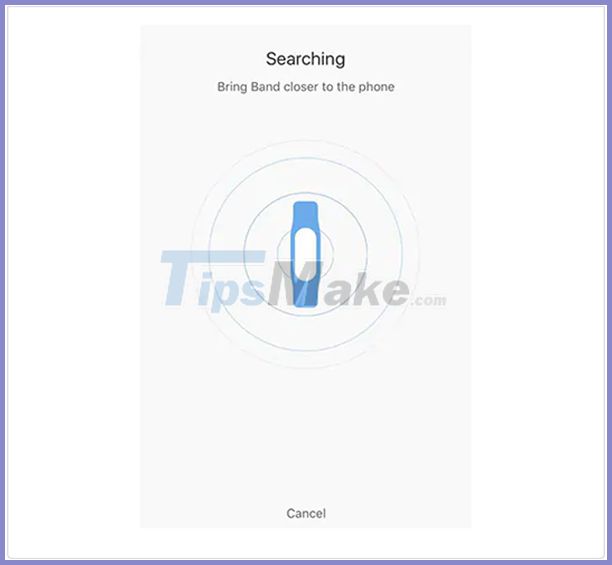 Turn on bluetooth to find the device
Turn on bluetooth to find the device
Step 4: Click the on button when Xiaomi Mi Band 5 is vibrating to connect.
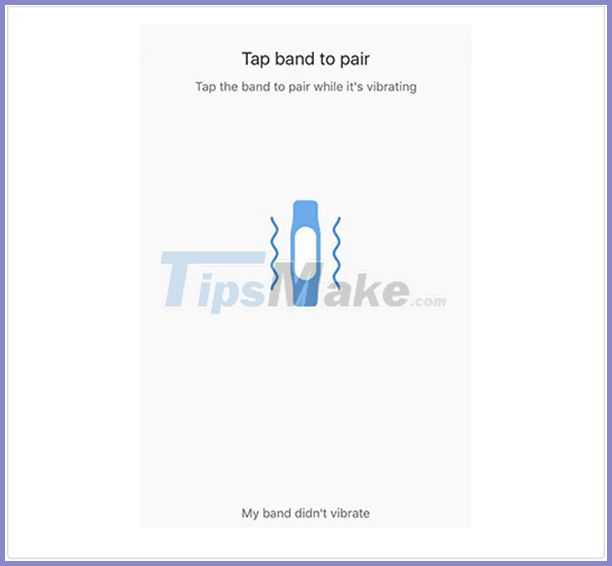 Click the clock when vibrating
Click the clock when vibrating
So your Mi Band 5 device has been successfully connected to the phone. With previous generation Mi Band devices, you also follow the steps above to connect the watch to a phone.
How to sync Xiaomi Mi Band 5 with Google Fit
The Mi Band 5 can also work with Google Fit, but you'll need to sign in with your foreign Mi account. You can choose the region of use when creating your Mi account. Then, sign in with your Google Fit account.
Step 1 : Open the Mi Fit app and tap on profile.
Step 2 : Scroll down and select Add Accounts.
Step 3 : Select Google Fit and sign in with your Google account.
Now, all of your training data on Google Fit is synced to Xiaomi Mi Band 5.
Operation on the screen of Xiaomi Mi Band 5
- Swipe up / down to change the features of Xiaomi Mi Band 5.
- Swipe left / right to display different parameters.
- Press the home button on the watch to go back.
- Press and hold the home button to confirm.
How to enable the Xiao AI virtual assistant on Mi Band 5
Since Mi Band 5 does not have a speaker, this AI experience will not be complete. Although it can't be used directly, when you swipe left on the calling interface, the Xiao AI virtual assistant appears. When you give a voice command, the display still performs some actions, such as replying to a message. This function does not require Bluetooth connection.
You should read it
- [Compare] Mi Band 2 and Mi Band 3 - Better design, more features
- How to install Mi Band 4
- Xiaomi Smart Band 8 Pro: Bigger screen, 14-day battery, price from 54 USD
- Xiaomi Mi Band 5 will have a bigger screen, supporting touchless payment worldwide
- Xiaomi Mi Band 4 officially launched, adding new features, with water resistance, priced from only 25 USD
- Close-up Xiaomi Mi Band 5: Great impression, much happier than the previous generation
 How to set up a Fitbit Charge 3 watch on Android
How to set up a Fitbit Charge 3 watch on Android Instructions for updating watchOS 7 Public beta to the latest Apple Watch
Instructions for updating watchOS 7 Public beta to the latest Apple Watch 3 ways to reset Apple Watch even if you forget your password
3 ways to reset Apple Watch even if you forget your password Learn new features in WatchOS 7
Learn new features in WatchOS 7 Review Fitbit Charge 3 watch: Suitable for health monitoring
Review Fitbit Charge 3 watch: Suitable for health monitoring Close-up Xiaomi Mi Band 5: Great impression, much happier than the previous generation
Close-up Xiaomi Mi Band 5: Great impression, much happier than the previous generation