How to Clean Fingerprints and Dust on Samsung QLED TV
What items should I use to clean Samsung's QLED screen?

Microfiber towels are the optimal solution to limit scratches. If you don't have a microfiber cloth, you can also use a glass cleaning cloth. Check to make sure the cloth is clean and dust-free before you start cleaning the TV.
Try cleaning your TV screen with a clean, dry microfiber cloth made specifically for cleaning glass. This material will clean off most fingerprints and dirt.

Use distilled water and wipe gently. Most TVs do not require harsh cleaning chemicals to clean. Usually, you can put a little distilled water on a cloth and wipe the screen to remove dust and lint.
Can I use Windex glass cleaner on my Samsung QLED TV screen?
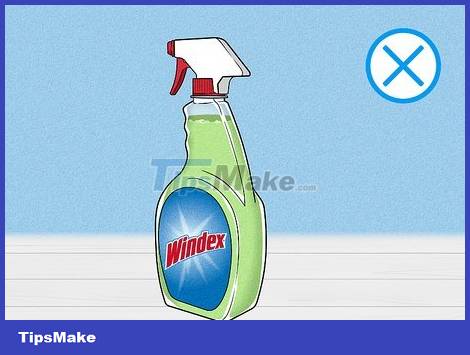
No, Windex is a relatively strong chemical for TV screens. You can use Windex to clean older TVs, but LED screens are often more sensitive. Use water or a specialized cleaning solution for LED TV screens to limit damage caused by ammonia in Windex ingredients.
Additionally, you should not use products such as Clorox multi-purpose wipes, wet wipes, and paper towels because these materials can damage the QLED screen.
How to clean dust on Samsung QLED TV screen?

Unplug the TV. Warm temperatures can make the cleaning process difficult. Before starting, unplug the TV and wait 2 to 3 minutes for the device to cool.
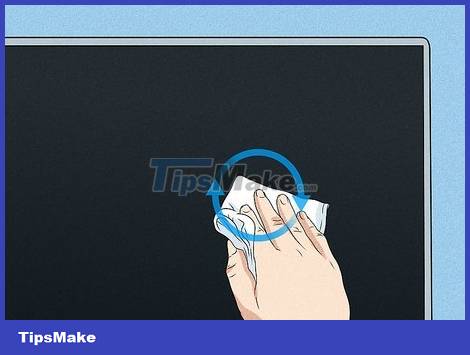
Use a microfiber cloth to clean the screen. Use a clean, dry microfiber cloth to wipe the screen in small circular motions. You need to proceed gently and not press the towel hard on the screen. Focus on removing most of the dust and lint in this step. However, it's okay if the screen still has a few traces left.

Spray water on the towel and then wipe again. Do not spray directly onto the TV screen; Instead, spray a little water on the towel to moisten it. Proceed to wipe the screen in small circular motions to limit damage to the LED lights in the background. Wipe the entire screen to remove marks and smudges.
How to clean Samsung QLED TV screen without leaving streaks?

Dry the screen with a clean towel. If you used a wet towel, don't forget to dry it with a clean towel. Wipe the entire screen again with a new towel, remember to slowly and gently absorb the water into the towel.
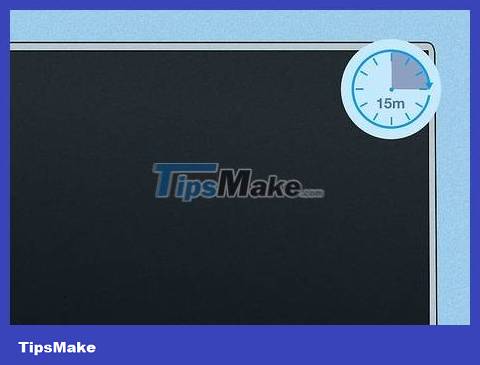
Let the screen dry completely before plugging it back in. If you turn on the TV while the screen is wet, the water will dry and create stains. Instead, let the TV dry for about 15 minutes before using it.
How to clean fingerprints on Samsung QLED TV screen?
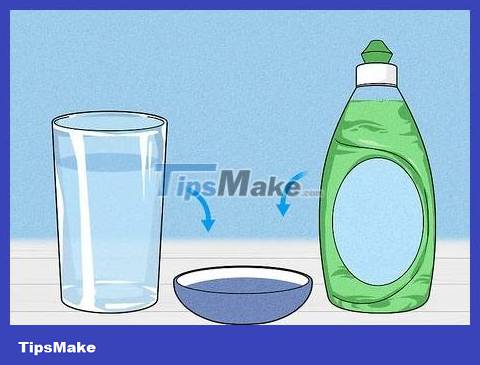
Use a solution of dish soap diluted with water. If you encounter stubborn stains that are difficult to clean, add water and a few drops of dish soap to the bowl. Stir until the soap is diluted, then dip the rag in so that the rag is slightly damp.

Gently wipe off fingerprints with a soapy rag. Even if you are cleaning stains, be gentle and don't press too hard. Wipe fingerprints in small circular motions to clean the screen.
How to clean the back of Samsung QLED TV?

Use a vacuum cleaner to remove dirt. Plug in the vacuum cleaner and insert the long suction nozzle into the connecting tube. Turn on the machine and vacuum dust and hair from behind and on the sides of the TV. You need to proceed slowly and carefully, and try not to impact the TV too much.
You should read it
- Samsung partnered with MediaTek to create the world's first 8K Wi-Fi 6 TV
- Samsung launched the new 2019 QLED TV series with super large screen and AirPlay 2
- What's special about Smart TV's new technology?
- The 5 best QLED TVs of 2024
- The propellers are usually dusty, why?
- Attendance for the largest TV models in Vietnam today
 How to Hang a Flat Screen TV
How to Hang a Flat Screen TV How to Connect to TV via HDMI port
How to Connect to TV via HDMI port How to Remove a TV from a Mount
How to Remove a TV from a Mount How to Use Apple TV
How to Use Apple TV How to Play VOB Files
How to Play VOB Files How to Connect Kindle Fire to TV
How to Connect Kindle Fire to TV