How to turn off Windows Installer to block MSI package
Is there a way to prevent users from installing the .msi package? Windows Installer is a background service, which manages the installation and uninstallation of MSI-based programs. To block the MSI installer, you can turn off Windows Installer using Group Policy or edit the registry.
Method 1: Disable Windows Installer with GPO
To disable Windows Installer using Group Policy, follow these steps:
1. Open Local Group Policy Editor and expand Computer Configuration> Administrative Templates> Windows Components> Windows Installer . Double click on the policy named Turn off Windows Installer in the right panel.
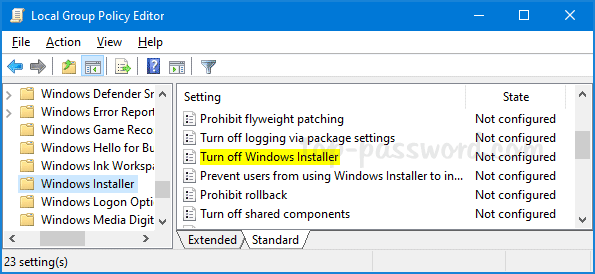 Double click on the policy called Turn off Windows Installer
Double click on the policy called Turn off Windows Installer 2. Select Enabled. Click the Disable Windows Installer drop-down list and select Always.
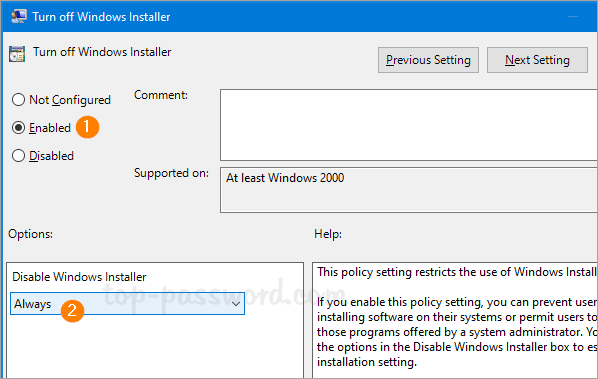 Click the Disable Windows Installer drop-down list and select Always
Click the Disable Windows Installer drop-down list and select Always 3. Click OK and reboot the system to apply the changes. The next time you try to run any .msi package, you will receive an error message: 'The system administrator has set policies to prevent this installation'. (System administrators have set policies to prevent this setting.)
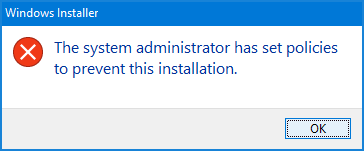 The next time you try to run any .msi package, you will receive an error message
The next time you try to run any .msi package, you will receive an error message Method 2: Disable the Windows Installer by tweaking the Registry
To disable the Windows Installer by tweaking the Registry, follow these steps:
1. Open Registry Editor and browse to:
HKEY_LOCAL_MACHINESoftwarePoliciesMicrosoftWindowsInstallerIf the Installer subkey does not exist, you must create it first.
2. Double-click DWORD 32-bit DisableMSI on the right and set the value to 2 .
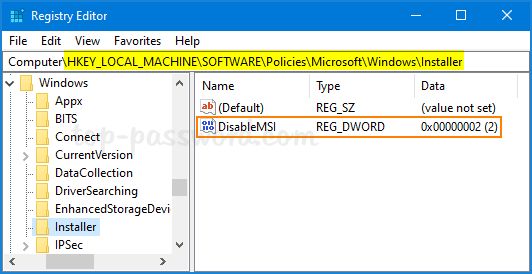 Double-click DWORD 32-bit DisableMSI on the right and set the value to 2
Double-click DWORD 32-bit DisableMSI on the right and set the value to 2 3. Close Registry Editor and restart Windows for the changes to take effect. If you need to re-enable the Windows installer, just set the value of DisableMSI to 0 .
You should read it
- Fix Opera installer crashes downloading on Windows
- App Installer on Windows 10 was used to install BazarLoarder malware
- How to fix corrupted macOS installer errors
- Instructions to create Windows 7, 8, 10 installer from USB
- How to download a Windows installer, Office directly from Microsoft
- Install Ubuntu in Windows using the Wubi Installer
 Instructions on how to change the password of a computer running Windows 7, 8, 10 fastest and most convenient
Instructions on how to change the password of a computer running Windows 7, 8, 10 fastest and most convenient 6 best DNS changing software for Windows
6 best DNS changing software for Windows What is the Intel NUC?
What is the Intel NUC? How to set autostart windows 10 / 7 / XP
How to set autostart windows 10 / 7 / XP How to enable / disable the delete delete confirmation dialog box
How to enable / disable the delete delete confirmation dialog box How to import and export Snagit presets in Windows
How to import and export Snagit presets in Windows