Instructions to create Windows 7, 8, 10 installer from USB
Many computers now omit the CD / DVD drive as an alternative to installing the operating system via USB. The following article details how to create the Windows 7, 8, 10 installer on USB.
Here the way to create the Windows 7, 8 or 10 installer on USB is the same.
Prepare:
1. A USB capacity of 4GB or more, Windows 8 or 10 alone uses 8GB or more.
2. The Windows version you want to create the installer on (must have the .iso file format).
Steps to follow:
1. Install Win 7 USB Download Tool
Step 1: Go to http://wudt.codeplex.com/downloads/get/96313 and download the Windows 7 USB Download Tool to your computer.
Step 2: After downloading, click Open -> Run .
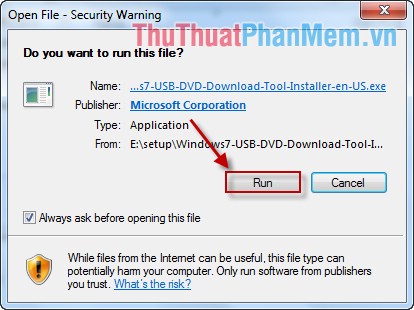
Step 3: Click Next -> Install .

Step 4: Select Finish to end the installation process.

2. Create Win installer on USB
Step 1: Plug the USB into the computer.
Step 2: Open the software Win 7 USB Download Tool -> Select Browse to find the path to the iso file containing the operating system to create (you can choose Win 7, 8 or 10).

Step 3: Click USB device to install Win on USB.
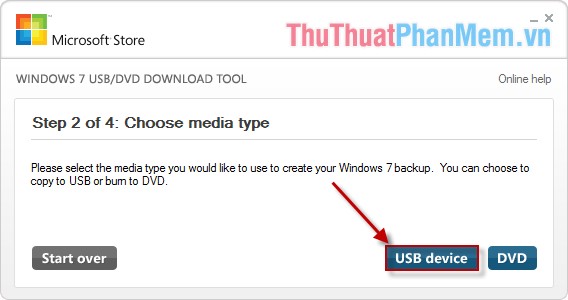
Step 4: Click Begin copying to start copying data.

Step 5: Data after being created.
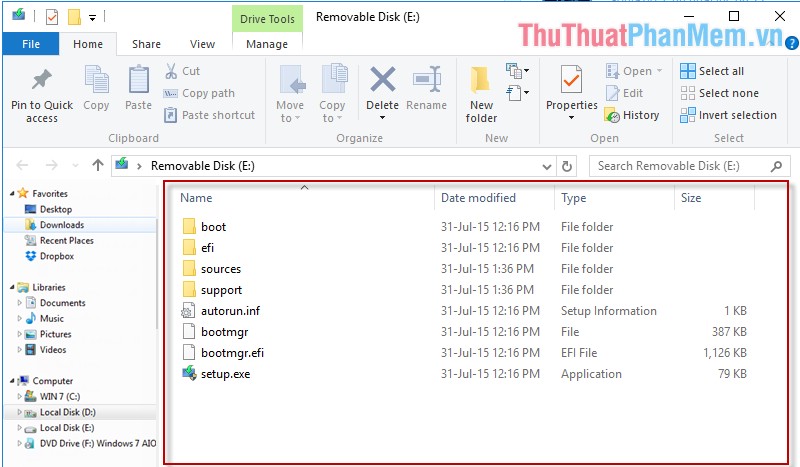
So you have the Win installer on the USB. You just need to go to Boot Menu and select Boot from USB and proceed with the normal installation as if installing from the drive.
Good luck!
You should read it
- How to turn off Windows Installer to block MSI package
- Fix Opera installer crashes downloading on Windows
- How to download a Windows installer, Office directly from Microsoft
- How to create a USB boot, install Windows using the Universal USB Installer
- How to create UEFI standard USB BOOT - GPT containing the Win 7/8 / 10 installer
- App Installer on Windows 10 was used to install BazarLoarder malware
 Vietnamese installation guide for Windows 7
Vietnamese installation guide for Windows 7 Top 5 best burning software today
Top 5 best burning software today How to play Wifi on Laptop with Free Wifi Hotspot Creator
How to play Wifi on Laptop with Free Wifi Hotspot Creator How to find the MAC address - See the MAC address on Windows XP, Windows 7, 8
How to find the MAC address - See the MAC address on Windows XP, Windows 7, 8 Guide to share drives and folders in Windows 7 to share data in LAN
Guide to share drives and folders in Windows 7 to share data in LAN