How to turn off screen reading on Samsung Galaxy
On Samsung Galaxy phones or Samsung tablets with Talkback or Voice Assistant, play audio or read aloud when users touch the device's touch screen. Items and content that users touch will be read aloud when this feature is enabled. However, often the content reading feature on this screen is not necessary when you absolutely can read the content. Privacy will also be affected when the content you select is read in a crowded place. If so, you can turn off the on-screen reading feature following the article below.
- The main settings need to change on Galaxy S10, S10 + or S10e
- 5 settings you should change on Galaxy S9 / S9 +
- 13 good tips and tricks when using Galaxy Smartwatch
- Summary of interesting tips on Galaxy S9 users should not ignore
Instructions to turn off reading Samsung screen content
A quick way to turn off screen reading is to press and hold the two shortcut keys and lower the volume for 3 seconds at the same time. When there is a notice that the Talkback / Voice Assistant is turned off, it is successful. In case it can not be turned off in this way, we follow the operation below.
Step 1:
First you use 2 hands to manipulate scrolling from the top of the screen down. Display the quick settings access interface, tap the gear icon on the right and tap 2 more quick times to open Settings .
Continue scrolling down then click Accessibility , press 2 times to select. Switch to the new interface we will see a message 1 function in use , click to open.

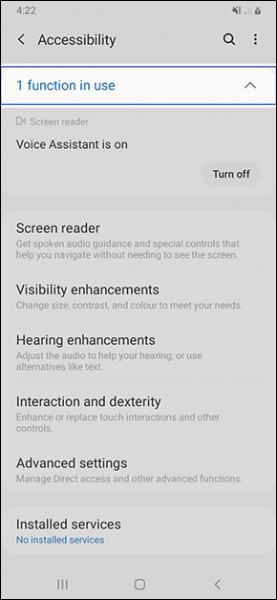
Step 2:
Now display the Voice Assistant feature is turned on, click Turn off to turn it off.
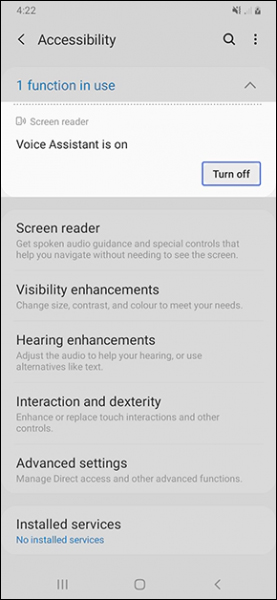
So you know how to quickly turn off or manually turn off the Talkback / Voice Assistant screen content reading feature on Samsung Galaxy phones or tablets. If it doesn't work quickly, you should use it manually.
I wish you successful implementation!
You should read it
- Instructions on how to experience Bixby virtual assistant of Galaxy S8 on older Samsung Galaxy phones
- Tips for speeding up Samsung Galaxy crickets
- Official information about Samsung Galaxy S8, S8 Plus: Price, date of sale, specifications and special features
- How to disable Hello Bixby on Samsung Galaxy S8
- Samsung turns old Galaxy phones into IoT devices
- Galaxy S20 and S20 +: Snapdragon 865 / Exynos 990, 8 / 12GB RAM, 100X zoom camera, 8K video recording
 How to share WiFi credentials with QR codes on Android 10
How to share WiFi credentials with QR codes on Android 10 How to scan documents in the Files app on iOS
How to scan documents in the Files app on iOS How to save web pages as PDFs on iPhone and iPad
How to save web pages as PDFs on iPhone and iPad How to create Automation on iPhone, iPad
How to create Automation on iPhone, iPad Custom Android lock screen tips you shouldn't overlook
Custom Android lock screen tips you shouldn't overlook How to share original quality photos via AirDrop on iOS 13
How to share original quality photos via AirDrop on iOS 13