How to turn off automatic opening of PDF files after downloading on Chrome
Immediately after downloading a PDF file on Chrome, the browser automatically opens the file for users to view the content. However, many people feel annoyed when Chrome automatically opens the PDF file as soon as the file is downloaded, especially when you are in a public environment with private files. Below are instructions to turn off automatic opening of PDF files after uploading to Chrome.
Instructions to turn off automatic opening of PDF files when downloading on Chrome Android
Step 1:
On the Chrome Android interface, click on the 3 dots icon and select Settings in the displayed list.
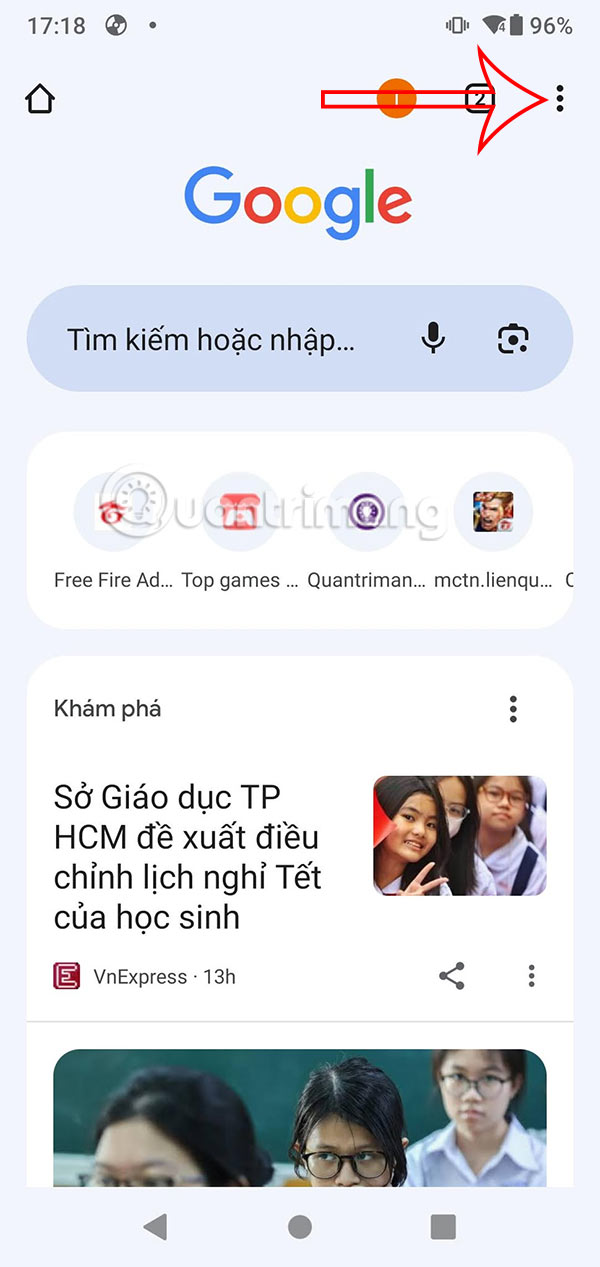
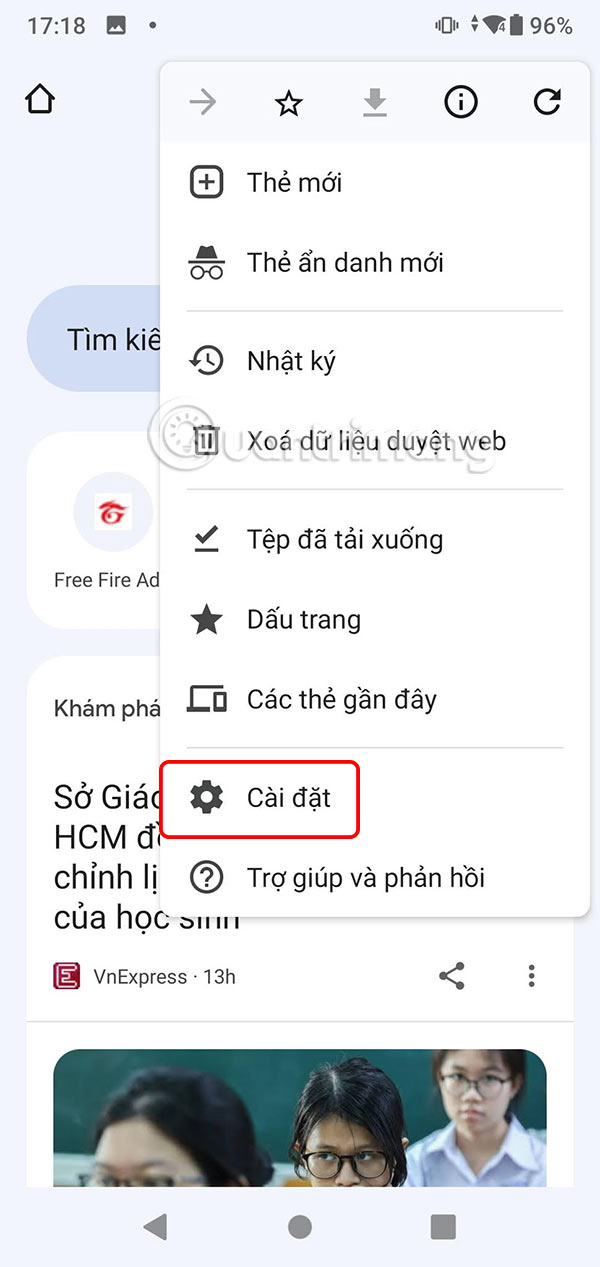
Step 2:
Switch to the settings interface for the Chrome browser, scroll down and click on Downloaded Files . Then you will see that the default browser automatically opens the PDF file after downloading. Turn off the setting to Automatically open PDF files .
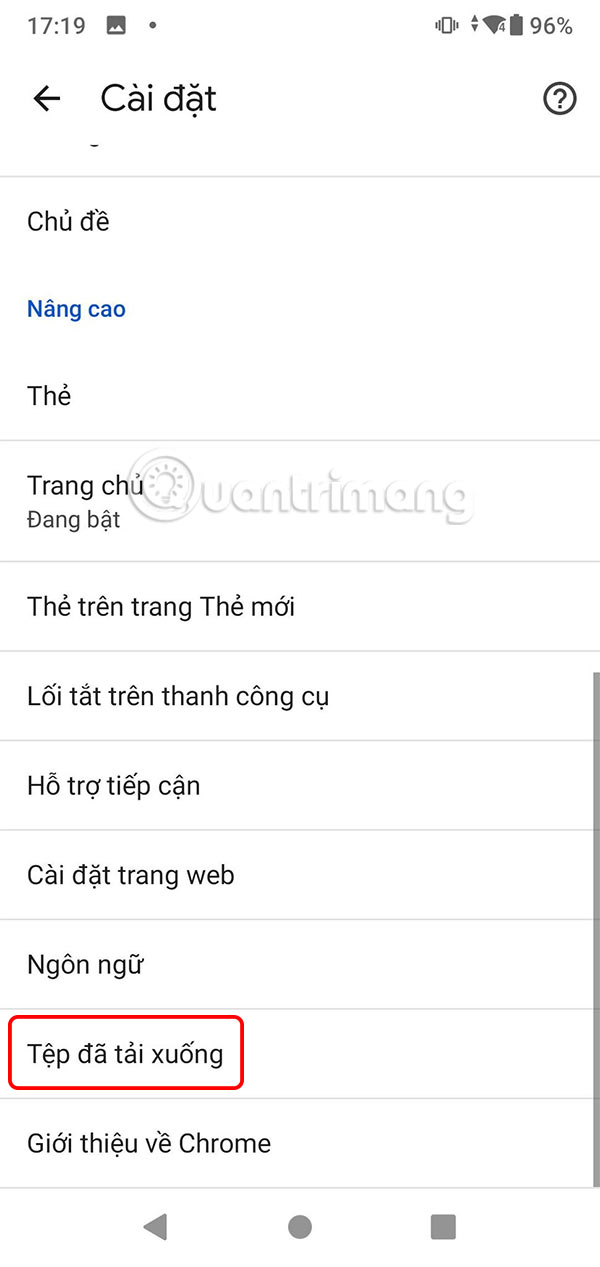
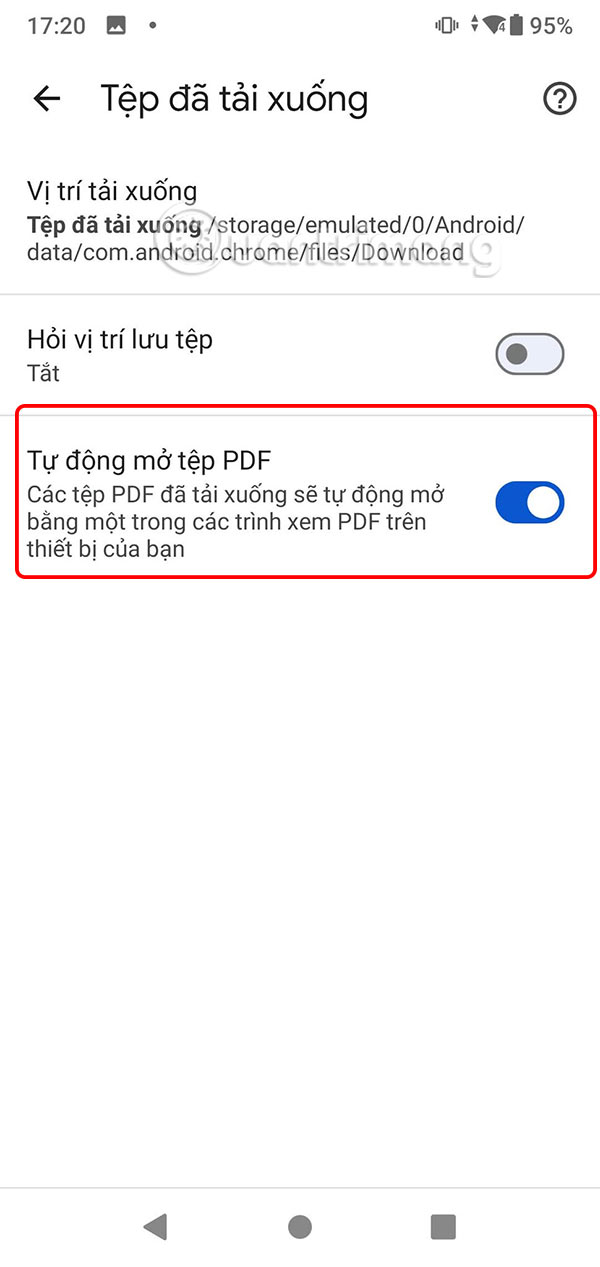
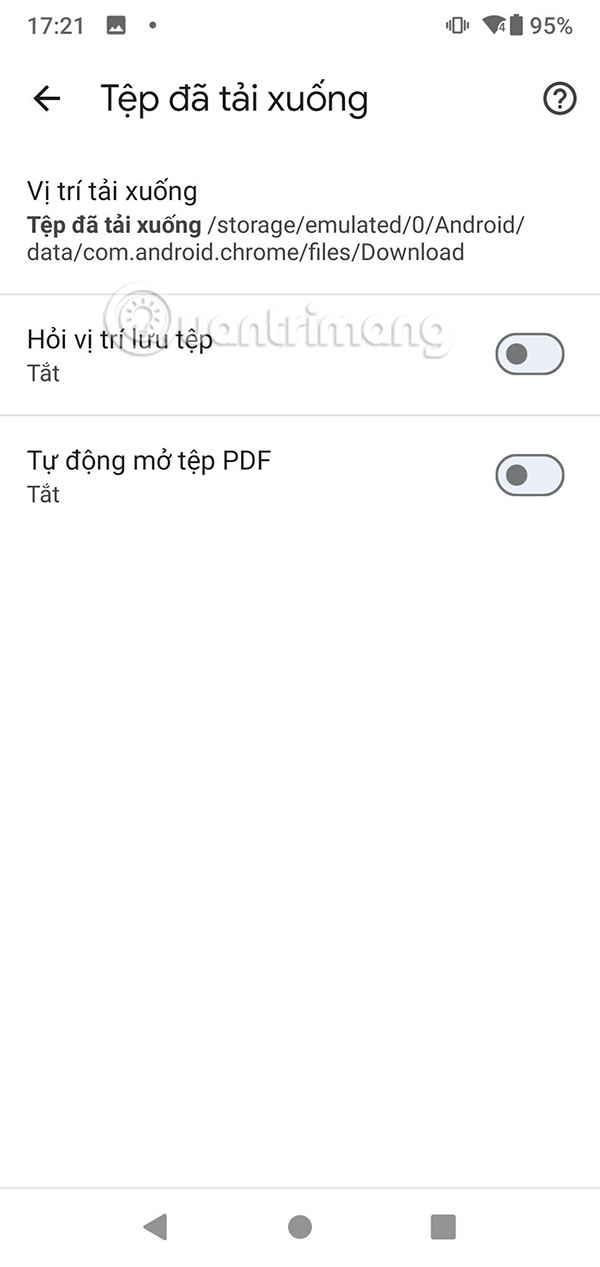
How to turn off automatic opening of PDF files when downloading on Chrome PC
Step 1:
Click on the 3 dots icon on Chrome then click on Settings in the displayed list.
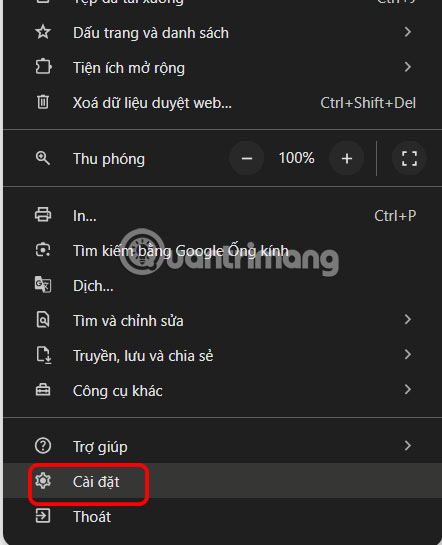
Step 2:
Display the new interface, click on Privacy and Security on the left side of the interface.
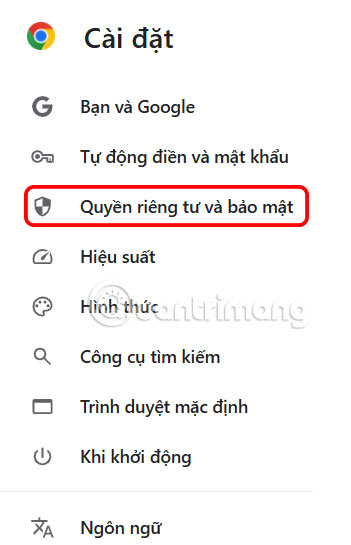
We look at the content next to it, you click on Site Settings to adjust.
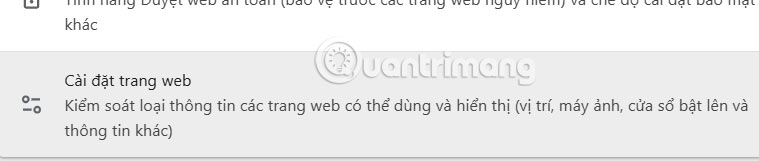
Step 3:
In this interface, scroll down to the bottom and click on Other content settings to expand the settings.

Now you click on PDF Documents and then you will see the adjustment section. By default, the action of opening PDF files in Chrome is used immediately when you download the file.
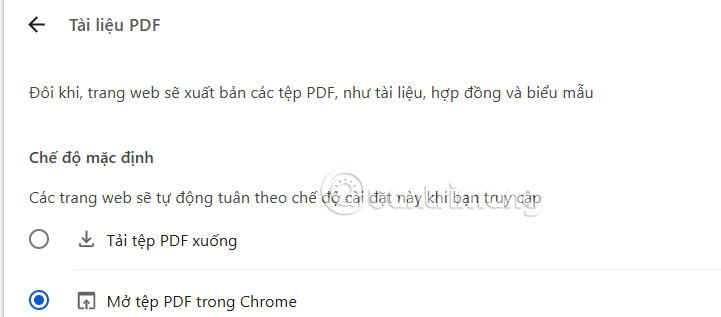
Click Download PDF to select it as the default action on the Chrome browser.
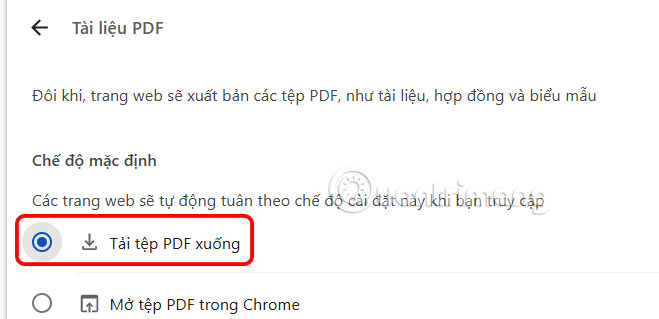
You should read it
- How to turn off the automatic downloading of music and movies of IDM
- How to turn off automatic language translation in Google Chrome
- Instructions to turn off Chrome automatic updates in Windows
- Steps to block automatic opening of websites on Chrome browser
- How to skip file loading time with 3 utilities on Chrome
- How to turn on the window to select the location for saving files when downloading on Chrome, Coc Coc, Firefox browsers
 Google Willow Unveiled: Unbelievably Powerful Quantum Superchip
Google Willow Unveiled: Unbelievably Powerful Quantum Superchip Should I buy a high-end or basic Smart TV?
Should I buy a high-end or basic Smart TV? Turn your Nokia 'brick' phone into a mini computer running Linux
Turn your Nokia 'brick' phone into a mini computer running Linux Chromebooks get a new factory reset option that doesn't wipe everything
Chromebooks get a new factory reset option that doesn't wipe everything Typography Design Tips to Make Your Poster Stand Out
Typography Design Tips to Make Your Poster Stand Out