How to turn off automatic language translation in Google Chrome
In order to make it easier for users to surf the web when reading foreign language content, Google Chrome has integrated the language translation feature with Google Translate, automatically displaying the Language Bar in the browser each time you access the country website. out. Although this translation feature supports us a lot, the automatic display of the Language Bar interface brings a lot of trouble for users, especially when you surf Chrome on the phone.
The interface of the language translation notification is always displayed on the screen interface, even though we have chosen not to translate the website content. So how to turn off the translation notification on Google Chrome? The following article will guide you how to turn off web page translation on Chrome.
- How to convert Google Chrome to Vietnamese
- Dictionary search utilities on Chrome should not be ignored
- How to translate web pages into Vietnamese, English or any language
- How to learn English on Chrome through the Rememberry utility
Video instructions for turning off automatic translation on Chrome Android
1. How to turn off website translation automatically on Chrome Android
Step 1 :
When you go to a foreign website, immediately below it displays the language translation notice of the website into Vietnamese on Chrome, because the device is using Vietnamese.

Click the 3 dots icon in the top right corner of the screen and then select Settings in the displayed list. Next, click on the Language section to adjust the display language on Chrome.


Step 3:
In the Language interface, users will see the option to Offer to translate pages in other languages that are always enabled. Put the circle button to the left to turn off this option.
Return to the Chrome interface on Android and reload the web page. As a result, you do not see the language translation proposal for the website displayed at the bottom of the screen.

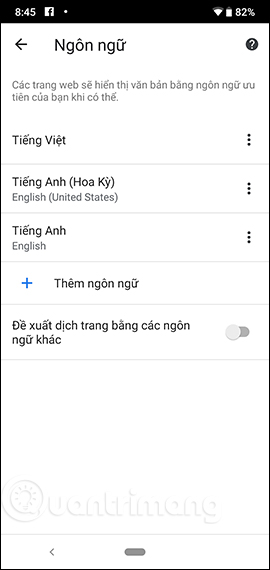
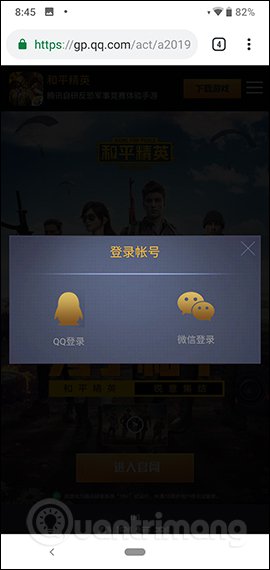
2. How to turn off automatic translation on Chrome
Similar to the Chrome version on Android, when users access Google Chrome on a computer and open a foreign website, the Language Bar will translate the website language with the Google Translate icon as shown below.
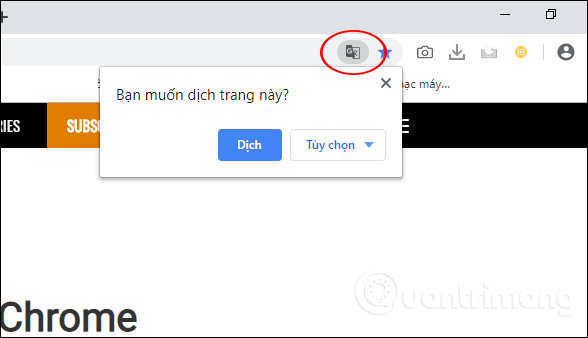
Step 1:
At the web browser interface, click the 3 dots icon and then select Settings in the displayed list.
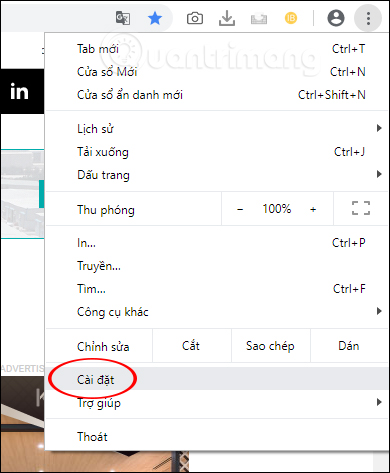
Step 2:
Click on the 3 dashes icon in the left corner of the screen and then click on Advanced to display more options for the browser.
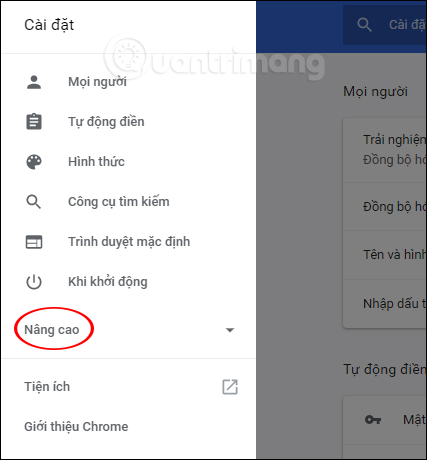
Then click on the Language section below to customize the display language for Chrome.
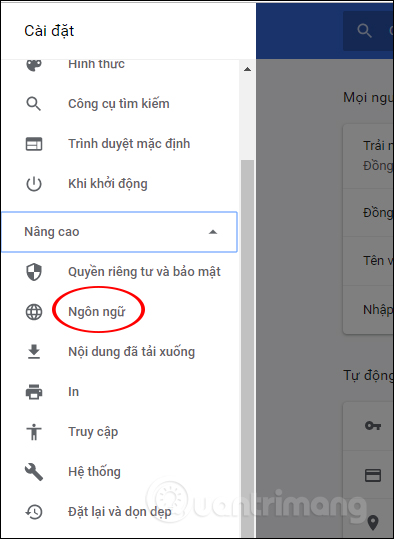
Step 3
In the Language section, click the drop-down triangle icon .
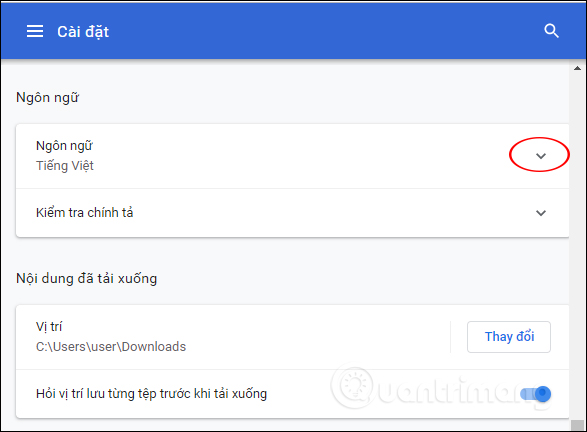
The display list also turns off the Proposed translation of pages not in the language you read option .

Finally, you reload the web page and no longer display the Language Bar offer as well as the Google Translate icon at the website address bar as before.
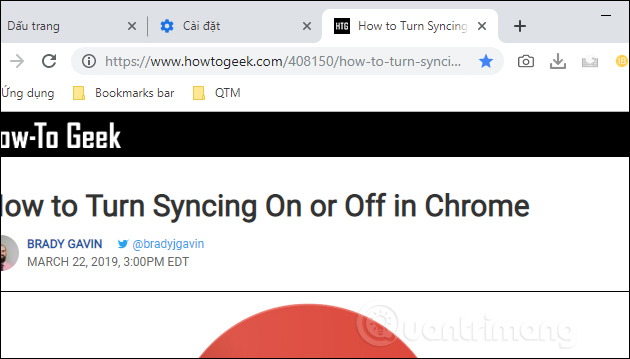
In addition, users can also add new languages for Chrome to suggest translating into this language. In the language setting interface, click the Add language button .
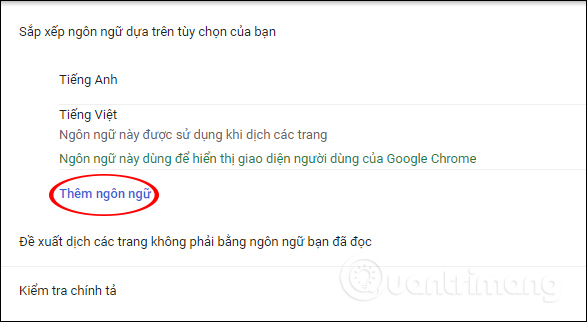
Display the interface to select the language you want to add to Chrome. Click on the language in the list and select Add below.
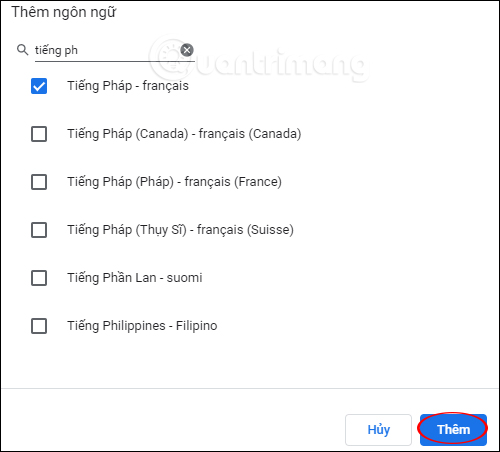
So after turning off automatic translation, the translation notification interface is no longer displayed in Chrome browser. As for the Chrome version on Android, there is a Translation option available in the options menu, so we don't need to turn on automatic translation.
Video to turn off automatic translation on Chrome PC
I wish you all success!
You should read it
- Dictionary search utilities on Chrome should not be ignored
- How to turn off automatic Google login on Chrome
- The translation of Google Translate also sometimes has to surrender before Vietnamese
- For the first time in 4 years, Google Translate is adding new languages
- Translate English on the phone with quality translation apps
- Google Translation: People translate tools automatically
 How to delete download history on Chrome
How to delete download history on Chrome How to save bookmarks on Google Chrome and Coc Coc to your computer
How to save bookmarks on Google Chrome and Coc Coc to your computer 5 ways to fix when Firefox becomes sluggish
5 ways to fix when Firefox becomes sluggish How to turn off the entire tab fast sound on Chrome
How to turn off the entire tab fast sound on Chrome How to turn off automatic reopening of the tab when starting UC Browser
How to turn off automatic reopening of the tab when starting UC Browser How to use AdLock ad blocker to block ads on Chrome
How to use AdLock ad blocker to block ads on Chrome