How to transfer files from computer to phone on Coc Coc
Coc Coc now allows users to transfer files from computer to phone, tablet with super fast transfer speed. Usually to transfer files from PC to mobile users can use USB cables to connect or use file transfer software, data transfer applications.
Or if you want to send to friends, use the Google Drive cloud storage service, or send via email, . Now instead of having to install time, or use many steps, with Coc Coc browser, the Transferring data from PC to phone will be simpler. The browser supports sending files via QR code or 6-digit code to send to friends, when not together. The following article will show you how to transfer data from computer to phone on Coc Coc.
- How to transfer photos from iPhone, iPad to Windows 10 computer?
- This is a way to transfer files from your computer to your Android phone without a USB cable
- How to transfer videos and images between iPhone and computer without plugging in?
Instructions to transfer files from PC to phone on Coc Coc
To use this feature we need to upgrade Coc Coc on computers and phones.
- Download Coc Coc Windows
- Download Coc Coc Android
- Download Coc Coc iOS
Step 1:
You open Coc Coc browser on your computer and click on the download icon in the top right corner of the browser (press Ctrl + J) to open the file download page.

Step 2:
Switch to the new interface and select Switch to phone .
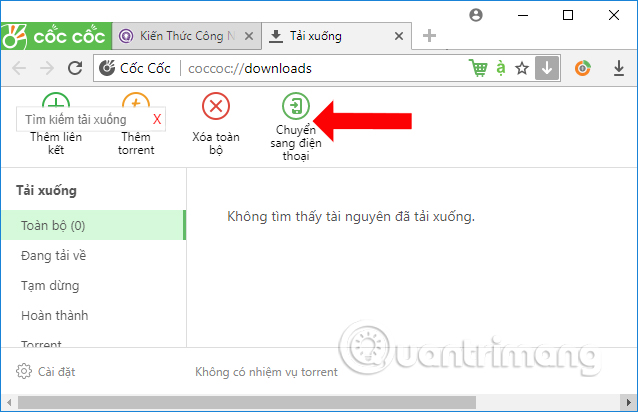
Step 3:
Open the interface on your computer and click on the file you want to switch to your phone and click Open . Each file will only have 1 file.
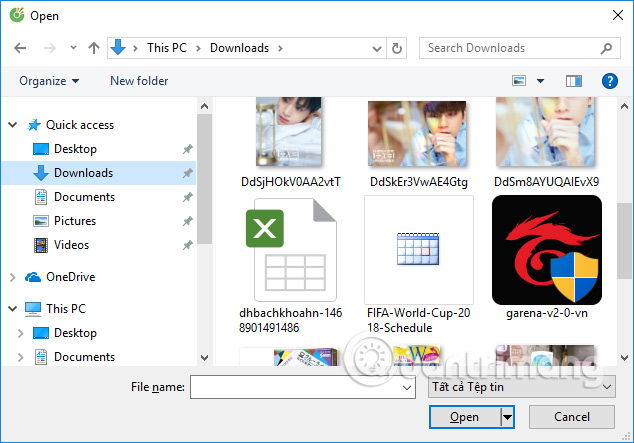
Step 4:
Then Coc Coc will automatically generate QR codes and 6-digit code snippets. This code will be limited within 10 minutes so you need to do it during that time.
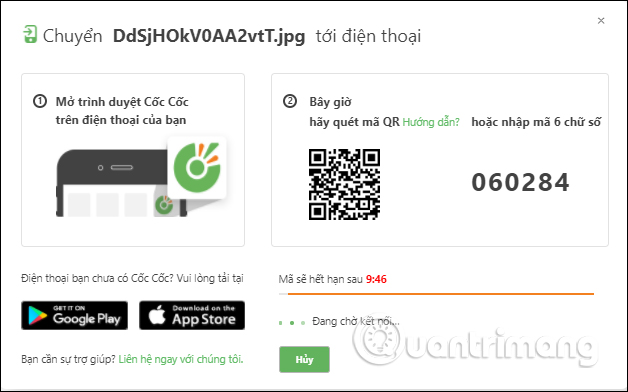
Step 5:
Open Coc Coc Android or iOS browser. At the main interface click on Coc Coc icon in the top right corner of the screen. Appears the browser menu, click Scan QR code .
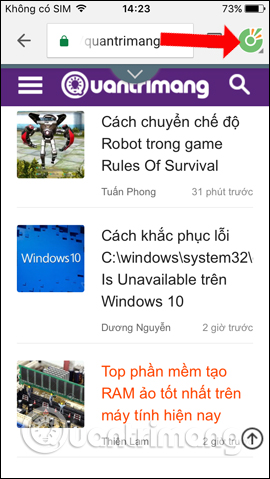
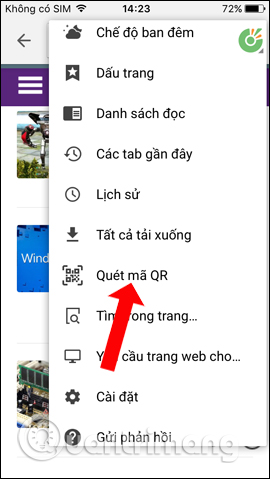
Step 6:
At that time, Coc Coc will ask the user to allow access to the camera , press OK. Now you will have the option to download the file from your computer via Coc Coc by scanning the QR code, or entering the 6-digit code. If you want to enter the code, click Download file.
With this 6-digit code you can send data to anyone even without being around. Just give them the 6-digit code to enter.
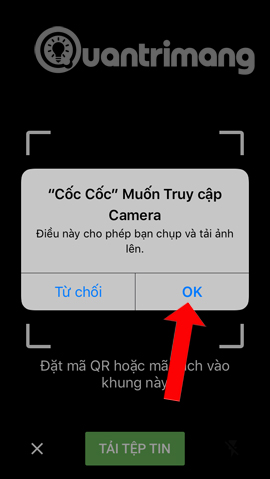
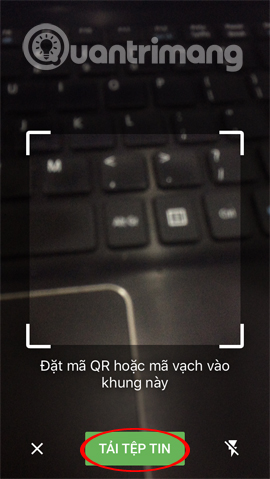
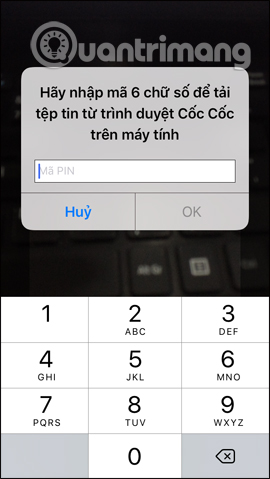
Step 7:
When confirmation is taken when scanning the Coc Coc browser QR code on the phone, confirmation will be carried out. Data will be downloaded from the computer to the phone immediately afterwards. Click the Open button in . Coc Coc will make choices with the file which is to download the device or send the file via message, Facebook, .
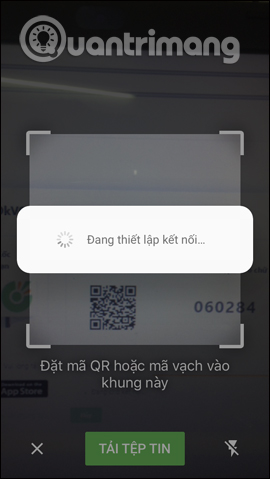
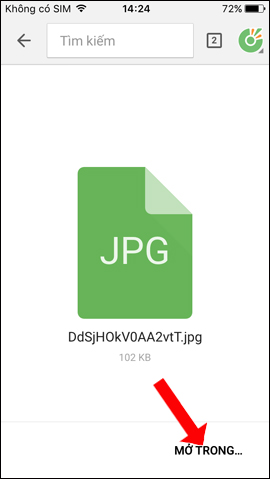
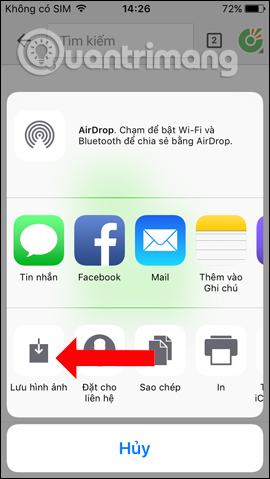
When the transfer is completed on Coc Coc, the computer will display a successful screen for transferring files from computer to phone.
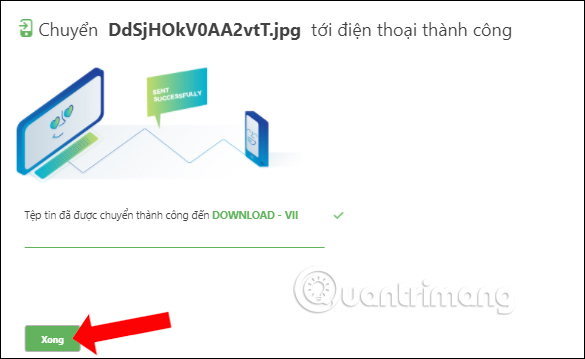
By Coc Coc, transferring files from computer to phone has become much simpler and faster. Just scan the QR code to send the file and especially the 6-digit code, to send the file to your friends even when not together.
See more:
- How to transfer data from iPhone to Android?
- How to use MobiMover to transfer data on iPhone to PC
- How to transfer photos and videos from your phone to Windows 10 computer with Photos Companion
I wish you all success!
You should read it
- How to use Copy My Data to transfer data between iPhone and Android
- How to Transfer Files from Computer to iPad
- How to simply copy files from computer to iPhone / iPad
- How to use Dropbox Transfer to send files online
- How to transfer contacts to a new Android phone
- How to transfer files to / from Linux servers using SFTP
 How to turn on and turn off smooth scrolling on Opera
How to turn on and turn off smooth scrolling on Opera How to turn off spell checking on Coc Coc
How to turn off spell checking on Coc Coc Mozilla officially released Firefox 61, more stable operation and improved performance
Mozilla officially released Firefox 61, more stable operation and improved performance Turn off Auto refresh in the browser
Turn off Auto refresh in the browser How to download videos, audio, images on Chrome
How to download videos, audio, images on Chrome How to manage passwords on Microsoft Edge
How to manage passwords on Microsoft Edge