How to transfer downloaded Netflix content to an SD memory card on Android
One of the best features on Netflix is the ability to download content and watch it offline on the device. This feature makes using the service easier when you are traveling or arrive without an Internet connection.
However, mobile devices are often limited in internal memory and you need that memory to accommodate applications, photos or more. Luckily, Netflix allows you to download content to an SD card, which saves internal memory on Android devices.
In the article below, TipsMake will show you how to save content downloaded to an external SD card.
How to download Netflix content to an SD card
To download Netflix content to an SD card, you need to follow these three steps:
- Open the Netflix app , go to More> App Settings .
- Scroll down to the Downloads section and select Download Location .
- Select SD Card from the list.



That's it, the app will tell you how much space your card has and how much of it is used by Netflix.
All content you download from Netflix will now be saved to your microSD card. What you have downloaded before remains in the internal memory of the device. If you want to transfer them to an external memory card, you must download it again from the application.
To review the list of downloaded movies, return to the Settings screen and select Downloads below. All of your movie content is here and grouped for easy reference. Click Edit in the upper corner to delete if you do not want to see them offline anymore.
However, the content downloaded on Netflix is not stored forever. How many times you download, keep content for how long and many other things depend on the rights of each content. Some movies allow you to watch them offline within 48 hours of opening, while others allow viewing time of 7 days before they disappear on the Downloads screen.
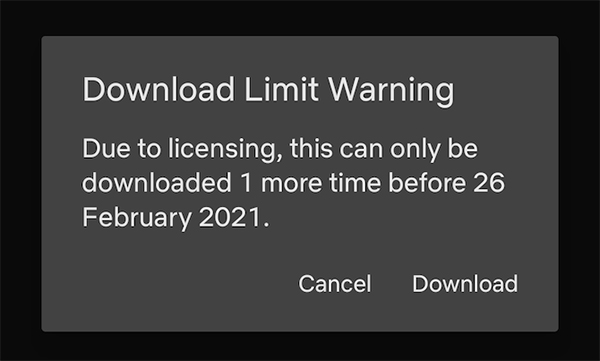 Some content on Netflix is time limited
Some content on Netflix is time limited Another note is that if you save the content to an external memory card, you will not be able to share it with others. And if a movie is no longer on the Netflix system, it will disappear in your download library.
Where is the downloaded content?
You've been able to download Netflix content to an SD card, so now you're probably wondering where they are on your Android device?
These downloaded content are hidden by default, but you can access them using some file management apps. You should use Google's Files Go because it is free and connects to many other file management applications.
Here's how to find the location of content that was downloaded on Netflix:
- Open Files , select Settings> Show hidden files (If using another application, you need to find similar settings to follow).
- Scroll down to Internal Storage> Android> data> com.netflix.mediaclient> files> Download> .of
- Now you will see folders named as 8 digits arbitrary. Open one of those folders to find content downloaded from Netflix.



Movies downloaded from Netflix will be in NFV format and will be locked. You cannot save them to the Gallery application or view them on any other video player.
If you've already downloaded movies to your device's internal storage and want to transfer them to an SD card, you can try transferring it manually using the file manager app.
However, you will have to move them back to the correct location before watching, because the Netflix application will not be able to open without recognizing the downloaded content.



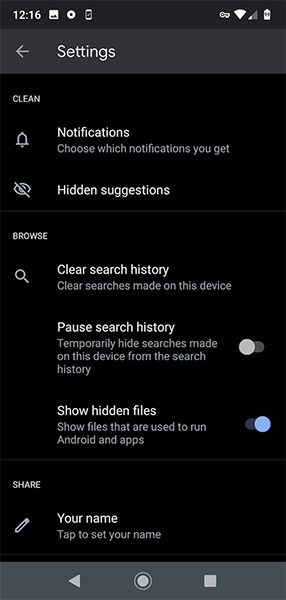

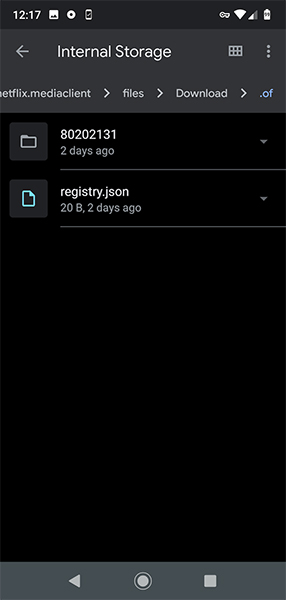
 Top 10 best 5G phones 2020
Top 10 best 5G phones 2020 How to extend the life of your phone so you don't have to replace it so often
How to extend the life of your phone so you don't have to replace it so often 8 photo-editing apps for Android and iPhone that make your phone pics pop
8 photo-editing apps for Android and iPhone that make your phone pics pop Google announced Android 11 Beta with a series of new features
Google announced Android 11 Beta with a series of new features 6 ways to extend the life of your phone
6 ways to extend the life of your phone Score 10 new facial features in Android 11 Beta
Score 10 new facial features in Android 11 Beta