How to test an old laptop before buying
Every time we buy something, the first thing we need to do is check to see if it works. Buying and selling Laptops in the market today is very exciting with the presence of cheap old laptops and every old laptop product sold on the market has certain risks. In this article, TipsMake will guide you how to test an old laptop before you buy.

1. Overall inspection

When you buy a laptop, you need to know what the product code is and when it was manufactured. Usually the product code will be listed at the bottom of the Laptop, you use that product code to enter Google to see the configuration from the manufacturer announced.
Next, you use the CPU-Z tool to check the hardware configuration of the computer to see if it matches the information released by the manufacturer. If there is a difference, you should ask the seller directly so that they can solve the problem with you.
Basically, this way will help you understand what you are buying and whether it is original with the specifications from the manufacturer or not.
2. Check outside

After we check the hardware information, you move to the external appearance test. This test we will use the naked eye to see if the cover of the product is scratched or dented. For scratches are unavoidable so you can let it through but with dips mostly falling, you should consider carefully because they more or less affect the product.
3. Check the screen
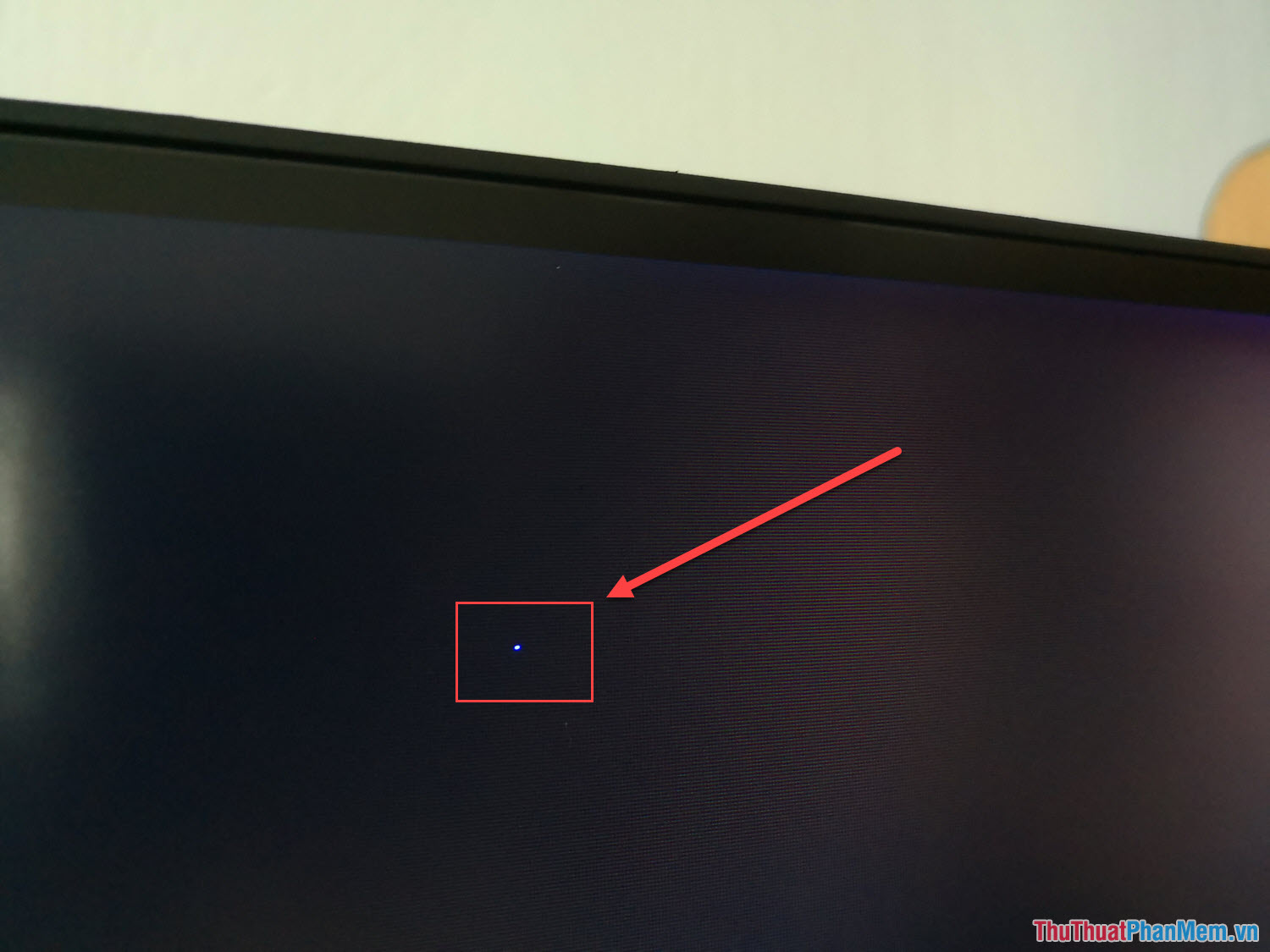
The screen test is relatively important and you have to be very careful otherwise it will be difficult to return. Usually the screen outputs through Pixel points and one problem point you will immediately recognize. But to identify the pixel errors the fastest and most effective, you just need to open a uniform black image and track for white spots (or other blobs). If there's a white spot, that's the point where Pixel dies and the rest of its life is just white like that, so consider it.
If you do not have a uniform black image, you can download the image below:
4. Check keyboard, Trackpad
The keyboard and trackpad are important components on a laptop, so check them carefully! For keyboards, you can use the Online key testing tools to see if each key is still working smoothly and similar to Trackpad mouse.
Check keyboard Online: http://en.key-test.ru/
Check out Trackpad Online: https://keyboardtester.net/
5. Check the Battery
Laptops are born to use where there is no power, so the battery in laptops plays a very important role. Over time using Laptop Battery capacity has been reduced but they decreased to a certain extent we are acceptable. In addition, you can replace the new battery to bring higher efficiency.
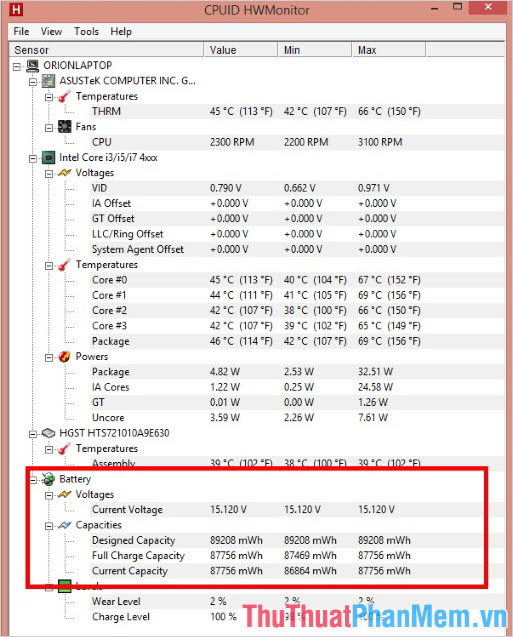
Check the Batteries you use Hwmonitor tool and see if the battery capacity when full is close to the specifications from the manufacturer provided or not!
6. Check the hard drive
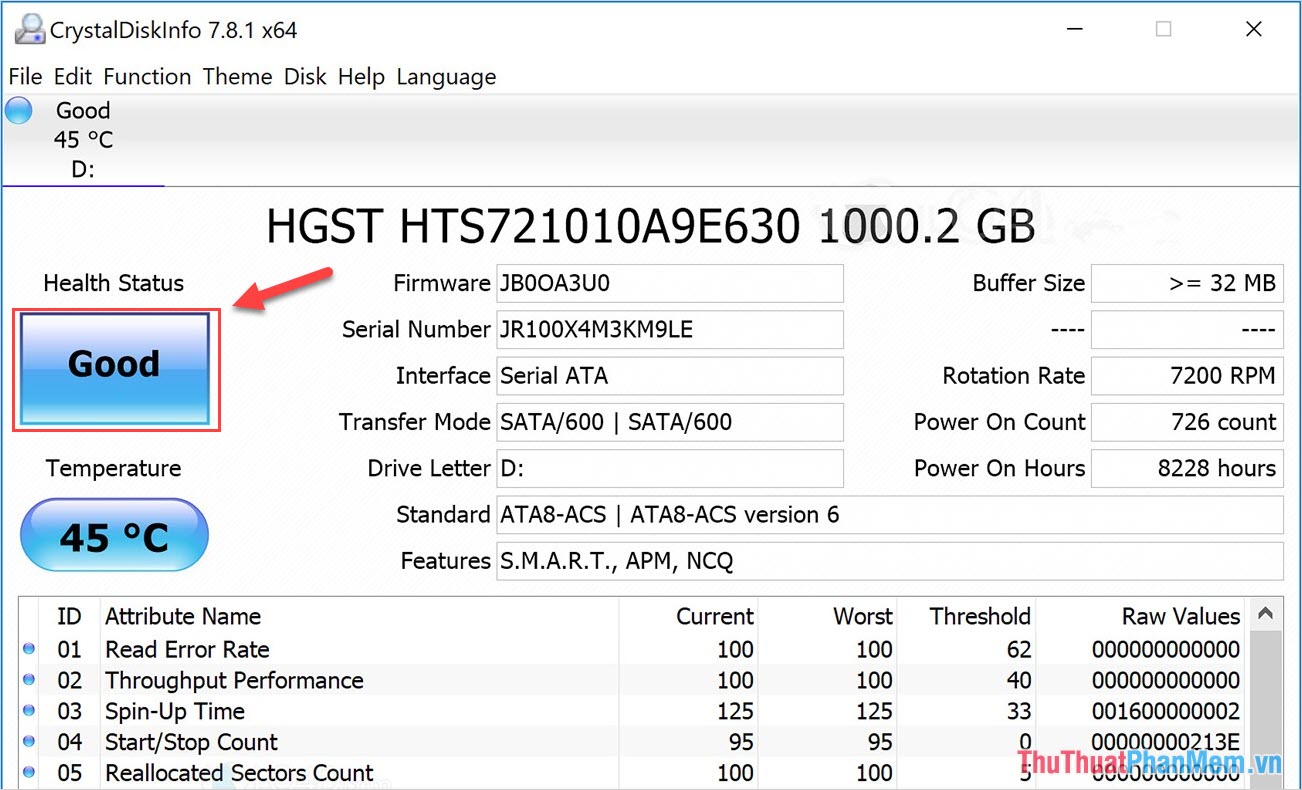
Hard drive on Laptop will determine the speed of Laptop relatively much so you should be careful when checking. To check the hard drive on the Laptop, we will use the Crystal Diskinfo tool to see the status. If Crystal Diskinfo says Good , that means the drive is still good.
7. Check network connection
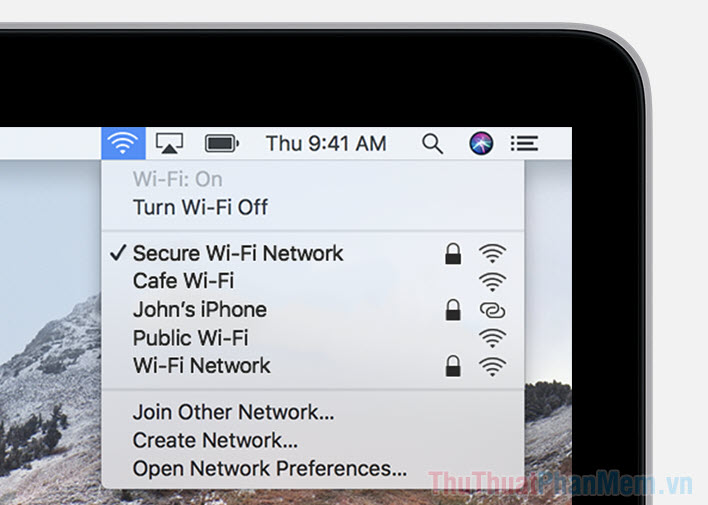
This is the simplest and easiest test. You just need to connect to Wifi and Lan networks to check if they are on the stable network.
8. Check the connection of audio, speakers, webcam

The accompanying equipment such as Speakers, Webcam also need you to check carefully before deciding to buy a Laptop product.
- For Speakers, listen to see if they are timid or buzzing or not.
- For audio ports, connect the headphones to see if they can output sound or not
- For Webcams, try to see if they are still working or not
Basically, you have tested your laptop up to 80% and can make a decision to buy that product or not!
9. Hardware test (professional)

For this step, the risk will occur if you do not know how to operate, so the Software Tips do not encourage you to do it. This section requires you to open the bottom cover of the Laptop to see if the components are old or new, are they exchanged or repaired, etc.
In this article, TipsMake showed you how to check old Laptop before buying effectively and accurately. Have a nice day!
 Fix USB error does not show capacity
Fix USB error does not show capacity Intel will equip anti-malware system directly into the CPU
Intel will equip anti-malware system directly into the CPU How to make your laptop survive longer
How to make your laptop survive longer Top 10 best smart sockets today
Top 10 best smart sockets today How to fix the computer error does not recognize the hard drive
How to fix the computer error does not recognize the hard drive How to increase the volume of Laptop speakers
How to increase the volume of Laptop speakers