How to take screenshots on HP Laptop computers
Basically, the way to take screenshots of an HP laptop is the same as taking screenshots of other laptops or computers running Windows operating systems. The default Prt Sc shortcut on most commonly used keyboards has a screen capture function. On HP laptops, there are also shortcuts typical of HP laptops. Also you can use the software to take screenshots of the laptop screen
1. Capture screen laptop hp with keyboard shortcut
Step 1: Press and hold the Fn function key at the same time as the Home Prt Sc key at the top of the numeric keypad to capture the entire screen. If you just want to take a picture in a certain software window on your computer screen, you can press the Fn and Alt keys while you press Home Prt Sc .

Step 2: Click the Start button in the lower left corner of the screen and enter the Paint search on the toolbar. Click the Paint application in the search results to open the Microsoft Paint software.
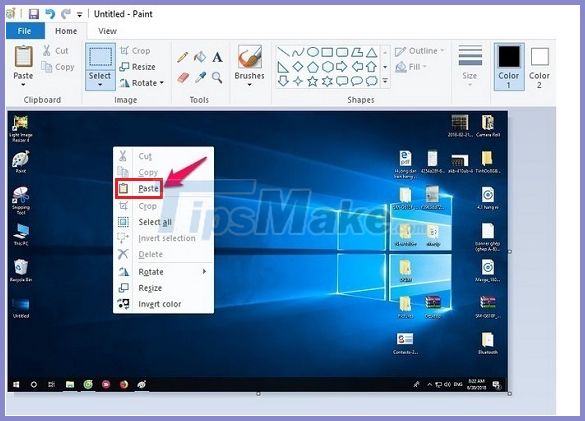
Step 3: Click the white frame in Paint and press Ctrl + V to be able to paste the new screenshot of your laptop in the new image. Then click on ' Files ' and finally Save as … to save the image to your computer in any location. (or press Ctrl + S ).
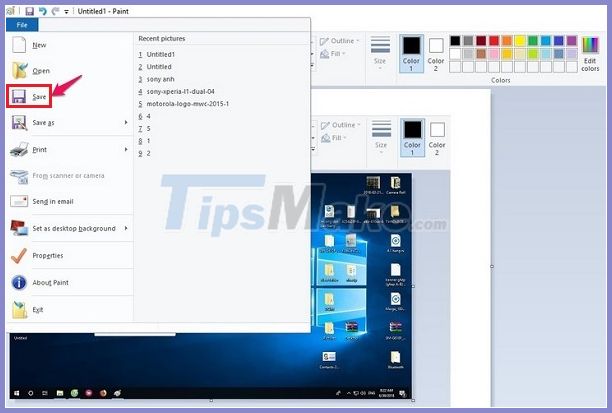
If you want your photo to be kept the quality, save it in PNG format, but if you want the saved image to be lightweight for the purpose of sharing, save it as JPG.
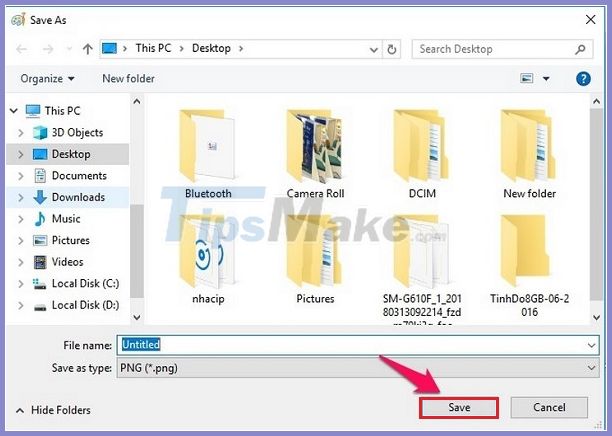
2. Use the Snipping Tools to take screenshots of HP laptops
Snipping Tools is a tool available in the Windows operating system that allows users to take screenshots of laptops according to their wishes such as capturing the whole or maybe a certain browser window. With this screen capture method with the Snipping Tools tool, you can use for all laptop computers, not only Hp laptops only because it is already integrated in other laptops. . The screen capture operations are performed as follows:

Step 1: You press simultaneously on the key combination Windows + S or Windows + Q to be able to open your computer's search bar faster. Next, you enter the application Snipping Tool into the search bar of this tool. When it appears, click on it to open the tool.
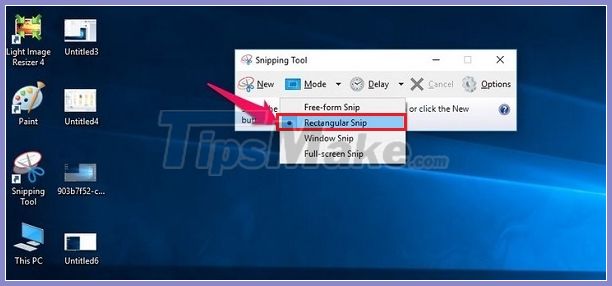
Step 2: Click the button with the triangle icon next to the New button to choose the modes when you take a screenshot of your computer, including:
- Free-form Snip is a mode that can crop frames freely and you can also take any picture you like.
- Rectangular Snip cropping the frame in a rectangular way
- Windows Snip captures the part with the frame window.
- Full-screen Snip takes a screenshot of your HP computer and you will have to take a full screen shot of your computer.
Step 3: When you have selected a capture mode, change the border of the image you took at Option . Since the screen capture tool's default border is red, go to Options so you can choose a different border color if you want or you can deactivate the border color mode.
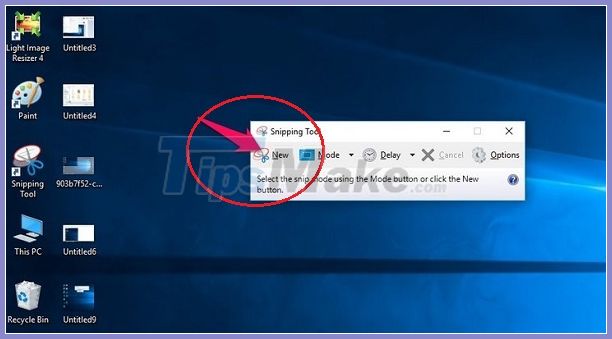
Step 4: When you are finished with all the formats, click New to now you can start taking screenshots. You move YOUR MOUSE to crop its desired shape.

Step 5: When you have the desired screenshot from your laptop, click Save to save the picture.
3. Use the software to take screenshots of HP computers
Skitch software
Skitch is a software that allows you to take the fastest and best screenshots of your computer today. Currently with this software it is a lot of users can use. The way to take pictures for the screen is also very simple and not difficult to understand as when the shooting panel can be switched to Vietnamese. You can save a picture of your screen after taking it as a PNG or JPG is also extremely simple. The image cut from the HP computer screen is also bright and the image quality is good.
In addition, after taking the screen, you can also add text or follow the navigation arrow or blur a part of the image that you do not like. You can also crop back with the image you've taken, and there's a variety of curtain colors you can go with for each option you use too.
Download Skitch software here
Lightshot software
Lightshot is also a screen capture software for professional HP laptops today. To use this software, you go to select the Lightshop icon in the right corner of your Hp computer screen. Just drag and drop the places you want to crop the image. Just by such simple ways, you can capture your computer screen easily.
In addition, the interface of the Lightshot software is also quite simple and complete with utilities to make the photo after taking a lot of new and interesting things to add. And you will also post pictures taken on the Lightshot website with an account you have registered.
The above article we have shown you how to take screenshots of Hp laptops in the most specific and detailed way.
Wish you success with this feature.
You should read it
- How to Save a Screenshot
- How to take scrolling, long screen screenshots in Windows
- Instructions for using Screenshot HD to take screenshots
- How to edit and enhance screenshots with MS Paint
- How to add borders to screenshots with Snipping Tool in Windows 11
- Here's how to take super-fast screenshots on Firefox!
 How to take screenshots Laptop Lenovo
How to take screenshots Laptop Lenovo What is UAC? How to enable / disable UAC on Windows 10, 8, 7
What is UAC? How to enable / disable UAC on Windows 10, 8, 7 How to disable Windows key on PC
How to disable Windows key on PC How to open virtual keyboard on Win XP / 7/8 / 10
How to open virtual keyboard on Win XP / 7/8 / 10 How to re-enable Registry backup on Windows 10
How to re-enable Registry backup on Windows 10 How to download and use the Program Install and Uninstall Troubleshooter in Windows
How to download and use the Program Install and Uninstall Troubleshooter in Windows