How to take a 1998 film effect image on iPhone
If you like shooting nostalgic movie effects, capturing film colors, you can try Huji Cam on iPhone. The application will only have a film effect of 1998, so we don't need to spend time selecting effects. Each image will be randomly displayed with red light streaks, creating excitement and surprise for users.
Since the application is in 1998 style, when taking photos, there will be year 98 in the right corner of the screen. But users can change the time to coincide with the date of the photo. The following article will guide you how to take a photo film 1998 using HUJI Cam application.
- Tell you 10 simple photography tips that are effective on iPhone
- How to delete photo wallpaper with Patch: Smart Portrait Editor iPhone
- 5 most popular photography trends you need to know
Instructions for taking photos with HUJI Cam iPhone
Step 1:
Click on the link below to download the application to install HUJI Cam application on iPhone.
- Download the application HUJI Cam iPhone
In the first interface, the application will need users to allow access to the camera , press the camera icon . Then click OK to agree.


Step 2:
Next click on the notification icon to agree or not let the application send notifications to the device.


Step 3:
Click on the number 1998 to use HUJI Cam application for the film effect photo 1998. The app will ask if you want to turn on HUJI Cam location.
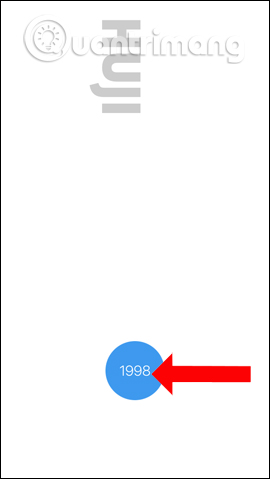
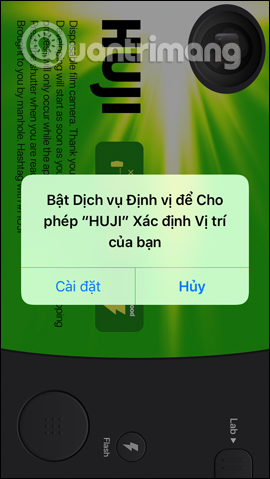
Step 4:
This is the main interface of HUJI Cam when you visit. The application interface is quite strange to users, with the film camera simulation in 1998. The viewfinder is located in the top left corner, and the left button is left to take pictures.
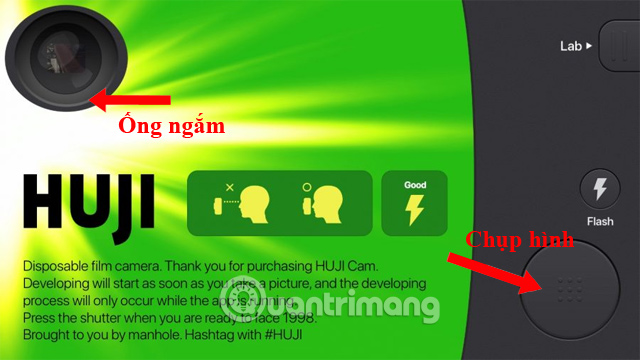
The application will suggest users to put their eyes into the viewfinder to take pictures as if they were using a camera. To switch back to normal shooting mode, tap on the viewfinder and will be switched to Like view mode. The screen will look like a normal photo.

Step 5:
On the shooting interface you will have the option of changing the front or rear camera with a rotating arrow, circle with 3 tiles to turn on or off randomly the lighting and clock effects to calculate the time and circle of 3 marks. dots to adjust image quality. Also we can turn on / off the Flash.
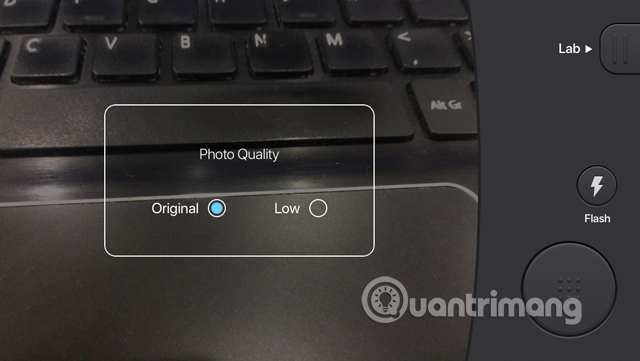
Step 6:
When you're done taking photos, click on the Lab (Photo Room) to review the photos you've taken. The photo will look like the image below. That's quite strange.
If you like any picture, click the Save icon to save it to the device, or click the share icon to send the image.
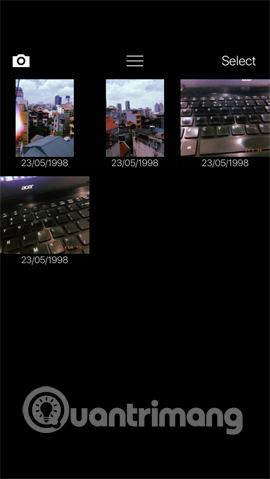

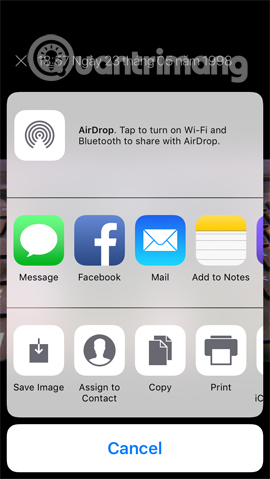
Step 7:
Also in the Lab interface when clicking on the icon 3 dashes users will open the application installation interface. Here you can change the date and time of taking photos, saving locations. Features like self-saving photos, Save original images, we have to pay.
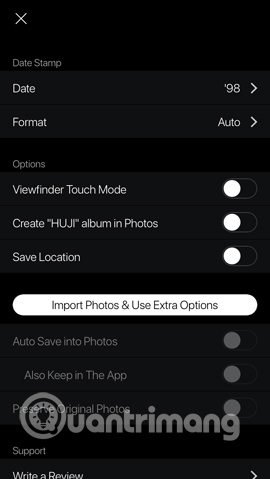
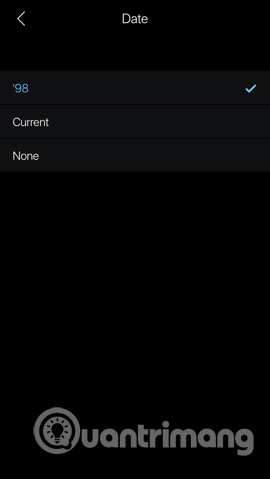
Usage of HUJI Cam is as simple as that. The application only has one effect of taking a photo of film 1998 so you don't need to customize it much. HUJI Cam's installation does not have many different options. If you need to find a simple photo application, nostalgic movie effects, don't miss HUJI Cam.
See more:
- How to make clouds effect for still images
- The way photo creation dissolves like Avengers: Infinity War does not need software, applications
- The best photo compositing software on computers, iPhone, Android
I wish you all success!
You should read it
- Top 6 film photography applications for iPhone
- All you need to know about film photography, an artistic hobby
- How to take classic photos with 1998 Cam
- Google offers 360-degree panorama photography application for iPhone
- 5 types of photos ideal for those who like to travel
- The indispensable application for believers check-in food
 How to take RAW photos on iPhone
How to take RAW photos on iPhone IPhone camera does not work: common problems and remedies
IPhone camera does not work: common problems and remedies How to view EXIF data of photos on iPhone, iPad
How to view EXIF data of photos on iPhone, iPad How to delete multiple photos saved on iPhone for a while
How to delete multiple photos saved on iPhone for a while How to create animated effects on iPhone
How to create animated effects on iPhone Take photos of Bokeh Cam FX phone fonts
Take photos of Bokeh Cam FX phone fonts