How to Take a Full Screen Photo
Take screenshots on Windows
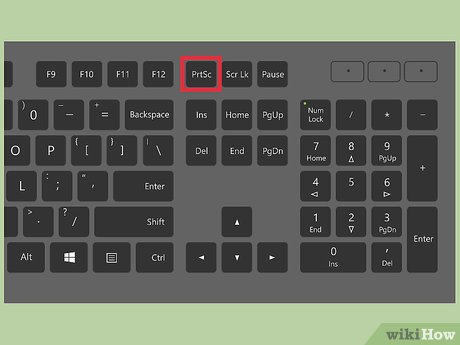
Find the "Prt Sc" button on the keyboard. The key name stands for "Print Screen", press this key to save the screenshot to the clipboard. This is similar to clicking "copy" on a photo.
This button is usually located in the upper right corner of the keyboard, just above the "Backspace" button.
Press the "Prt Sc" key to take a screenshot of the current screen.
If you hold down the "Alt" key and then press "Prt Sc", the computer only takes a picture of the window you are using, such as an internet browser. So if you just want to capture the internet browser, click on that window and press the Alt & Prt Sc keys at the same time.
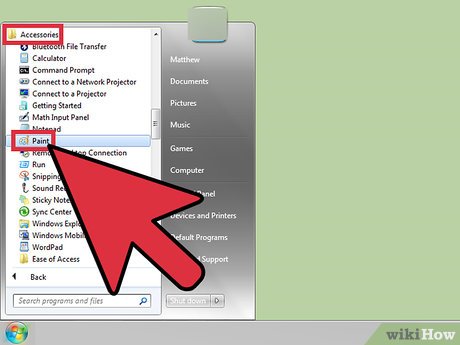
Open Microsoft Paint. This program, which is free and comes pre-installed on all Windows computers, allows you to paste screenshots and edit them to your liking.
You can find Paint through the Start menu. Click "All Programs" → "Accessories" → "Paint" to open the program.
You can use any program that can paste images, such as Photoshop, Microsoft Word, InDesign, etc. However, Paint is the simplest and fastest way to save screenshots.
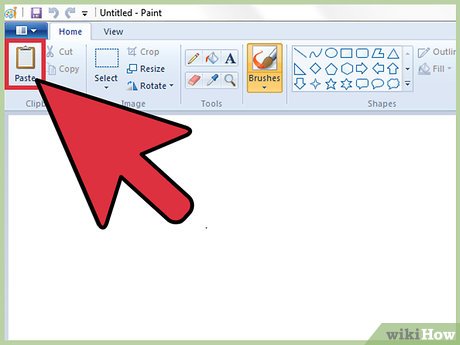
Click "Paste" to see the screenshot. The paste button is in the upper left corner of Microsoft Paint, or you can also press the key combination CTRL and V.
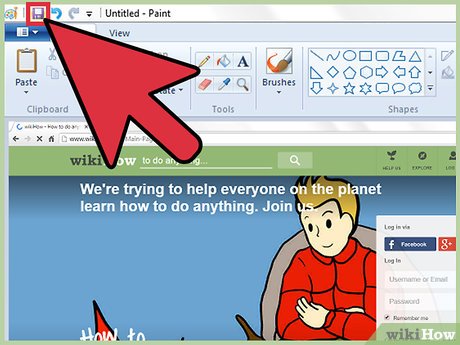
Save the screenshot. You can now save screenshots through Paint. Click the small purple floppy disk image save button, or press CTRL and S. You will be asked to name the file and choose the image quality.
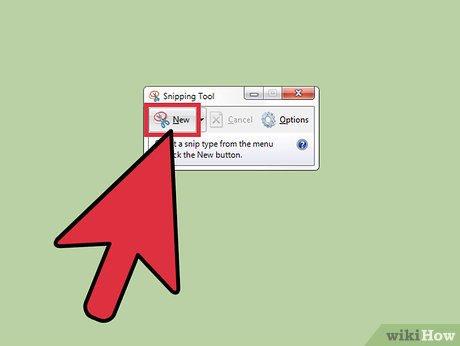
You can also use the Snipping Tool on Windows Vista, 7 or 8. Microsoft integrates a small tool on Windows computers for users to customize screen capture. In the Start menu, type "Snipping Tool" to find the program. From here, you can create screenshots with custom sizes and save them directly through the Snipping Tool:
Click "New"
Click and drag your mouse over the range you want to capture.
Click "Save Snip" (purple square floppy button).
On Mac OS X
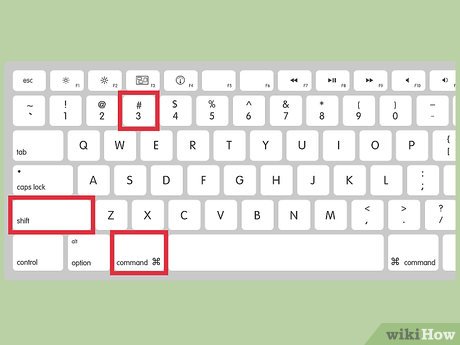
Press the Command ("Apple") key, Shift and 3 at the same time. A screenshot of the entire desktop screen with the name "Screen shot" and date and time will be included in the file.
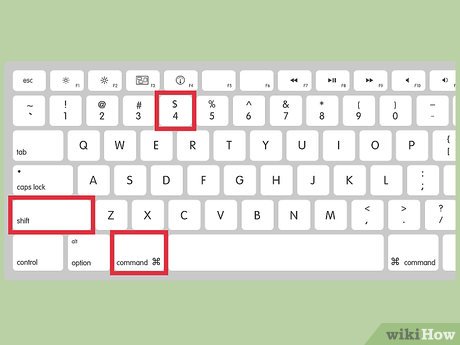
To capture the range you want, press Command ("Apple"), Shift, and "4" at the same time. The mouse pointer will turn into scissors, now you click and drag the mouse on the image you want to save.
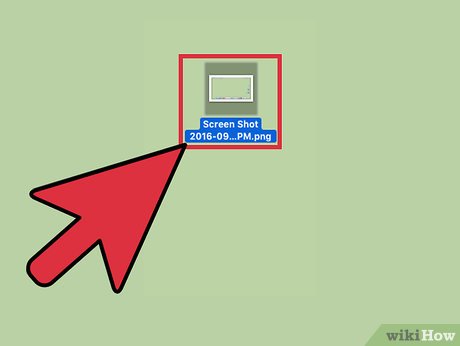
Open the image file and edit. Double-click the image file on the desktop to open it. Here, you can edit, crop, or rename photos using your favorite program.
If you click on the file name and hover over the name, you will be able to rename the image right on your desktop.
Other methods
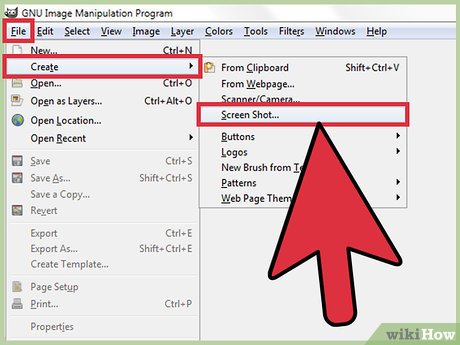
Use GIMP to take screenshots at any time. GIMP is a free, open source image editing program with a built-in screen capture feature. There are two ways to take screenshots with GIMP:
Click "File" → "Create" → "Screenshot".
Press the Shift and F12 keys at the same time.
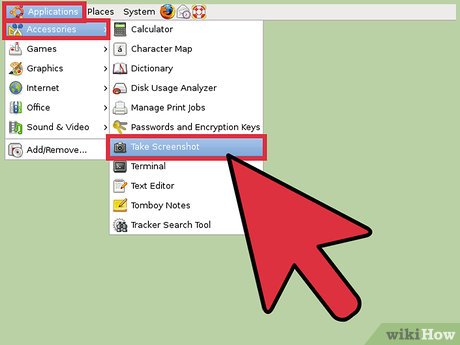
Take screenshots on Linux with GNOME Desktop. Although the method of using the "Prt Sc" key as in the Windows section also applies on Linux, this operating system has several ways to take screenshots with more options:
Click "Applications."
Click "Accessories" and find "Take Screenshot".
You will have a lot of options ranging from customizing screen size to setting latency.
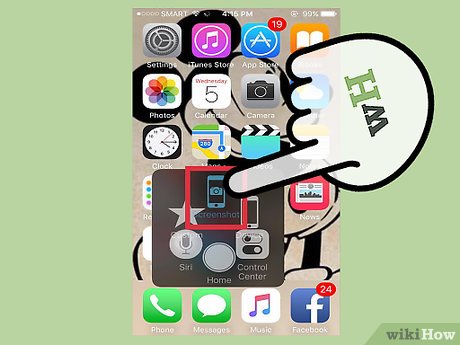
Take a screenshot of your iPhone by pressing the Home key and the power button at the same time. Then, you will see the screen light flash, the photo will be saved to your Photos photo library and you can access it at any time.
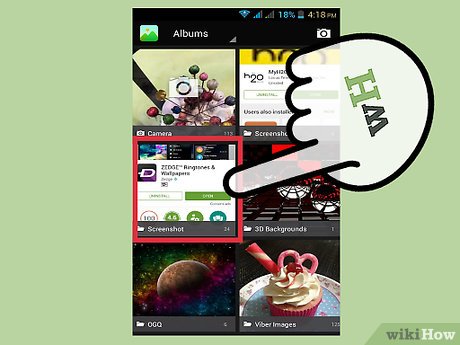
Take a screenshot of your Android phone by pressing the volume button and power button at the same time. Many Android phones also have a "Screenshot" option when you press the power button.
Android phones running the Ice Cream Sandwich 4.0 operating system can take screenshots, but older models cannot.
If your phone doesn't have this feature, you can download the app from the Google Play Store. Search for "Screenshot" and choose the free app you like.
You should read it
- How to exit full screen mode on Windows
- This fanpage is full of 3D effects, virtual magic 4D, comfortable 360 degree rotation, watching the whole day is not boring
- Steps to play full screen games on Windows 7, 8, 10
- Top 6 best mobile photo printers 2019
- Fix Full Screen in Command Prompt
- How to Fix Full Screen Command Prompt
 How to Take Screenshots on Windows 10
How to Take Screenshots on Windows 10 How to Share Internet Connection on Android for Windows 7
How to Share Internet Connection on Android for Windows 7 How to Turn on Windows Defender
How to Turn on Windows Defender How to Enable Active Directory in Windows 10
How to Enable Active Directory in Windows 10 How to Change Desktop Wallpaper on Windows
How to Change Desktop Wallpaper on Windows How to Use the Net Send command
How to Use the Net Send command