How to sync settings on Windows 10
With the option of synchronizing settings, Windows 10 allows users to use the same settings on devices without time-consuming repetition but manual customization.
Note: To use this feature you need to log in with a Microsoft account.
- On Windows 10 you should disable these features
- Prevent Windows 10 from syncing themes between devices
- Instructions for syncing Google Chrome data on multiple devices
How to sync settings on Windows 10
To turn on device synchronization, follow these steps:
Step 1 . Click on Start
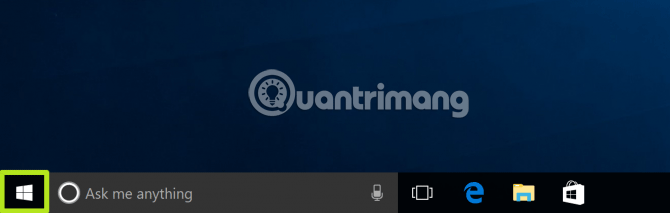
Step 2 . Click on the Settings icon .
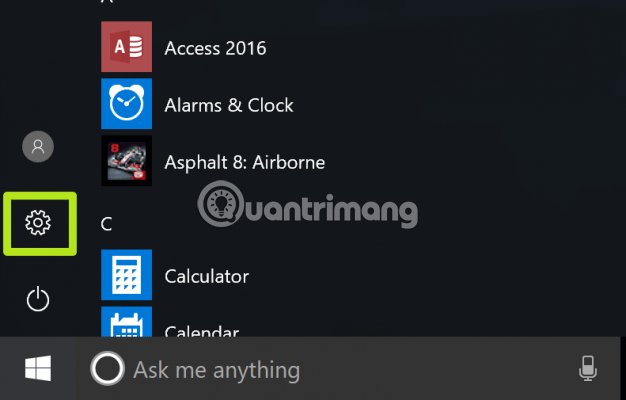
Step 3 . Click on Accounts .

Step 4 . Click Sign in with a Microsoft account and enter your information account . Switch to Step 5 if you don't see this option.
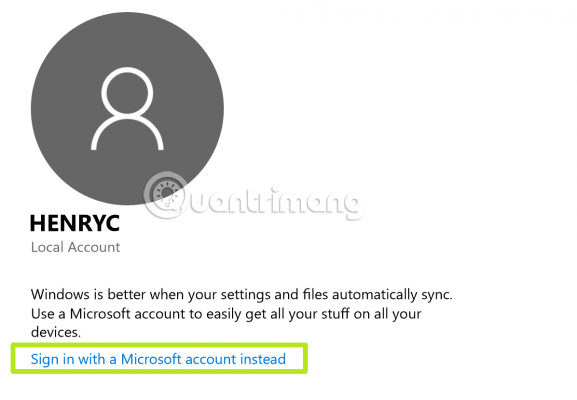
Step 5 . Click Sync your settings .
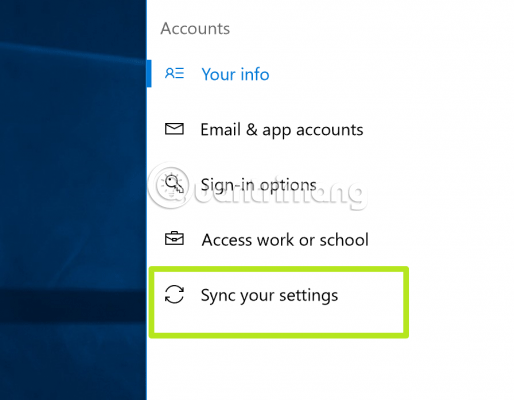
Step 6 . Turn on the Sync Settings option.
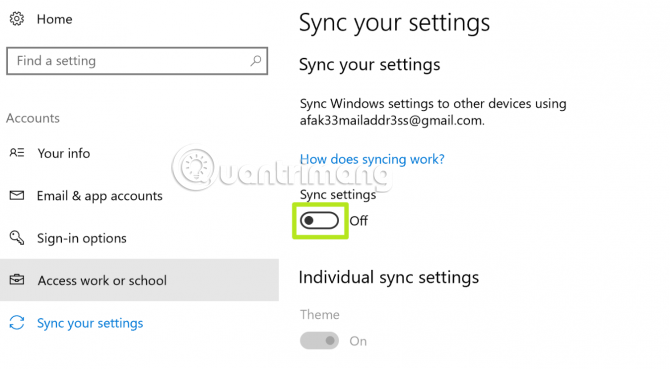
Then repeat steps 1 to 6 on another Windows 10 device. Disable each setting if you don't want to sync on another device.
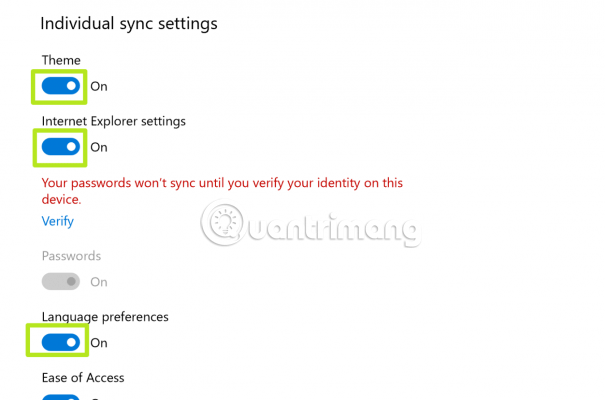
I wish you all success!
4 ★ | 8 Vote
You should read it
- How to set up Google Sync on iPhone or iPad
- How to automatically sync subtitles with SubSync
- All you need to know about Nvidia's G-Sync technology
- What is VSync? Should gamers turn on or off VSync in Game Settings?
- Instructions to automatically synchronize any folder between your computer and Android
- Steps to fix audio and video out of sync error in Windows 10
 How to fix Attempted Write to Readonly Memory on Windows
How to fix Attempted Write to Readonly Memory on Windows How to fix Kernel Data Inpage Error on Windows
How to fix Kernel Data Inpage Error on Windows How to edit photos to fit the desktop on Windows 10
How to edit photos to fit the desktop on Windows 10 How to fix Video Memory Management Internal error on Windows
How to fix Video Memory Management Internal error on Windows How to print the folder content structure in Windows 10
How to print the folder content structure in Windows 10 How to reinstall Microsoft OneDrive on Windows 10
How to reinstall Microsoft OneDrive on Windows 10