What is VSync? Should gamers turn on or off VSync in Game Settings?
- How to fix A20 Error when starting the computer
- Android phone full of memory, what to do to fix?
If you often use 3D or gaming, you may have encountered a strange option in the video settings. It is often called " vertical sync " or " VSync " for short and it is not as clear as what we see. So why does this option appear there and what does it do? More importantly, should you turn it on or off?
To answer that question, TipsMake.com today will explain the key points of this term and why you should or should not turn on VSync . Invite you to read!
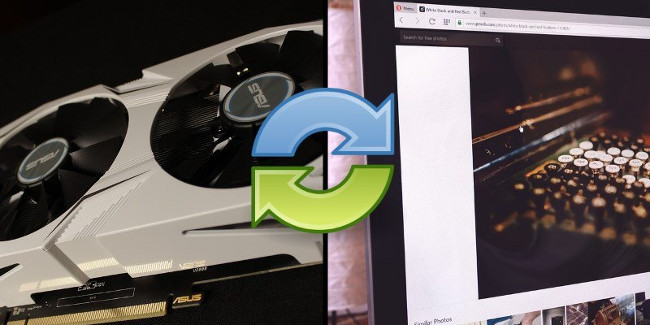
What is VSync?
VSync is an abbreviation of vertical synchronization , explained in an easy way: VSync means syncing FPS (number of frames per second) of the game in use with the Refresh Rate of the screen.
The phrase vertical synchronization was taken from the old CRT screens that were designed to refresh the screen vertically along the cycle. Physically, new LCD monitors don't have that feature today, but they still have a response time index (time response rating - for example, LCD monitors are usually 5ms now) - showing time one. Pixel changes color from white to black.
To get started, let's take a look at how to handle graphics in your computer . Desktop or laptop computers all display a graphic display on the screen. This can be integrated graphics in the processor or a discrete graphics card. The main work of graphics processors is to "paint" images onto the screen. The reason you can read this article is because one of your screen graphics processors has drawn it!
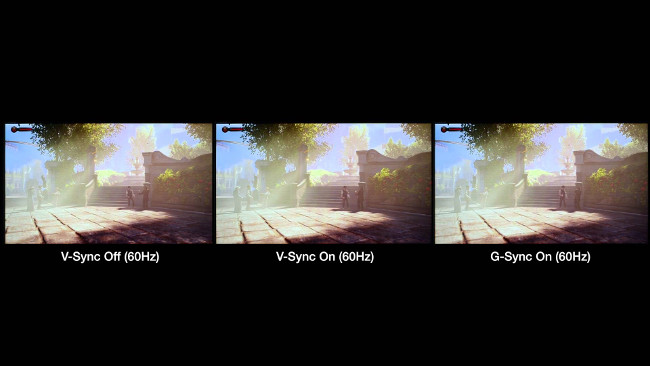
When you ask the graphics processor to draw a 3D scene, it will handle the drawings or "frames" as quickly as possible. Then put these frames on the screen for processing. The result is an effect like a slide show that quickly causes animation to appear, like a flipbook flip book. The speed at which the graphics processor can output a frame is called " Frame Per Second" (the number of frames displayed in a second the graphics card outputs and displays on the screen), abbreviated as FPS . The lower the number, the more likely it is that your game machine is not strong enough to play that game smoothly and vice versa.
Your screen tries to keep up with the graphics processing frameworks that are producing.The maximum number of frames it can display is described in the refresh rate , usually determined by frequency or "Hz". The ratio is 1: 1, so when you play the game with the Refresh rate screen = 60Hz (which means it is loaded with images 60 times per second), but FPS exceeds that number, will there be any phenomenon? synchronized. Graphics cards output images in a second more than the screen can respond and display. This will lead to the phenomenon of ' tearing ' or ' ghosting '.
 The refresh rate is listed in the product list as shown above.
The refresh rate is listed in the product list as shown above.
If you play games with slow tempo and low FPS, it will be hard to recognize but in high-speed games or high-speed FPS will be easier to recognize.
When "conflict" occurs
The problem occurs when your graphics processor starts to output more frames than the actual processing screen speed , such as 100FPS on a 60Hz screen. Your screen tries to keep up with 'flow' and ends asynchronously between the two frames. This is called a "tearing" screen, where the image seems "cut in half".
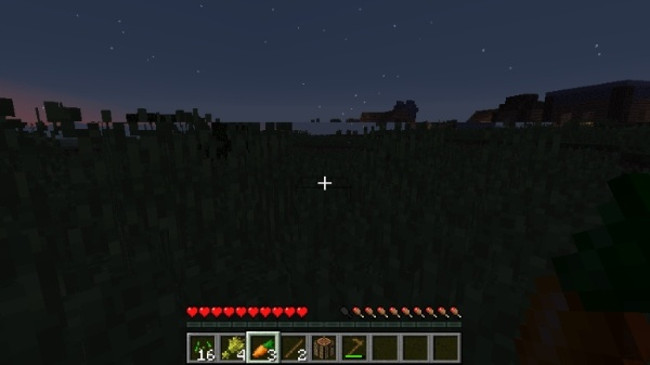
This is where VSync comes in. VSync aims to fit the graphics processor of the frame with screen refresh rate to fix any synchronization issues. This is usually done by freezing the game or buffering frames until the screen is ready to export to the next frame.
VSync advantages
As stated, VSync is valuable if you have trouble on the screen. This will cause your graphics processor to drop to the same level as the screen and allow them to work better, thus eliminating the tearing of the image when done correctly.
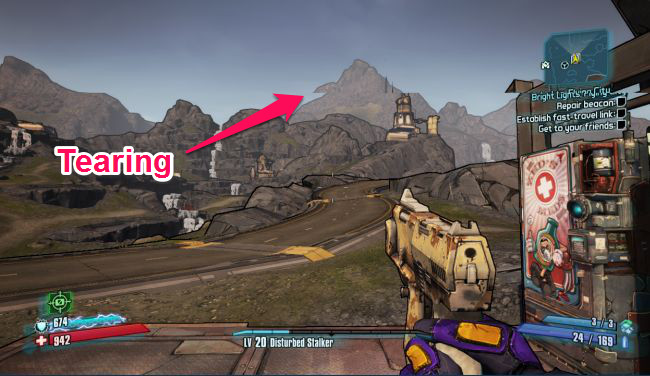
In addition, it is also useful in applications (like old games), where your graphics processing 'overwhelms' graphic needs. Because the graphics processor goes as fast as possible, displaying old scenes can result in extremely high frame rates. This can cause your graphics processor to overheat because of the extremely fast frame rate. Enabling VSync will limit FPS screen refresh rate and prevent excessive stress on the graphics processor .
VSync's downside
Because of VSync as a standby frame when the screen is ready, this can cause problems. You may find that input, such as keystrokes and clicks, will be delayed a bit. This can cause "death" in games that require reflexes and quick reactions when playing. There are a number of technologies developed for VSync that reduce this delay, but keep in mind if you allow VSync to work so that your in-game actions are less sensitive than before.
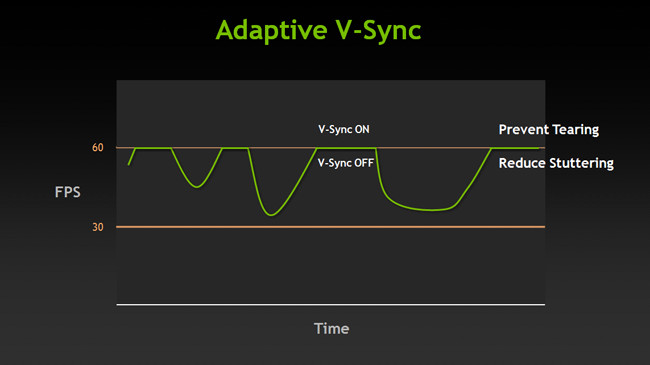
VSync is great when frame rate exceeds the screen refresh rate . However, if an "intense" time and frame rate drop below the refresh rate, the graphics card will "drop" it to fit the screen. The result is larger frame rates in stressful moments. Technologies like triple-buffering support can help prevent this, but it is not an option that everyone has access to.
Should turn on or off?
In case you notice that images appear torn or blurred during the game, it's best to turn it on.This phenomenon was caused by the GPU sending too many images before the screen could handle it. The previous frame has not been lost yet, the following frame has been overlaid, causing tearing and blurring. Turning on V-sync will help eliminate this situation by forcing GPU to stop sending new frames on the screen before the screen can be processed.
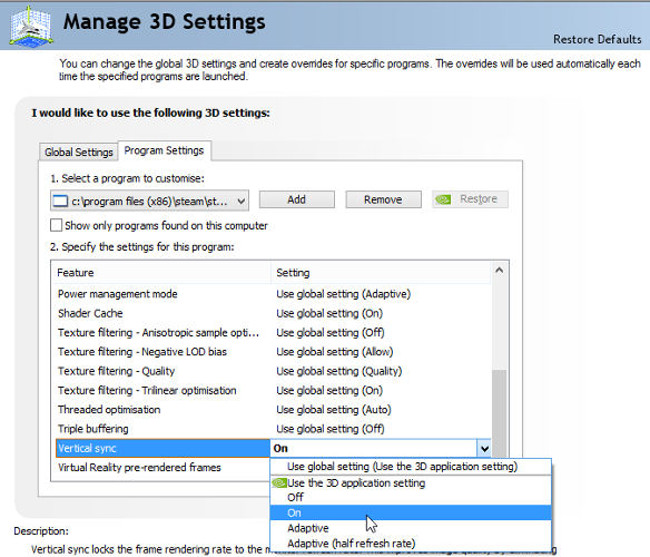
In other words, V-sync will synchronize FPS of the game so that it is equal to Refresh rate of the screen. For example, FPS never exceeds 60 (with Refresh rate = 60Hz, there are many monitors that can reach 120Hz or 144hz).
There are so many specific cases. In general, if your graphics processor displays more frames than the screen can display, it can cause hot and torn images.Try activating VSync with software or installing a graphics processor to cool things down.
This depends on two different V-sync algorithms: Double (or triple) frame buffer and Page flipping . However, I would personally conclude: Turn on V-sync or not depending on the user's perception, Refresh rate of the screen and the game's configuration, if your device has a superior configuration, FPS more than 100 then V-sync should be turned on for a smoother feel. If the configuration is weak or not enough to bring the game to FPS = 60, it is recommended to turn off V-sync.
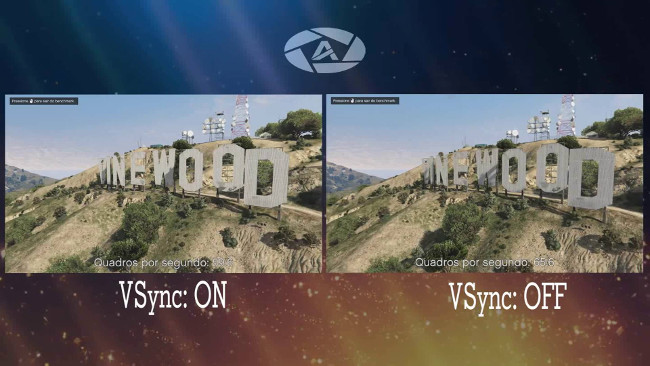
Of course, with VSync turned on and off so easily, you should try both. Now that you know more about how VSync works, you can make a clearer decision about whether to enable it. You also need to check if your graphics package comes with additional improvements; for example, Nvidia's Adaptive VSync to achieve the best.
Synchronous or asynchronous?
When used correctly, VSync can help smooth out problems and keep your graphics processor from getting hot . When used incorrectly, it can be harmless to your FPS and cause an unprecedented input lag. Now that you know what VSync does and when it should be enabled?
Does VSync fix your problems? Let us know in the comment section below!
Refer to some more articles:
- What is the error 500 Internal Server Error and what can I do to fix this error?
- What is APN and how to change the APN
- Theory - What is Ransomware?
Having fun!
You should read it
- How to sync settings on Windows 10
- How to use Musical.ly - extreme lip sync application
- Top 5 lip sync apps on the best phone
- How to completely disable Windows Sync Center, stop Mobsync.exe
- All you need to know about Nvidia's G-Sync technology
- Instructions to automatically synchronize any folder between your computer and Android
 ASCII encoding and Latin character table ISO 1252
ASCII encoding and Latin character table ISO 1252 How to transfer computer screen to black and white on Win and macOS
How to transfer computer screen to black and white on Win and macOS Should smartphones be used as alarm clocks?
Should smartphones be used as alarm clocks? What causes the files to be corrupt, corrupted?
What causes the files to be corrupt, corrupted? 5 customizations to do immediately when buying a new smartphone
5 customizations to do immediately when buying a new smartphone Top 15 free remote computer control tools
Top 15 free remote computer control tools