How to switch between light and dark background themes in Photoshop
Unlike many software that often set the light background mode (Light mode) as the default theme (theme), Photoshop welcomes users with an eye-catching dark background interface. However, you can also easily switch the look and feel of Photoshop to a light, burnished, or gray theme on Windows and Mac. Here's how to do it.
Using the Preferences menu
There are two ways for you to change the interface theme from dark mode to light mode in Photoshop. The first method is to use the Preferences menu.
To get started, first open Photoshop on your computer.
If you are using Windows, click the ' Edit ' menu , then select Preferences > Interface . If you're a Mac user, click the 'Photoshop' tab in the menu bar, then choose Preferences > Interface .
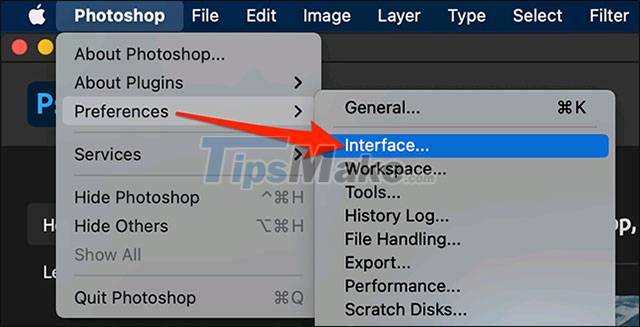
On the Preferences window , find the ' Color Theme ' option in the ' Appearance ' section. Click the square with the color that corresponds to the theme color you want to apply in Photoshop.

After you click on a square, Photoshop will immediately apply the corresponding theme.

Use keyboard shortcuts
The second way to set the theme color in Photoshop is to use keyboard shortcuts. These keyboard shortcuts (works on both Mac and Windows) allow you to quickly navigate between the 4 light and dark interface modes. Here's how to use them:
- Shift + F1 : Photoshop's interface theme will alternate from dark to lighter levels.
- Shift + F2 : Photoshop's interface theme will alternate from light to dark levels.
Currently, there are only four theme options on Photoshop. Experiment with each option until you find the color that works best for you.
You should read it
- How to use Photoshop CS5 - Part 9: Delete complex backgrounds in Photoshop
- What is the dark mode (dark mode)? Benefits and harms that dark background mode brings?
- Beautiful background for Photoshop
- How to change the background (photo background) in Photoshop
- How to change the background color in Photoshop
- How to adjust light and dark in photoshop
 Instructions on how to use Paint to draw and edit images on the computer
Instructions on how to use Paint to draw and edit images on the computer How to hide - show menu items in Adobe Photoshop
How to hide - show menu items in Adobe Photoshop Compare Saturation and Vibrance in Photoshop Lightroom
Compare Saturation and Vibrance in Photoshop Lightroom How to download and install Paint.NET
How to download and install Paint.NET Download Photo! Editor 1.1: Multifunctional photo editor
Download Photo! Editor 1.1: Multifunctional photo editor How to use Paint 3D to edit images
How to use Paint 3D to edit images