How to stitch photos on the phone very beautiful
You are looking to pair photos on your phone, but you do not know how to stitch photos on your phone like? So invite you to refer to the article below to know how to pair photos on your phone very nice.

Currently, there are many applications that support you to join photos on beautiful and fast phones like Fotor, Layout from Instagram, Photo Wonder, Photo Collage Pro, . Below the article will show you how to stitch photos on Very nice phone using photo collage app on Fotor phone.
Step 1: Download the Fotor application
- IOS operating system: https://itunes.apple.com/us/app/fotor-photo-editor-collage/id440159265?mt=8
- Android OS: https://play.google.com/store/apps/details?id=com.everimaging.photoeffectstudio&hl=en
Step 2 : After downloading the application, you open the interface of the application, on the main interface you will see there are 3 parts: Camera, Edit, Collage. You select Stitch to start Collage by Fotor.
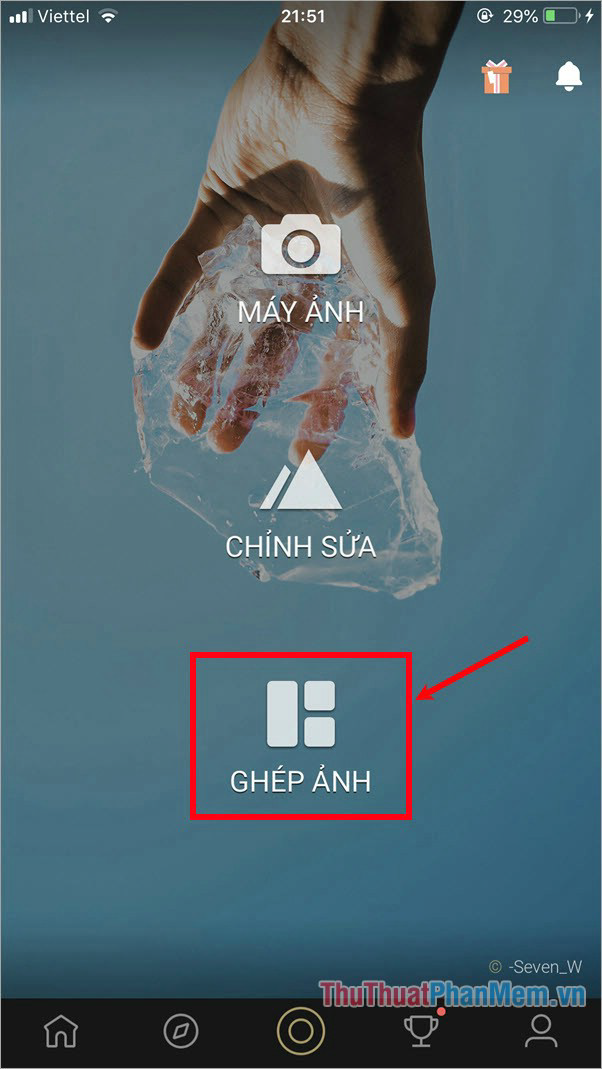
Step 3: Next you will go to the interface to select the type of image you want, Fotor offers both classic and artistic jigsaw types.
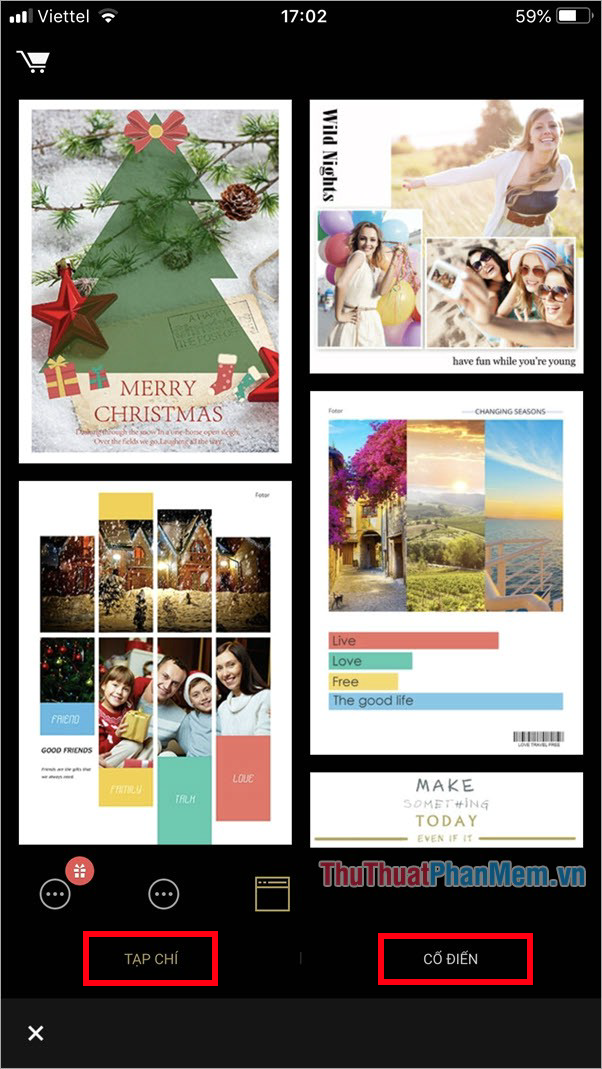
1. Classic jigsaw
On the interface you select Classic, here you choose the number of images in the collage and sort the image you want.
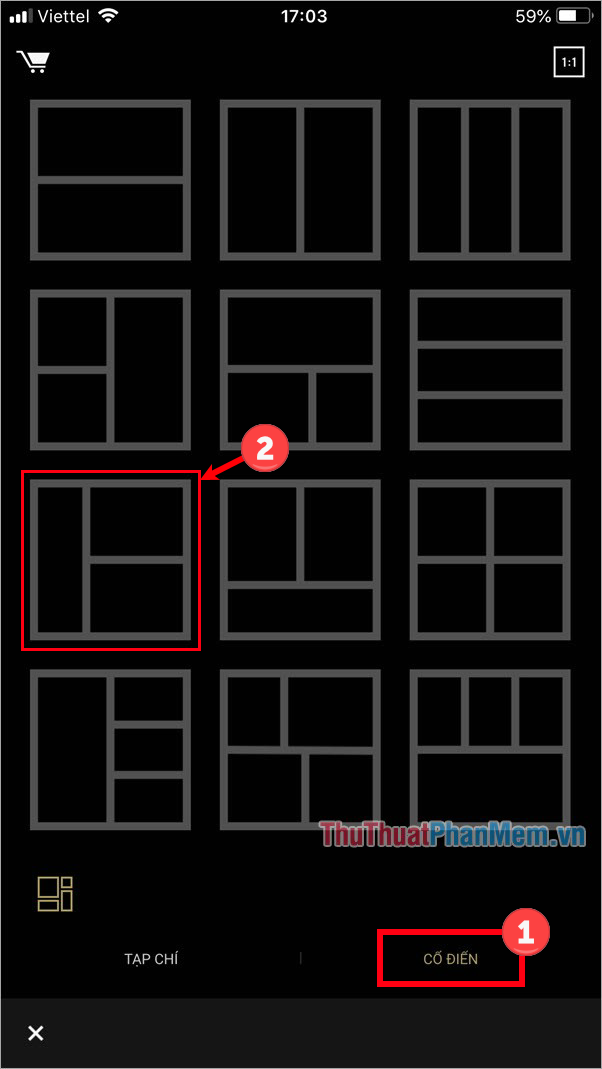
After you have selected, you will be transferred to the image selection interface, these images in the Photos folder of your phone, to change the folder containing pictures on your phone, select All photos and select your photo folder .
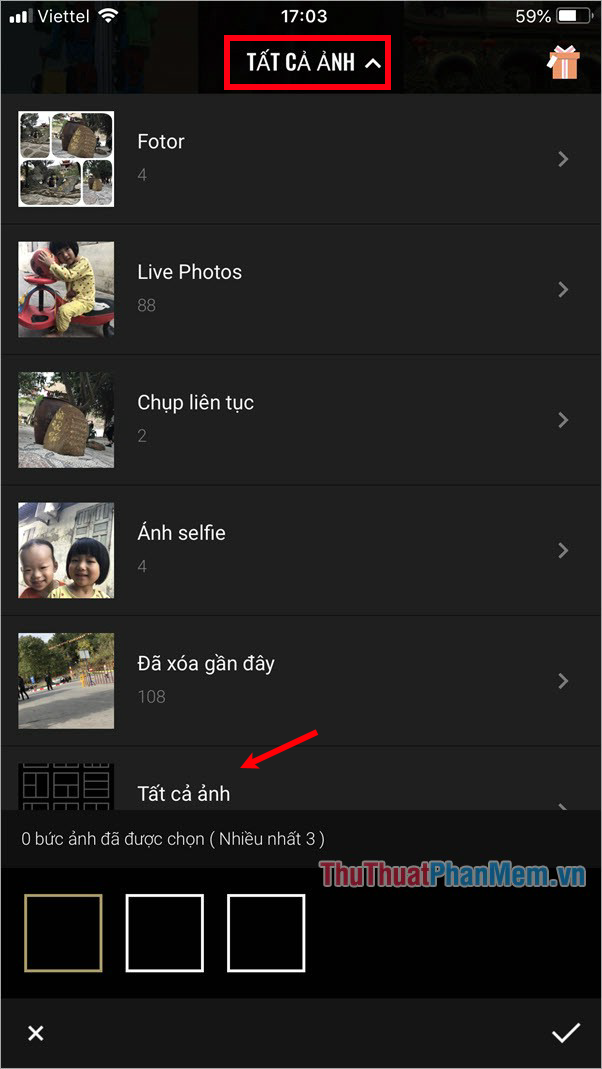
You just need to click on the image you want to merge, the maximum number of images is the number of images in the collage that you have chosen above. After selecting you, select the tick as shown below.
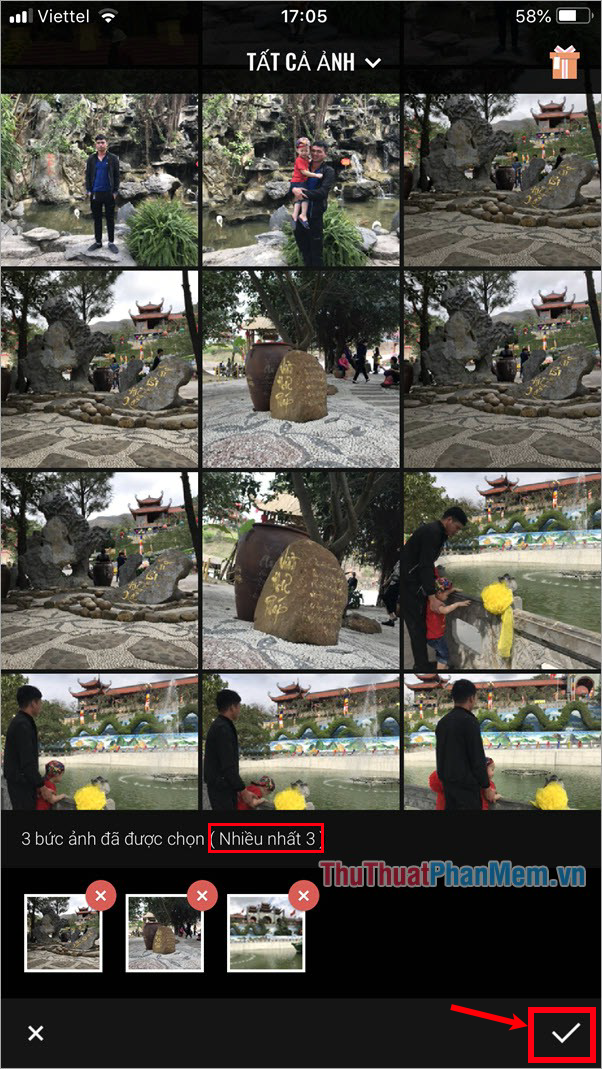
So the image will be displayed by default on the frames in the collage, next you edit some custom to get beautiful collages.

Customize the distance between the images in the collage and the distance of the photos with the border of the collage.

Maintain the distance between images and change the distance between the images and the border of the collage.

Increase / decrease border of the images in the collage.

Increase / decrease the shadow effect of images in the collage.
You just need to select the icon and drag the bottom slider to the left, to the right arbitrary and see changes right on the image when you feel like it is done.
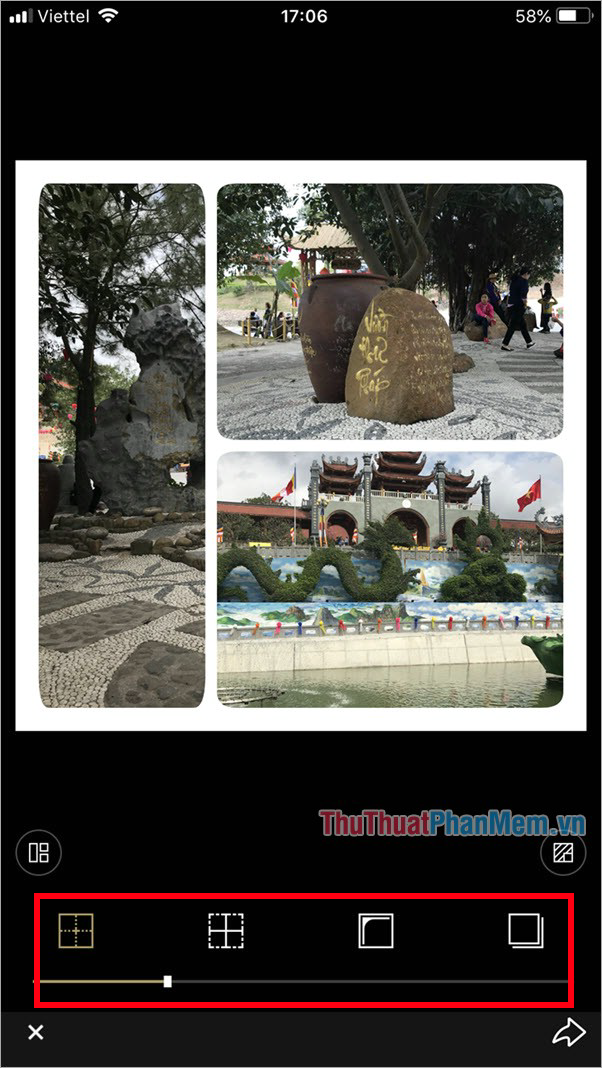
Next to change the background of the collage you select the icon as shown below.
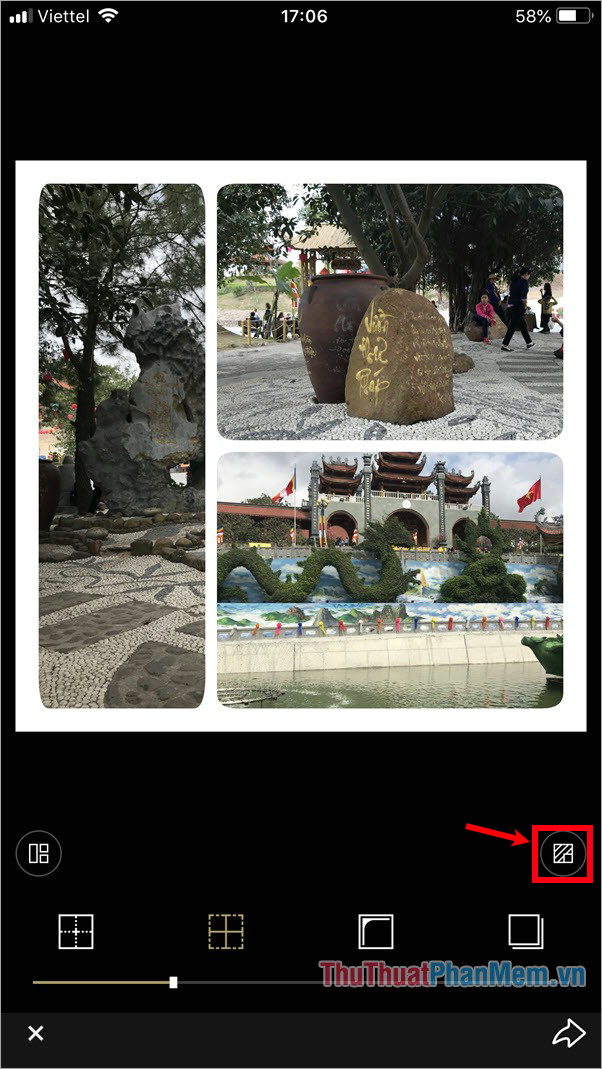
Appears a background color selector interface, you select the monochromatic background color in the paint roller icon , select the grid icon to select the background with different patterns.
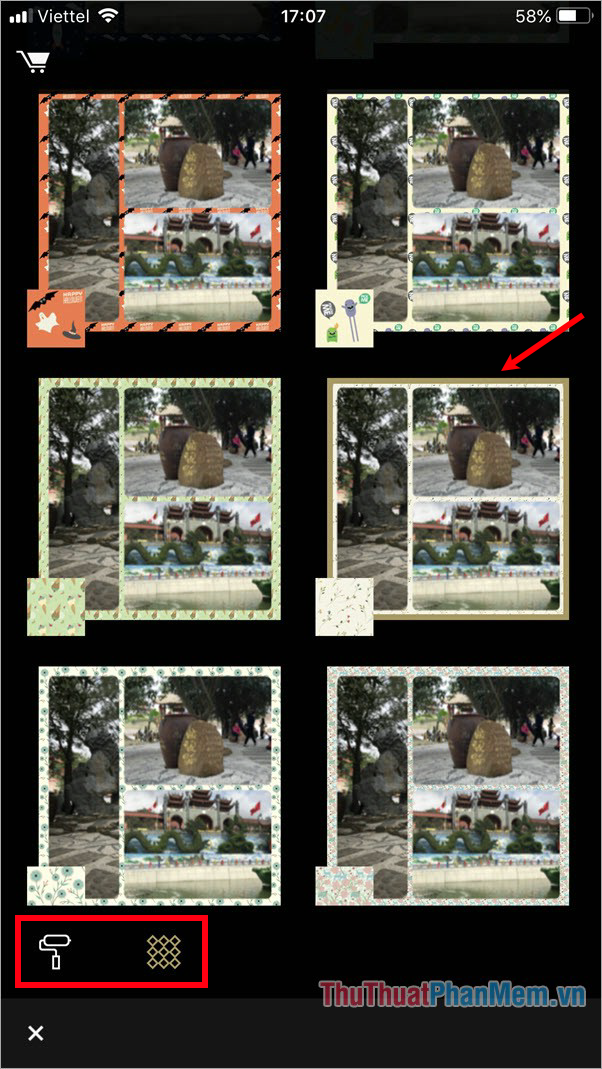
If the image in the frame of the collage does not appear as you want, you can press and drag the image to the part you want to display. Also to customize for each image in the collage you click on the image you want to edit, a small menu appears:
- Photos: reselect the image for the collage.
- Effects : choose an effect for the image you choose.
- Rotate : rotate the image you choose.
- Delete : delete the image you choose.
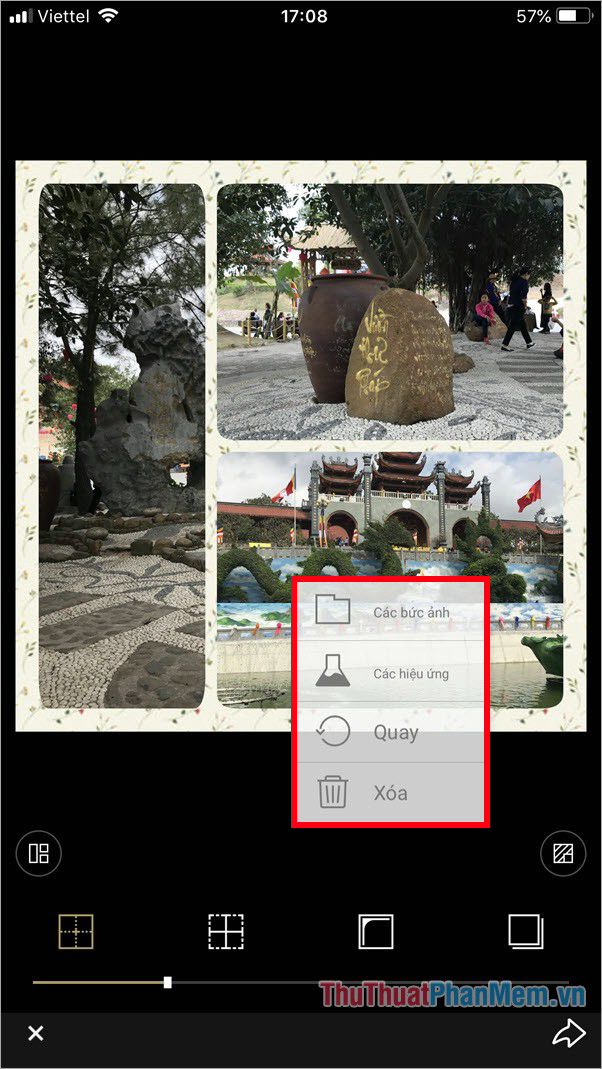
After you have edited the collage, select the arrow icon to save the image.
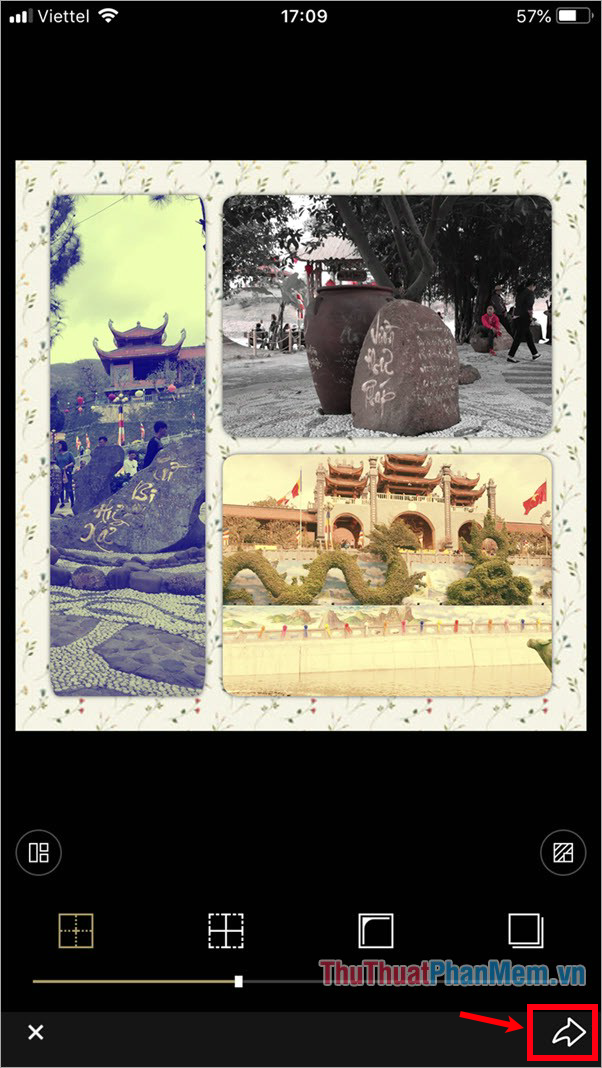
So you have a beautiful collage.

2. Jigsaw art
For collages of art, instead of choosing Classic, you will choose Magazine, in each of the above sections, there will be very beautiful collage models with many different styles, which style do you want to collage, style Anyway, you just need to choose that collage template.
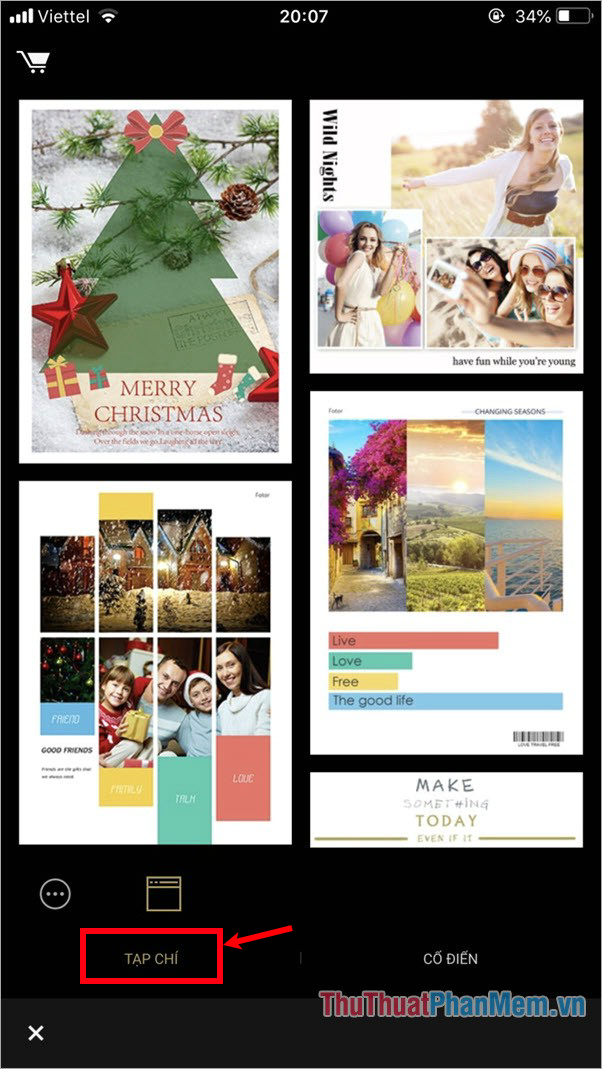
If you have not found a beautiful collage, you select the shopping cart icon in the upper left of the interface.
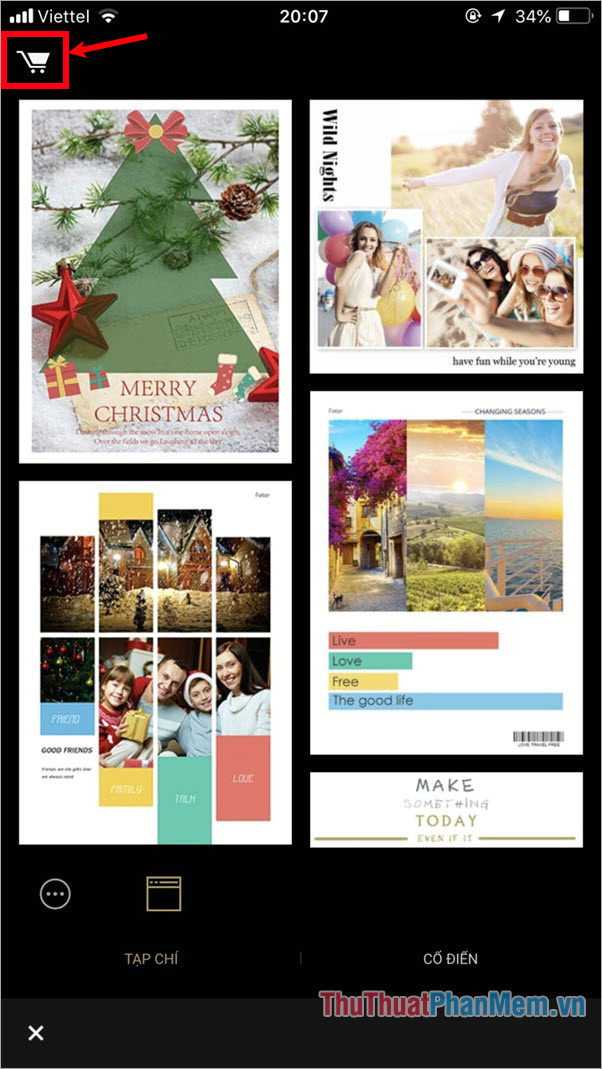
Appear part Transplant Photos in the Archive , you can choose the model to download collage, many form Free but also very beautiful.
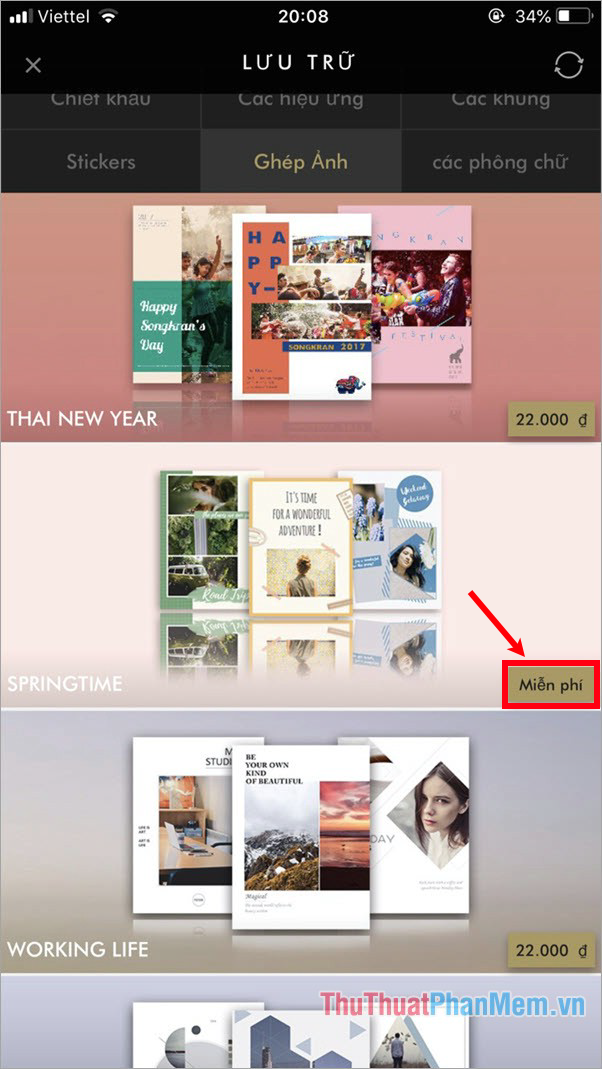
Once you've selected a collage pattern like that, then you will be transferred to the image selection, you choose the number of images matching the collage pattern, then click the tick icon.
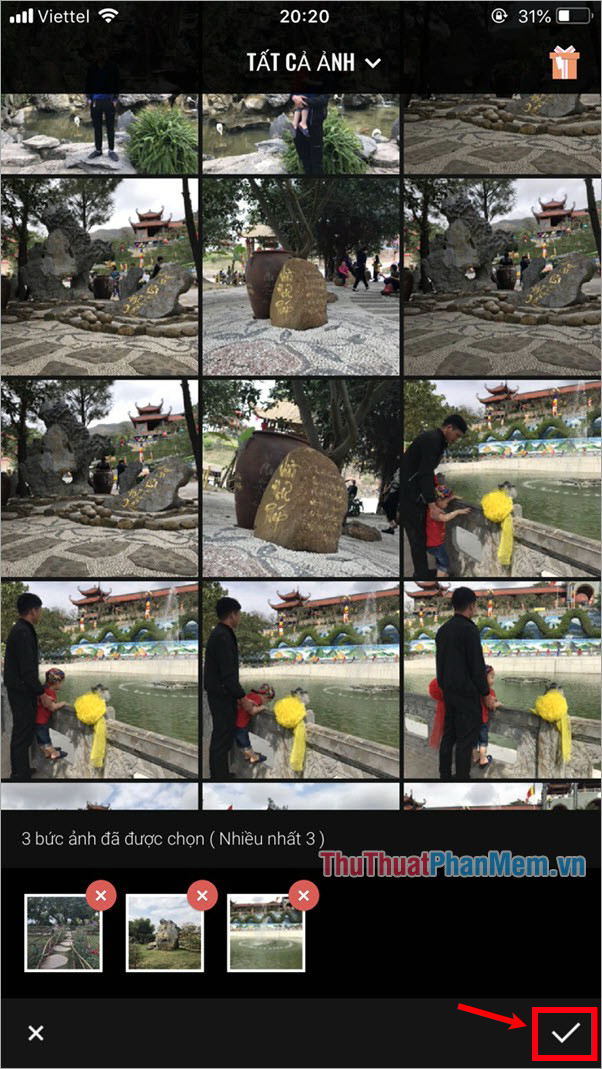
You can keep pressing and moving so that each image is displayed in the part of the image you want, avoiding the masking of each image. To edit each image in the collage, you click the image, appear menu you customize the image similar to the classic jigsaw type.
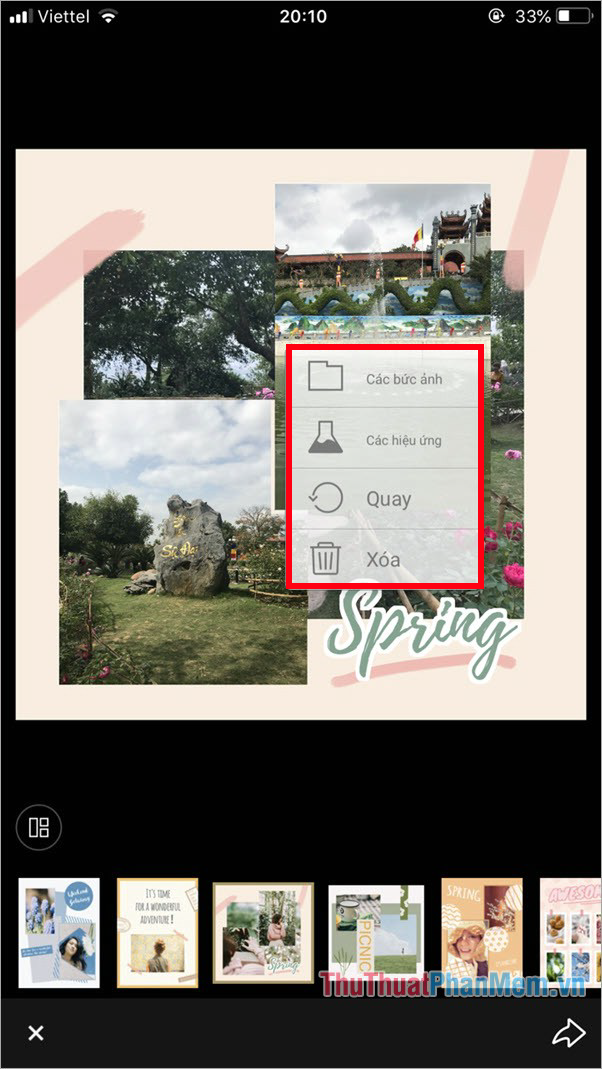
After editing the collage, you select the arrow icon as shown below to save the collage.
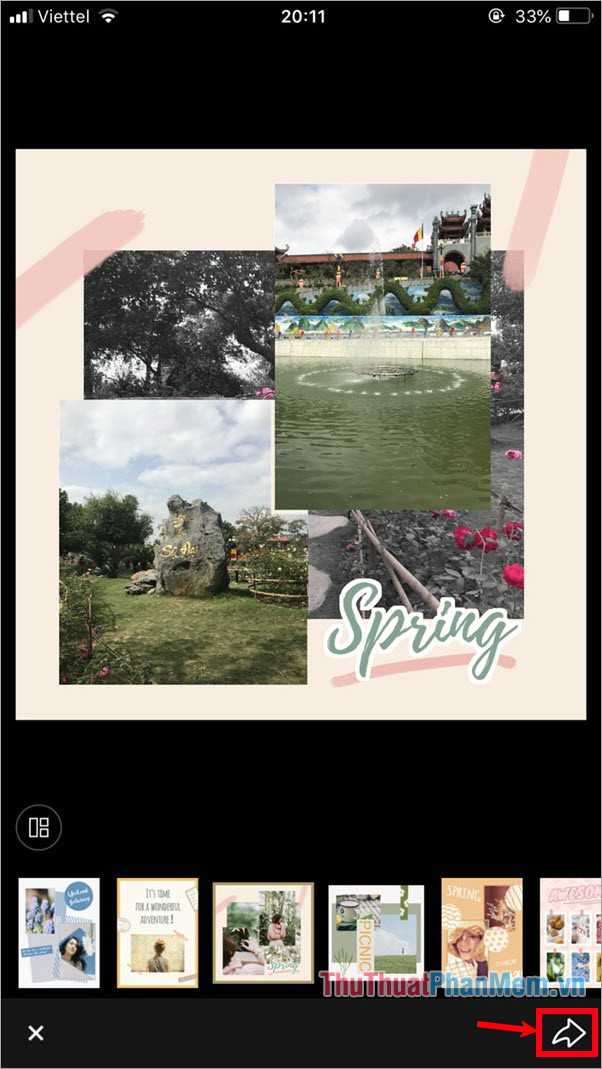
So you will quickly stitch photos on your phone is very beautiful.

So with the Fotor app you can easily, quickly stitch photos on your phone very nice. Hopefully, through this article, you will know how to stitch photos using the application on your phone to combine many beautiful photos for you or your family.
 How to turn off the background application to save battery for Android
How to turn off the background application to save battery for Android How to turn off the background application to save battery for iPhone
How to turn off the background application to save battery for iPhone Forgot Apple ID password, how to quickly recover Apple ID password
Forgot Apple ID password, how to quickly recover Apple ID password How to power off iPhone properly
How to power off iPhone properly How to sign into iCloud on your computer
How to sign into iCloud on your computer How to transfer contacts from Android to iPhone quickly & accurately
How to transfer contacts from Android to iPhone quickly & accurately