How to share tab groups on Microsoft Edge
Microsoft Edge now has an extension for grouping and sharing tabs in a variety of formats, and here's how to use this tool.
A utility that makes sharing tabs easier
Microsoft has published (via Techdows) an extension for the Microsoft Edge browser called Group Tabs & Share . This extension is designed to make sharing tabs with others easier.
The Group Tabs & Share extension allows you to group tabs and copy a series of links to quickly share them via email, social networks or using built-in options (WhatsApp, LinkedIn or Microsoft Teams) . Additionally, you can customize the format to allow you to download content in HTML, CSV, and JSON, and then share the tab in those formats.
In this tutorial, you will learn the steps to download Group Tabs & Share and the steps to use this extension on Microsoft Edge.
How to share tabs on Microsoft Edge
To share tabs with the Group Tabs & Share extension on Edge, follow these steps:
1. Open the Edge Add-ons page.
2. Click the Get button .
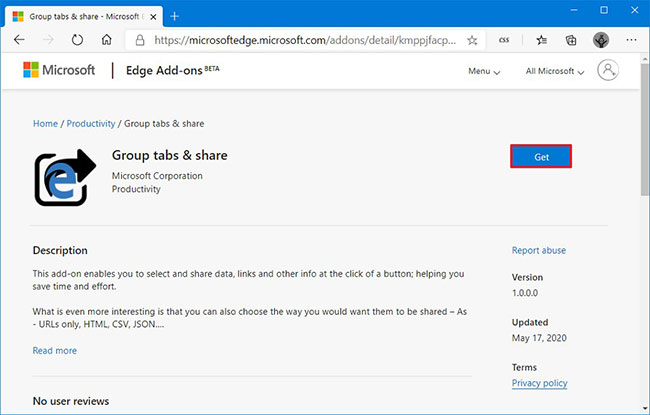 Click the Get button
Click the Get button 3. Click the Add extension button .
4. Click the Group Tabs & Share button next to the address bar.
5. Select the tabs you want to share.
6. In the Settings section , choose to copy all links or just web pages.
7. In the Export tabs section , choose whether to share the tab from all windows or only the active window.
8. In the Format section , select the format for sharing content. For example, you can choose to only share links, titles and links or as HTML, CSC and JSON.
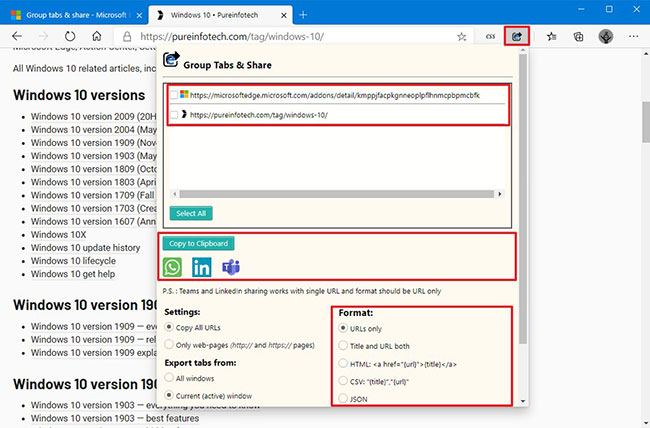 In the Format section, choose the format to share content
In the Format section, choose the format to share content 9. Click the Copy to Clipboard or Download as HTML buttons depending on the format you have selected. Or click on the option of WhatsApp, LinkedIn or Microsoft Teams.
After completing the steps, you can share content via email, social networks or selected platforms.
You should read it
- Grouping tab - a new feature that helps to group tabs into one group on Google Chrome
- How to quickly freeze tabs on Microsoft Edge
- How to install the Microsoft Edge Group Policy template on Windows 10
- How to open multiple Word file tabs on one interface
- Good group names and meanings
- Microsoft once again shows off the superiority of Sleeping Tabs on Edge 100
 Instructions for downloading videos with Coc Coc
Instructions for downloading videos with Coc Coc Google adds site grouping to the Chrome browser
Google adds site grouping to the Chrome browser How to enable and disable full screen mode in Microsoft Edge
How to enable and disable full screen mode in Microsoft Edge Automatically delete data when closing Chrome, Firefox, Coc Coc ...
Automatically delete data when closing Chrome, Firefox, Coc Coc ... How to import a password from a CSV file in Google Chrome browser
How to import a password from a CSV file in Google Chrome browser