How to open multiple Word file tabs on one interface
The feature of opening multiple tabs on the same interface is the default feature of the browsers and later has been provided as a main feature on Windows 10, through the Sets feature, which combines tabs on one window. Putting applications on each tab open in the same interface saves working time, when not having to open or close tabs much. However, the feature of opening multiple tabs is not provided for Microsoft Office, so sometimes users working with multiple Word or Excel files will be confused by opening multiple document tabs at the same time.
If you want to bring the feature of opening multiple tabs to the same interface, you can use the Office Tab tool. This is a separate tool supporting the Microsoft office toolkit, allowing users to open multiple tabs on the same window interface, instead of opening multiple document file tabs as before. If you want to work on any document, just click on that tab. Posts done in Word, the other tools we do the same.
- How to merge multiple applications into 1 window
- How to merge multiple Word files into a single file
- How to open multiple spreadsheets side by side in Excel 2013
- How to add a new page in Word
How to use Office Tab to merge Word tabs on 1 interface
Step 1:
Click on the link below to download the tool to your computer.
- Download Office Tab on the computer
In addition, we can access the home page link below to download the Office Tab tool, Office Tab is a shortened version of Office Tab that can only be used in Word, Excel and PowerPoint. If you only use these 3 tools, download the Office Tab as well.
The tool allows for free use within 45 days with full features.
https://www.extendoffice.com/download.html 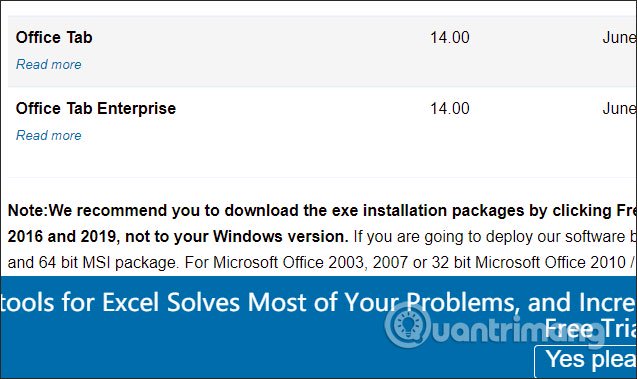
Step 2:
Next, click on the newly downloaded exe file to install the tool. If your computer is using more than 3 tools Word, Excel and PowerPoint, you can uncheck any tools you do not want to use Office Tab, and then click Next below.

Finally click Install to install the tool. When installing, click on the Edit Setting box and then click Finish to finish.

Step 3:
Display the installation interface of Office Tab. If you have a key from the manufacturer, click Register to enter the key. If not click OK to use. Note the software will require shutting down all open office tools and restarting. Users need to save working content.

Step 4:
Now open Word and see a new tab Office Tab located on the Ribbon. This is the new tab of Office Tab tool.

Step 5:
To add a new tab in Word, click on the square icon to open a new tab, or press Ctrl + N.
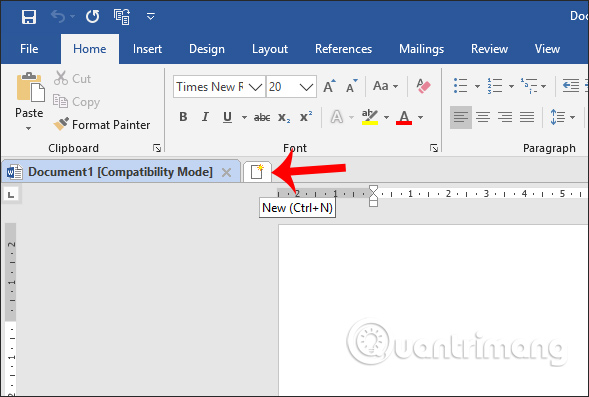
Instantly display new document tabs for us to edit the content. You perform the same operation to open many other tabs, very familiar operation as when working on the browser.
If you open an existing file, we just need to click on File and then find the text to open.

Step 6:
If we have multiple document tabs open, we can click on the inverted triangle icon to display a list of open Word files to quickly move to that file. To close a tab, click the X icon in each tab.
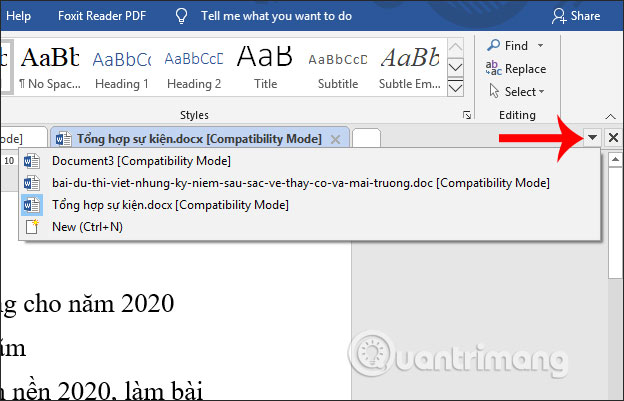
Step 7:
Also when right clicking on a tab we will see a list of many different options.
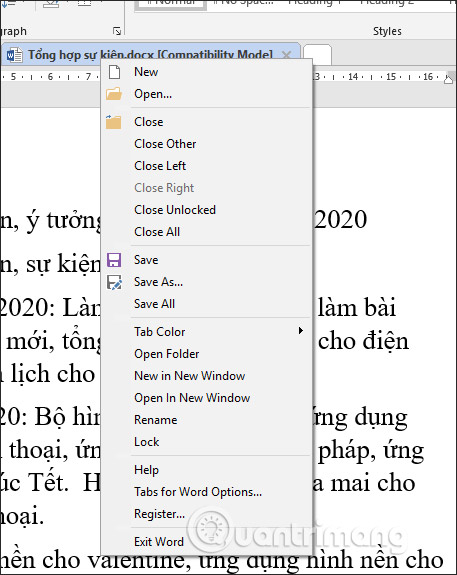
For example, when clicking on Tab color we have many different colors to set as the color for each tab, easier to distinguish. If you want to return to the old color of Word, click Default.
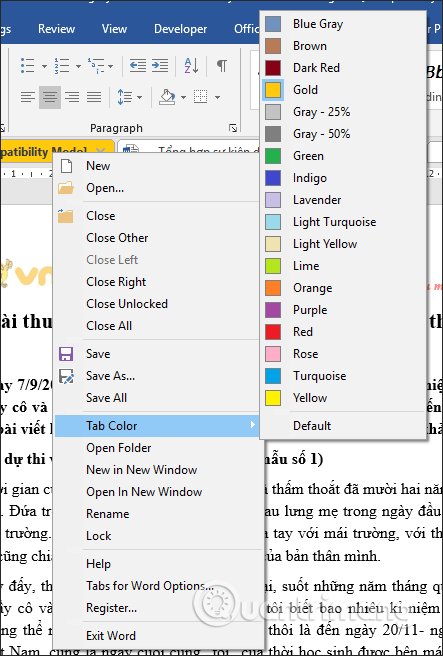
If you want to open the custom interface of Office Tab, we click Tabs for Word Options.

In this interface, users can go to each tab to change settings for Office Tab when used in Word.
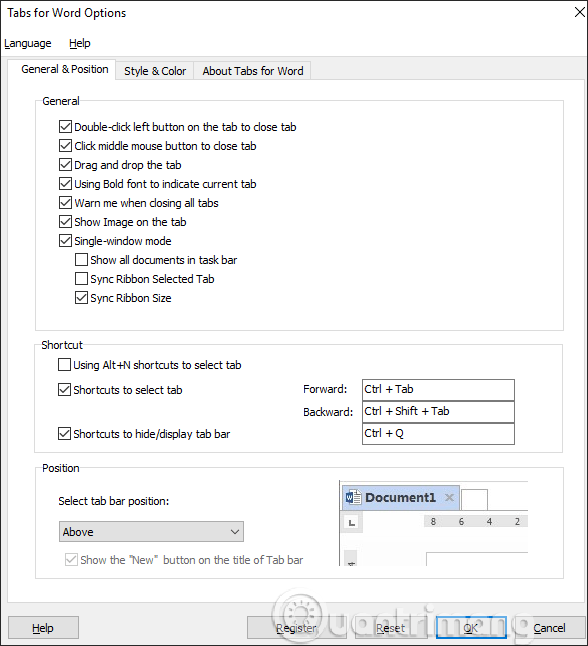
With Office Tab tool, managing Word document files is simpler and faster. Documents are displayed on the same window without having to turn them on and off.
Hope this article was helpful to you!
You should read it
- How to use the Sets feature to include tabs on a Windows 10 window
- How to group tabs with web pages on Chrome
- Word 2013 Complete Guide (Part 8): Using Indents and Tabs
- How to group in Word, group multiple shapes into 1 in Word
- Microsoft removed the feature to split Windows Sets tab from Windows 10
- How to select and move multiple tabs simultaneously on Chrome
 How to copy a page of a document in Word
How to copy a page of a document in Word How to view editing history on Google Docs
How to view editing history on Google Docs How to insert video and audio into Google Slides
How to insert video and audio into Google Slides How to create a countdown timer in Excel
How to create a countdown timer in Excel How to convert CSV files to Excel in bulk
How to convert CSV files to Excel in bulk How to transfer contacts from an Excel worksheet to Outlook
How to transfer contacts from an Excel worksheet to Outlook