How to share phone contacts via iMessage and WhatsApp
If WhatsApp and iMessage, are your two favorite messaging apps on your iPhone, you'll definitely want all contacts synchronized and updated when there are changes. But sometimes, a contact is missing and if others have the phone number you need, you can share it quickly.
Both iMessage and WhatsApp use the same method when sharing contacts. Sharing phone contacts via iMessage and WhatsApp is easy. Follow the steps below to share contacts on WhatsApp and iMessage.
Share phone contacts via iMessage
First, to share contacts, you need to open the iOS contacts application or the third-party contacts application. Scroll down to the bottom of the contact and select Share Contact .
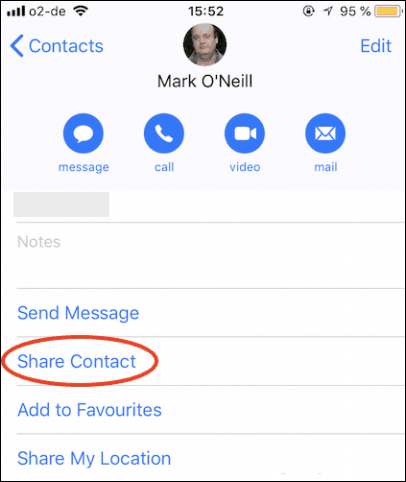
When the sharing menu appears, select Message .
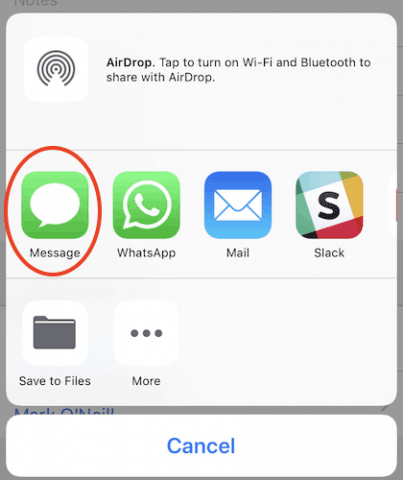
Next, when the SMS window opens, the contact you choose will appear in the content editor (in blue). Now you just need to select the sender, compose additional content (if desired) and then press the blue arrow to send the message.
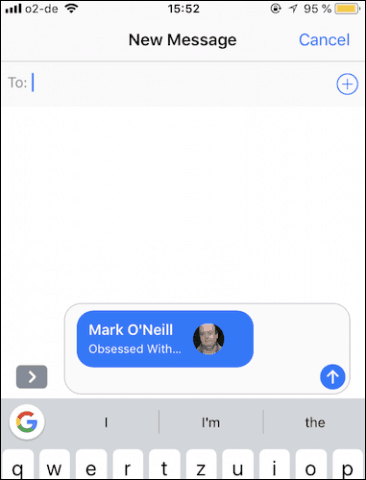
Touch the dialog box containing the contact address, you will see details of the contact here. Scroll down and select Create New Contact to save the contact or select Add to Existing Contact if you want to add information to the existing contact.
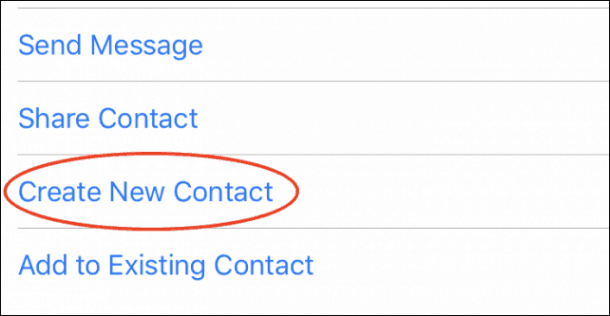
You should now see the new window recording the details of the contact number. Edit the information if you want and click Done . So the contact will be saved to your contacts.
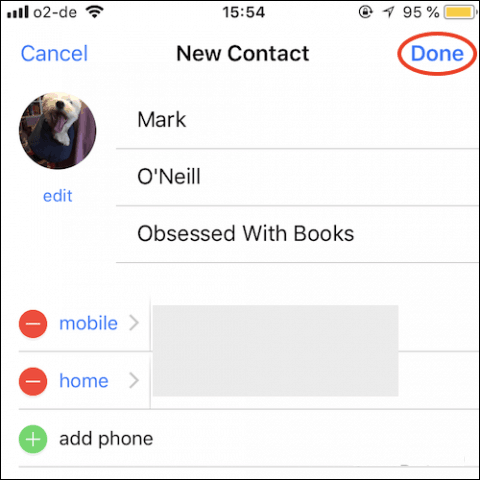
Share phone contacts via WhatsApp
As mentioned above, sharing contacts via WhatsApp is similar to sharing via iMessage. After performing steps 1 and 2, choose WhatsApp instead of Message.
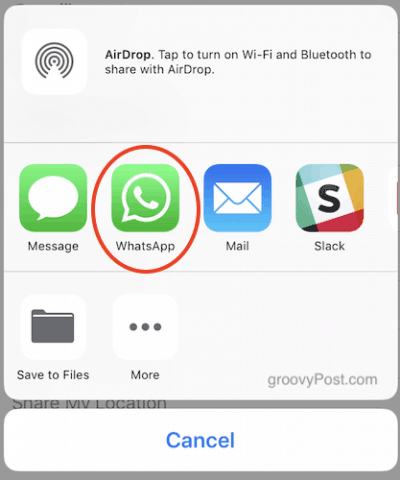
In addition, you can share contacts from within the WhatsApp app without leaving the app. Just select the '+' icon next to the dialog box and in the pop-up menu, select Contact .
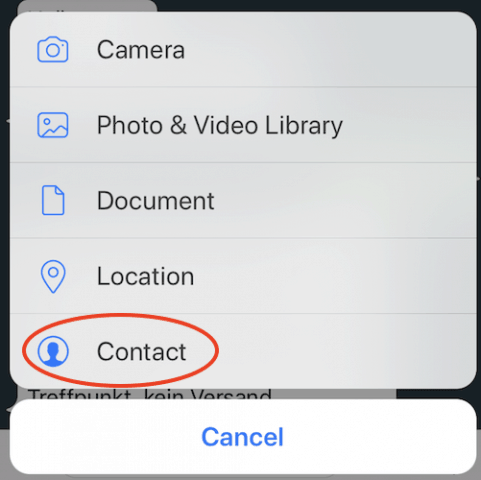
Then, your friends list in Whatsapp will appear. Scroll down and find the person you want to send the information to. Next, click on the circle to the right of the contact. A green tick will appear and the contact's avatar will appear at the top.
Click Done and the contact details will appear in the WhatsApp chat window. You just need to press send.
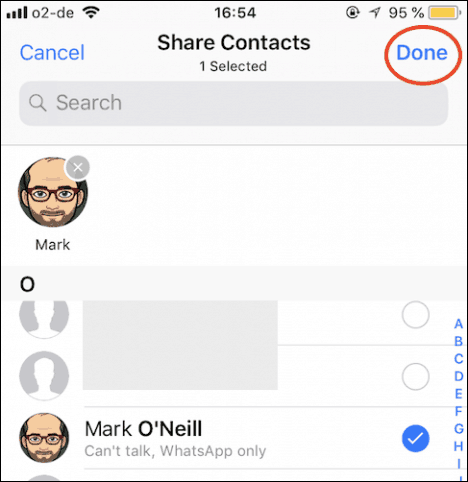
See more:
- Ways to transfer contacts from iPhone to Android
- Transfer data from Android to iPhone very easily
- Basic instructions for using iPhone 6, iPhone 6 Plus
- 6 simple ways to speed up iOS 10 on old iPhones
- How to create iPhone ringtones with iTunes
You should read it
- How to share phone numbers and locations on Viber
- Instructions to delete multiple phone numbers in iPhone contacts at the same time
- How to transfer 11 numbers to 10 numbers on black and white phones
- How to recover deleted phone numbers
- How will Viettel network customers be supported to transfer 11 numbers to 10 numbers?
- Guide to look up phone numbers with Google and Facebook
 Remedy The message is not synchronized with iCloud on iPhone
Remedy The message is not synchronized with iCloud on iPhone Simple way to play chess on Facebook Messenger
Simple way to play chess on Facebook Messenger How to delete or forward each message on iPhone?
How to delete or forward each message on iPhone? How to enable iMessage on iPhone?
How to enable iMessage on iPhone? How to register for 4G Vinaphone, 4G Mobifone service
How to register for 4G Vinaphone, 4G Mobifone service Instructions on how to register 4G Viettel SIM is completely free
Instructions on how to register 4G Viettel SIM is completely free