How to Share iPhone Accessibility Settings to Another Device
iOS 26 brings a new feature that lets you share your personal accessibility settings from one iPhone or iPad to another. This makes using someone else's iPhone or iPad more familiar and comfortable. Once you stop sharing, the accessibility settings on the other device will revert to their previous settings. If you lock the other device, it will stop using the shared accessibility settings until you unlock it. Here's how to share iPhone accessibility settings.
How to share iPhone accessibility settings
Step 1:
First you need to turn on Wi-Fi and Bluetooth on all devices.
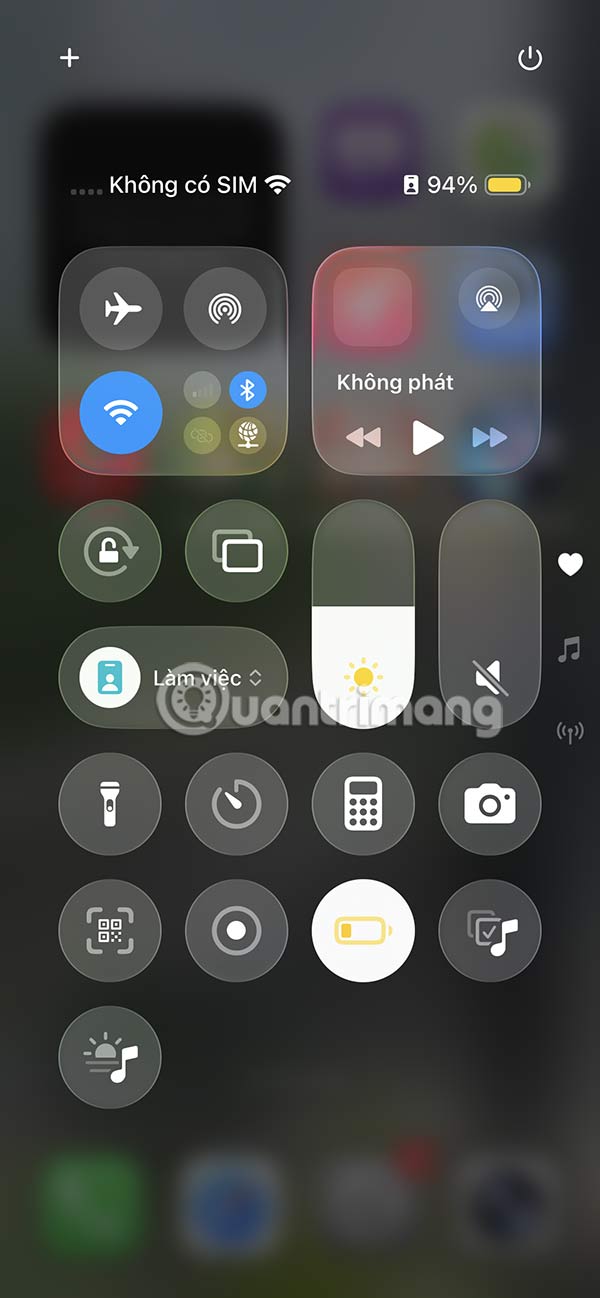
You access Settings on iPhone then click on Accessibility . Switch to the new interface, you scroll down and then click on Share Accessibility settings .
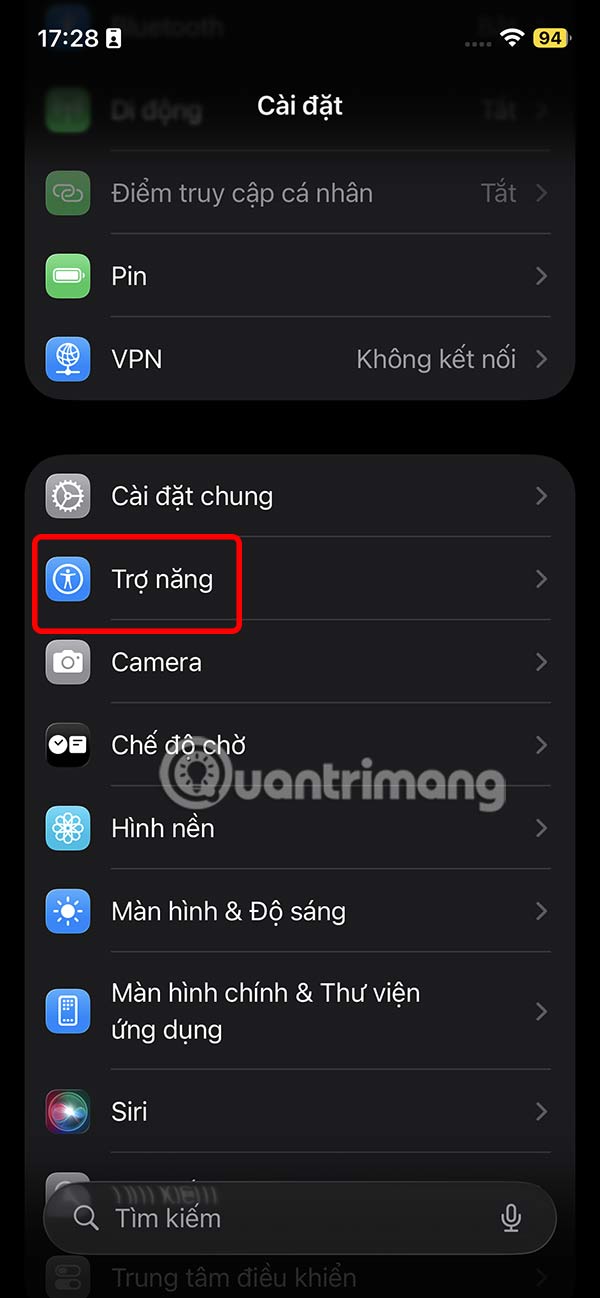
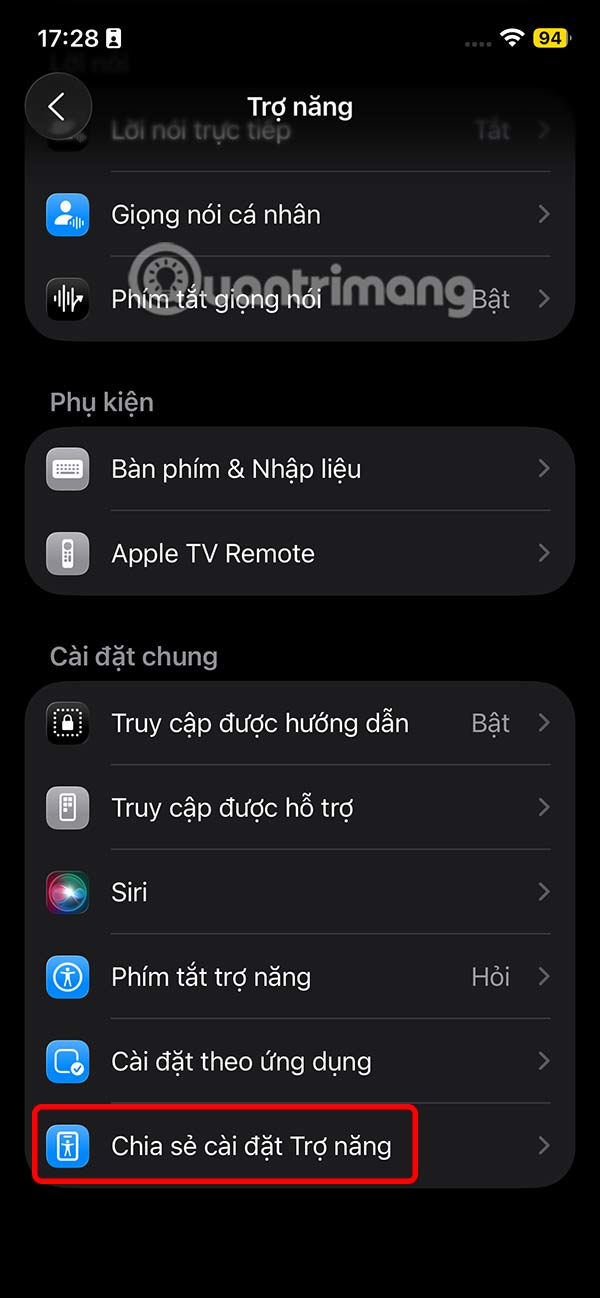
Step 2:
Next, we click on the Share Accessibility settings option in the interface as shown. Now you will see the interface introducing the feature of sharing accessibility settings on iPhone, click Continue to perform.
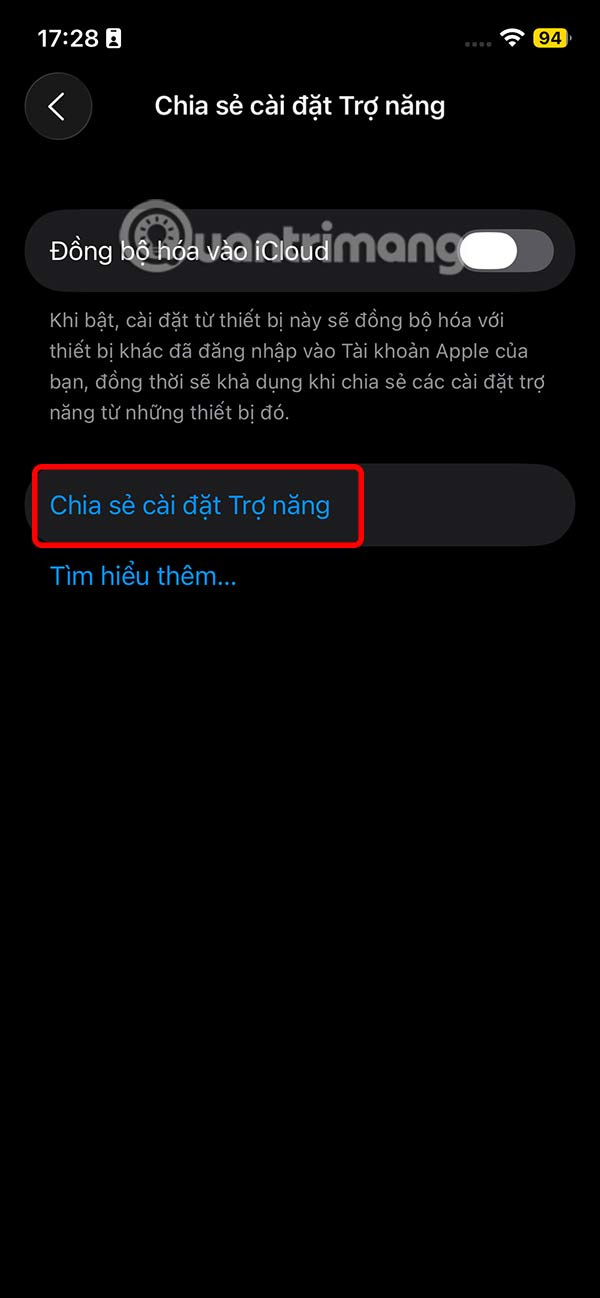

Step 3:
Now the device that wants to receive accessibility settings needs to be placed next to your device, then we just need to tap on that device to connect and share accessibility settings from your iPhone.
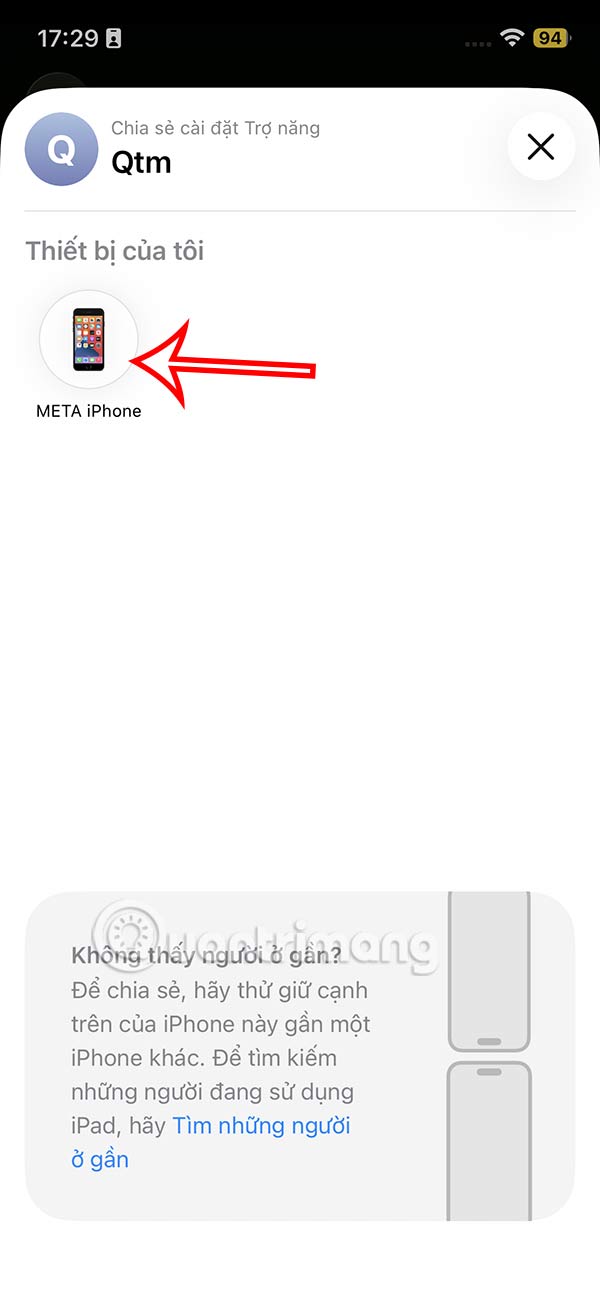
The other iPhone or iPad will display a request to get accessibility settings. Tap Accept in the prompt to approve the requested request, or Decline to cancel the request.
You should read it
- Some useful tips and tricks on iOS 10 devices - iPad (Part 3)
- 10 changes the best settings that Siri can make on iPhone
- Instructions for using extension share (sharing) on iPhone and iPad
- Google releases open source tools, making iOS easier to access
- How to restore original settings Reset iPhone
- How to access Accessibility on Mac from menu bar
 How to Uninstall and Reinstall Google Play Store on Android
How to Uninstall and Reinstall Google Play Store on Android 10 fake call apps on Android
10 fake call apps on Android Are You 'Addicted' to Your Phone: This Samsung Setting Will Tell You The Answer!
Are You 'Addicted' to Your Phone: This Samsung Setting Will Tell You The Answer! How to customize iPhone lock screen
How to customize iPhone lock screen How to Change Folder Color in iPhone Files App
How to Change Folder Color in iPhone Files App How to Recover Deleted Password on iPhone
How to Recover Deleted Password on iPhone