How to turn off accessibility on iPhone is super simple that not everyone knows
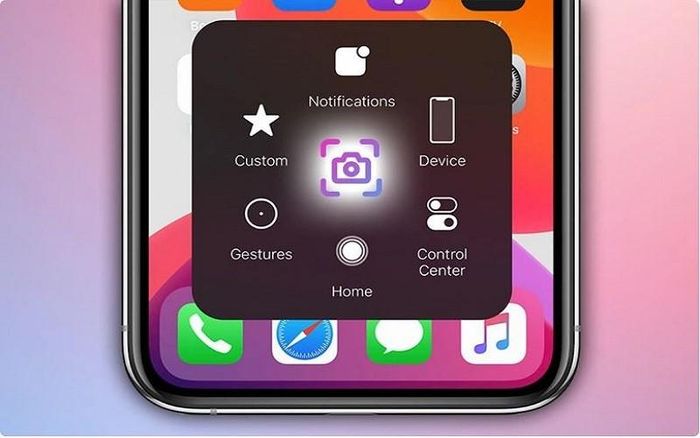
How to turn off accessibility on iPhone is information that many people are looking for because this feature is sometimes not really necessary for everyone. Below are details on how to turn off accessibility on iPhone with a few simple steps.
How to turn off accessibility on iPhone through Settings
The fastest way to turn off accessibility on iPhone is through the Settings section available on the device. To turn off accessibility on iPhone using Settings, follow these steps:
Step 1: First, you need to access Settings and select Accessibility, then select Touch.
Step 2: Here, select Assistive Touch and drag the slider to the left to turn off this feature.
How to turn off accessibility using Siri
In addition to turning off the accessibility key on iPhone using Settings, you can also ask virtual assistant Siri to turn off this feature simply:
Step 1: Bring your phone closer and say 'Hey Siri'.
Step 2: If virtual assistant Siri does not appear, press and hold the side button for a few seconds for Siri to appear.
Step 3: When the virtual assistant Siri starts working, say the command 'Hey Siri, can you disable Assistive Touch for me?'. At this time, the accessibility key will be turned off according to your request.
The above article has just shared with you how to turn off accessibility on iPhone. Thanks for watching.
You should read it
- How to quickly turn off the virtual iPhone Home button
- How to Disable VoiceOver on iPhone
- Google releases open source tools, making iOS easier to access
- How to access Accessibility on Mac from menu bar
- Instructions for using VoiceOver on iPhone
- Instructions on how to turn off and turn on the power of iPhone X
 Apple brings good news to iPhone repair users, 'bad news' to iPhone thieves
Apple brings good news to iPhone repair users, 'bad news' to iPhone thieves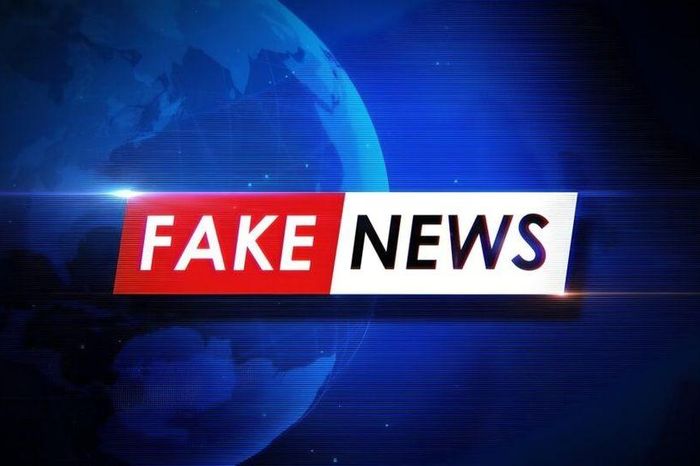 'Verify Apple ID' warning to take over accounts is fake news
'Verify Apple ID' warning to take over accounts is fake news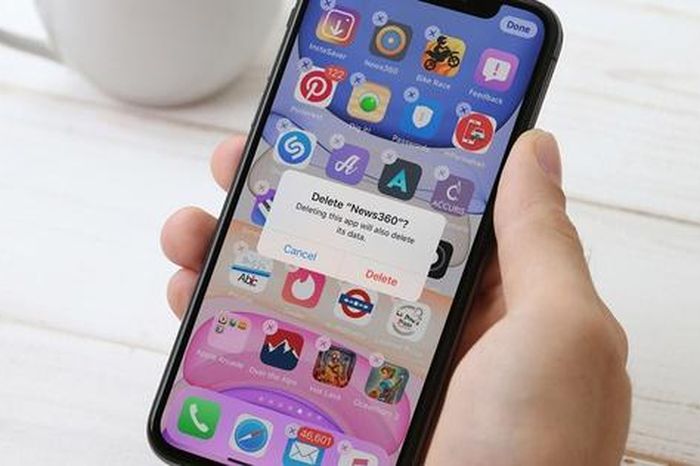 What should users do when their iPhone is attacked by malware?
What should users do when their iPhone is attacked by malware?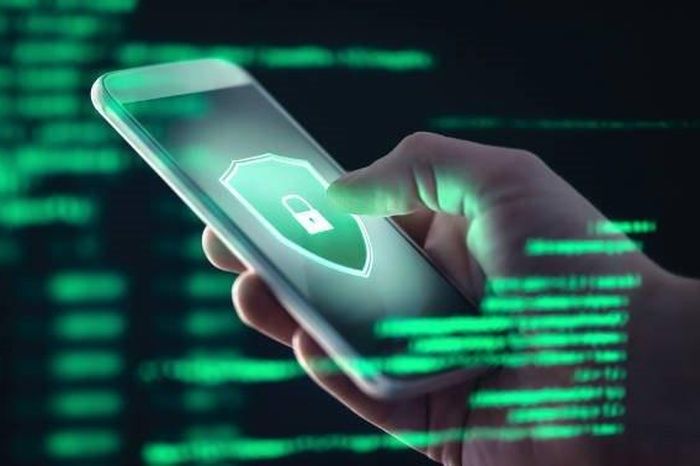 What should Iphone users do when they are attacked by spyware before warning information from Apple?
What should Iphone users do when they are attacked by spyware before warning information from Apple? 9 apps you should install first on your new Android phone
9 apps you should install first on your new Android phone Why should users only charge their iPhone's battery up to 80%?
Why should users only charge their iPhone's battery up to 80%?