How to set Windows 11 PIN expiration date
Setting a Windows 11 PIN expiration date helps increase the security of your computer. By default, Windows 11 PINs do not expire, but Admins can change the PIN to expire between 1 and 730 days or never expire, using the Local Group Policy Editor or Windows Registry Editor. Here are instructions for setting a Windows 11 PIN expiration date.
Instructions for setting Windows 11 PIN expiration time via Policy
Step 1:
You enter the keyword gpedit.msc into the search bar on Windows and then click on the search result.
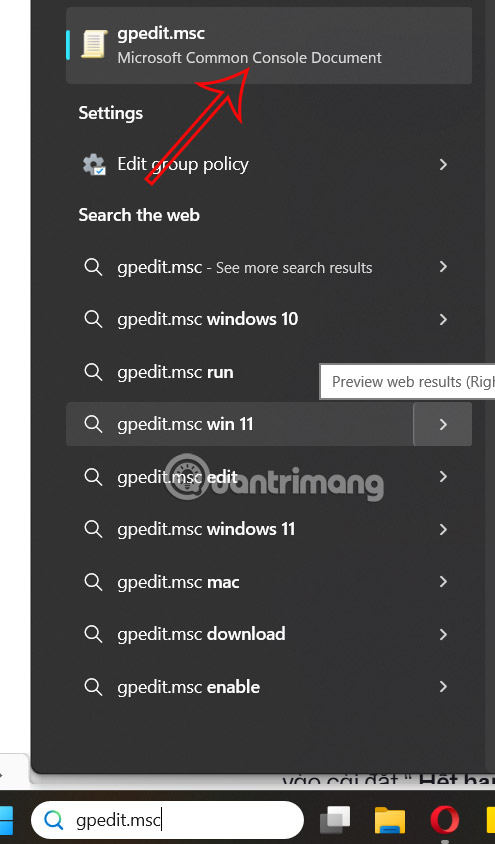
Step 2:
In the newly displayed interface, users access the path Computer Configuration > Administrative Templates > System > PIN Complexity .
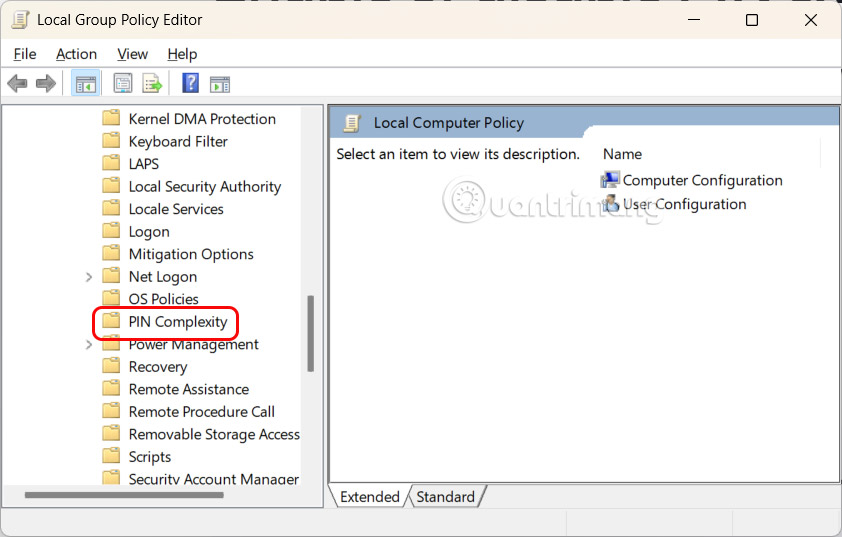
Next, click on Expiration to adjust.

Step 3:
Display the interface to customize Windows 11 PIN expiration time, click Enabled to activate the code expiration time for Windows 11.
Scroll down to the PIN Expiration section , you set the expiration time for the PIN between 1 and 730 , or the PIN can be set to never expire if set to 0.
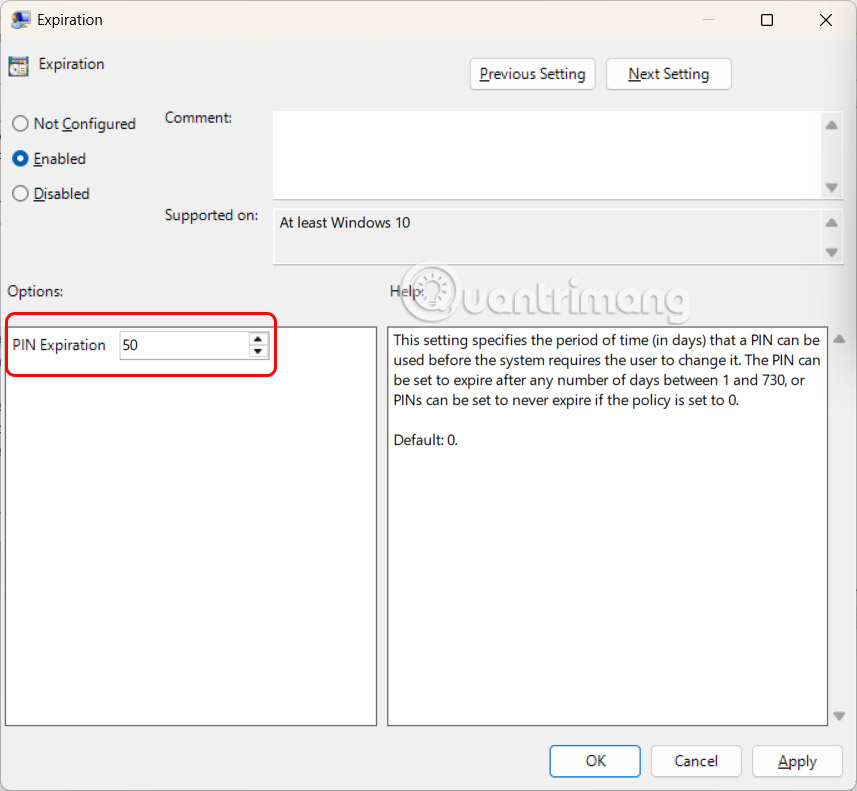
How to enable PIN expiration using Registry
Step 1:
We enter the keyword Registry Editor in the search bar and then click on the search result. Next, you access the path ComputerHKEY_LOCAL_MACHINESOFTWAREPoliciesMicrosoftPassportForWorkPINComplexity .
Step 2:
Continue right-clicking on PINComplexity > New > DWORD (32-bit) Value and name the new DWORD Expiration .
Step 3:
Double-click on Expiration and select Decimal in Based . Then, we enter a number from 1 to 730 for the PIN expiration time.
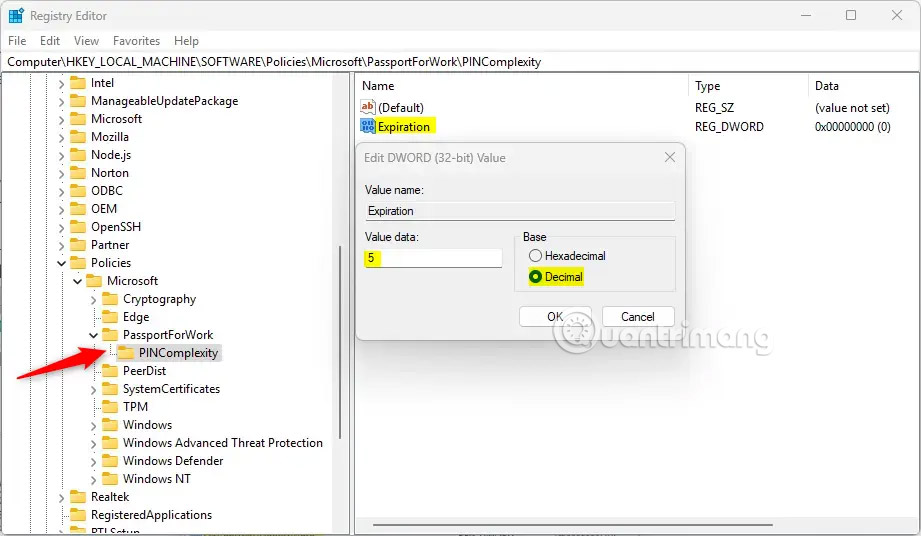
To restore the PIN expiration prevention action, simply delete the Expiration key.
You should read it
- How to activate a self-destruct PIN on Windows 10
- How to set the expiration date of the password to login to Windows
- How to turn off the notification Your Windows license will expire soon Windows 10
- Microsoft closed the expiration date for free updates to Windows 10 on January 16, 2018
- How to change date and time on Windows 11
- How to change time, date and month in Windows 10?
 How to Turn Off Application Diagnostics on Windows 11
How to Turn Off Application Diagnostics on Windows 11 First 'approved' 18+ iPhone app is coming to Europe
First 'approved' 18+ iPhone app is coming to Europe Instructions for changing featured photos on iPhone
Instructions for changing featured photos on iPhone 10 Samsung Galaxy Features All Android Phones Should Learn
10 Samsung Galaxy Features All Android Phones Should Learn Admire the beautiful images of Earth taken by the Blue Ghost spacecraft
Admire the beautiful images of Earth taken by the Blue Ghost spacecraft How to give nicknames to friends on Instagram
How to give nicknames to friends on Instagram