Instructions to enable password expiration in Windows 10
Windows 10 allows you to create a local user account or use a Microsoft account. Local accounts will prevent you from using some features of Windows 10. Meanwhile, your Microsoft account gives you access to all Windows features. You can use it to back up Windows keys and use Cortana. However, in both cases, you can lock the system with a password. The local account allows you to skip this option if you want, but if you are using a Microsoft account, you will have to enter the password. If you do not want to enter your password all the time, you can use the PIN code. Windows has long had an option to automatically expire passwords and force users to set up a new password. This feature helps to protect your account better. However, you need to enable the password expiration feature so that it can work.
- How to automatically switch dark backgrounds on Windows 10
- Don't miss out on useful tools available on Windows 10!
- 5 ways to change the Product key on Windows 10
This feature is only available in Windows 10 Pro, Windows Home version does not have this feature.
Press the Windows + R shortcut to open the Run dialog box. Type in this dialog box below command then press Enter:
lusrmgr.msc
This will open Local Users and Groups manager. Select the Users folder in the left column, then double-click the user you want to enable the password expiration feature in the details table.
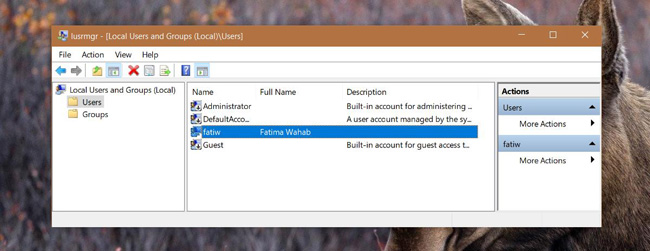
This will open the Properties window for the profile. On the General tab , search for the Password never expires option . If you want to enable password expiration in Windows, uncheck this option. Conversely, if you want to turn off this feature, check the box next to Password never expires.
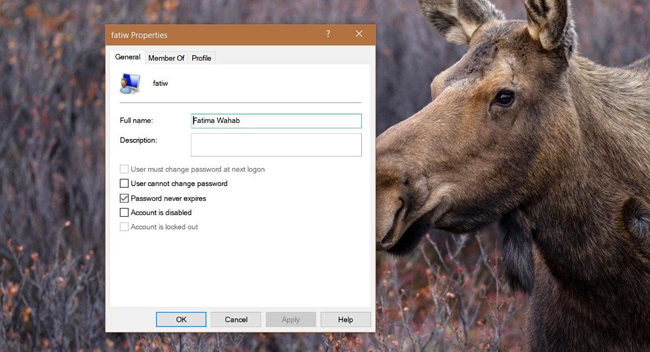
You can enable expired password in Win for both local and Microsoft accounts. Password will expire after 30 days.
What happens when the password expires?
When your account password expires, you cannot log in to that account unless you set a new password. When you enable this option, you cannot delay changing your Windows password.
This option is usually enabled if you connect to a domain (roughly translated as domain name). This is the tool that network administrators use to force users on the domain to keep their account secure. If the network administrator has enabled this feature, you cannot turn it off. You can only disable it if you use Windows 10 Pro and you are admin.
Above, TipsMake.com has instructed you how to turn off the password expiration feature in Windows 10. If you want to protect your account, please follow the steps above!
You should read it
- How to activate a self-destruct PIN on Windows 10
- How to Get Someone Else's Facebook Password
- Use images instead of passwords - Should I use them?
- Use an 8-character Windows NTLM password? Congratulations, your password may be unlocked after only 2.5 hours
- Turn off the domain password request feature in Windows Server 2003
- How to change Apple ID password?
 How to upgrade Windows S operating system to Pro version
How to upgrade Windows S operating system to Pro version Instructions for activating and customizing virtual Touchpad on Windows 10
Instructions for activating and customizing virtual Touchpad on Windows 10 How to add Quick Launch bar in Windows 10
How to add Quick Launch bar in Windows 10 How to hide files, show hidden files, view hidden folders and file extensions on Windows 7/8/10?
How to hide files, show hidden files, view hidden folders and file extensions on Windows 7/8/10? How to optimize the system Windows 10 Creators Update
How to optimize the system Windows 10 Creators Update How to kill viruses with Windows Defender Offline on Windows 10 Creators
How to kill viruses with Windows Defender Offline on Windows 10 Creators