How to set up wireless home network with mobile phones
Not every family has a fast Internet connection. If you've just moved into a new apartment, or lived in a rural area, you might be short of broadband Internet. Until the service provider's staff finishes the installation, you will be trapped indoors without the Internet.
Of course, you can use your smartphone. Android and iPhone devices have an integrated tool that allows you to share your mobile Internet connection. Here's how to set up WiFi networks at home with a mobile phone.
How to turn a cell phone into a home router
- What about USB and Bluetooth?
- Set up WiFi at home without a router
- How to set up wireless Internet with mobile phones
- Create a wireless network on Android
- Set up wireless Internet on iPhone or iPad
- Use Windows 10 Mobile as a wireless router
- Connect device to mobile WiFi network at home
What about USB and Bluetooth?
Before you begin, it's clear that using your phone as a WiFi router means using the Wireless Hotspot feature. But this is not the only connectivity option.
All three platforms that the article is considering support smartphone connection to a computer via USB or Bluetooth. However, this will limit what you can do. In short, while Bluetooth can support multiple devices, USB will limit you to only one device.
However, the minus point of Bluetooth is the slow speed. It is best to avoid using this measure, except in an emergency.
So if you only use your smartphone with one device, you might prefer to connect using USB or Bluetooth.
On the other hand, for many connections, rely on the WiFi hotspot function on your smartphone to turn it into a home router.
Set up WiFi at home without a router
Before you start using your smartphone as a wireless router, you will need to understand the advantages and disadvantages of this.
First, this is really a temporary measure until you have a fixed solution. Long-term use as a router is not good for smartphones, because it will need to be permanently charged.
Of course, it is not necessary to use the main phone as a router. Setting up your phone as a wireless router is one of many ways to use an old smartphone.
Before you start configuring your smartphone as a home router, consider the following:
- Signal strength : If you get 3G speeds or less (EDGE, HSPA, etc.) then this is only useful for email. You need 4G or 5G to get the best results.
- Platform: Most mobile platforms have tools for sharing the mobile Internet. The article will look at Android, iOS and even Windows 10 Mobile.
- Data limit : Remember, your smartphone data is most likely limited. You can only have 5GB of data per month. In addition, you will be charged per GB, at a high cost.
- Device bandwidth : In addition, the number of simultaneous connections the phone can handle is limited.
Having memorized all of the potential limitations mentioned above, now let's see how to set up your phone as a wireless router!
How to set up wireless Internet with mobile phones
Most mobile platforms provide tools to set up the phone as a mobile access point. This allows you to create a home WiFi network. Your old device with WiFi network configuration might be Android, iPhone and even Windows 10 Mobile.
Just make sure mobile internet is enabled before proceeding.
Create a wireless network on Android
Setting up Android like a wireless router is very simple.
- On Android, open Settings> Network & internet> Hotspot & tethering .
- Next, choose Portable hotspot.
- Click On, then confirm the message about interrupting existing connections.
- Click Configure hotspot.
- Name the network ( SSID ) (could be anything).
- Choose the security level ( Security ), WPA2 PSK is the most powerful.
- Set a new password ( Password ).
- When you're done, click Save.
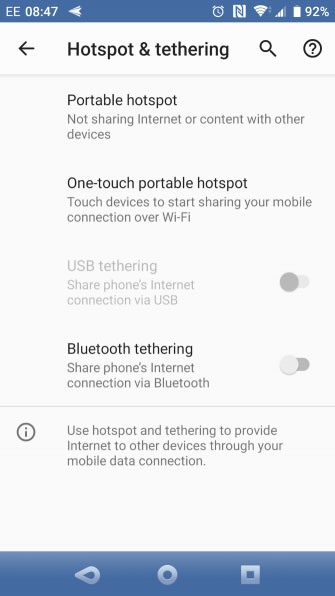
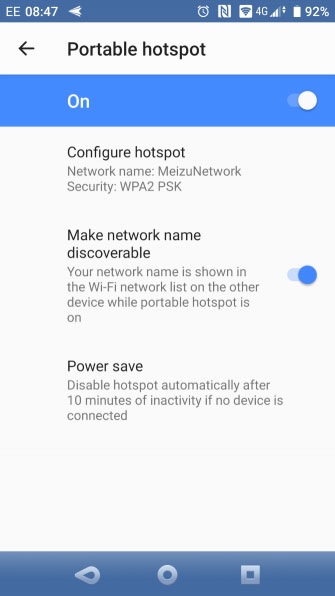
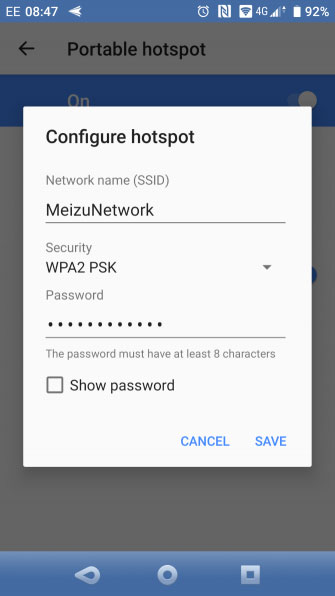
With the access point activated, you will be able to use your phone as a wireless network at home.
Set up wireless Internet on iPhone or iPad
IPhone users can use their phones as WiFi routers by using the hotspot feature.
- Open Settings.
- Click Personal Hotspot.
- Activate Allow Others to Join .
- You will see a message with Bluetooth is Off .
- Select Turn on Bluetooth or Wi-Fi and USB Only , according to your preference.
- Press Wi-Fi Password to set a new password.
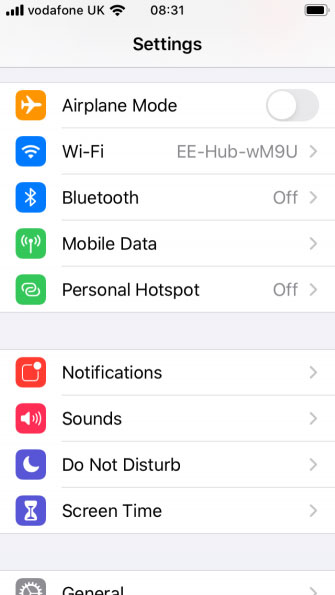
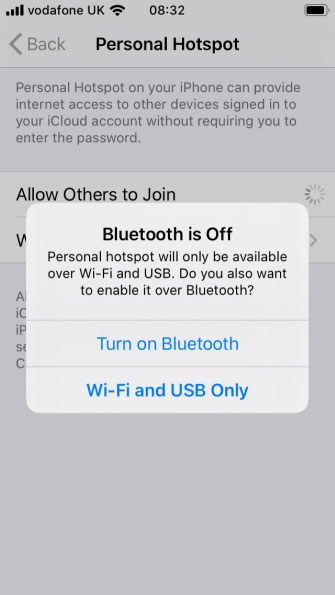
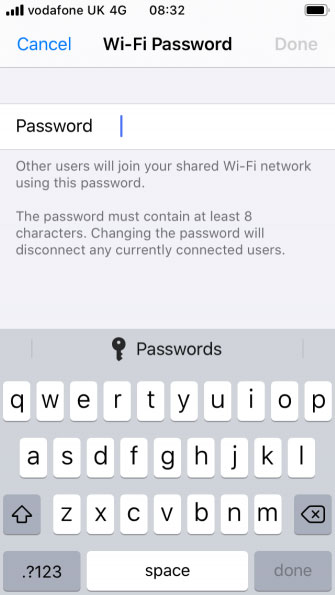
With all the options set, the iPhone will run as a wireless hotspot, essentially, acting as a mobile router for your home!
Use Windows 10 Mobile as a wireless router
If you have an old phone and plan to use it as a wireless router, it could be Windows 10 Mobile.
- Swipe down from the top, then tap and hold on Mobile hotspot.
- Click the Share my mobile data switch to turn it into On.
- Make sure Share my mobile data connection is set to Wi-Fi.
- Click Edit to set the new network name and password.
- Once done, press Back.
Windows 10 Mobile has an option to remotely activate the mobile hotspot feature via Bluetooth. To do this, turn Turn on on . If the second device (could be a remote control or a headset) connected to the device via Bluetooth, this option will work.
Connect device to mobile WiFi network at home
With your smartphone set up as a WiFi router, you'll be ready to start connecting devices. For best results, use as few devices as possible. Using only a few tablets or laptops is a smart idea (it is possible to add a game console or not).
To do so, simply connect the device you want to any other wireless router. The SSID you specified will be displayed. Just turn on WiFi on your device, find the SSID and enter the password you specified. Everything is simple, right?
Admittedly, the smartphone is a good solution to this problem. However, in the end, you will have to upgrade to an Internet connection with a standard router. Using that method would be better for the phone, because leaving the phone plugged in and on is not good for the battery.
Hope you are succesful.
 How to scan local area network with Terminal on macOS
How to scan local area network with Terminal on macOS How to change Ultraviewer access password
How to change Ultraviewer access password How to turn off Ultraviewer starts with the computer
How to turn off Ultraviewer starts with the computer How to use Ultraviewer to send and receive files
How to use Ultraviewer to send and receive files How to fix the error does not show ID on Ultraviewer
How to fix the error does not show ID on Ultraviewer How to fix the Cannot Create Service error on Ultraviewer
How to fix the Cannot Create Service error on Ultraviewer