How to set ChatGPT as Firefox default search engine
ChatGPT has now been launched with a search engine for you to use for your web browser, for example we can use ChatGPT as the default search engine on Firefox. Accordingly, we just need to adjust a few settings on the browser and ChatGPT will be the default search engine on Firefox. Below are instructions for setting Firefox as the default search engine on Firefox.
How to set ChatGPT as search engine on Firefox
Step 1:
At the interface on the Firefox browser, we enter about:config in the address bar and press Enter. When you see the warning interface, click Accept risk and continue .
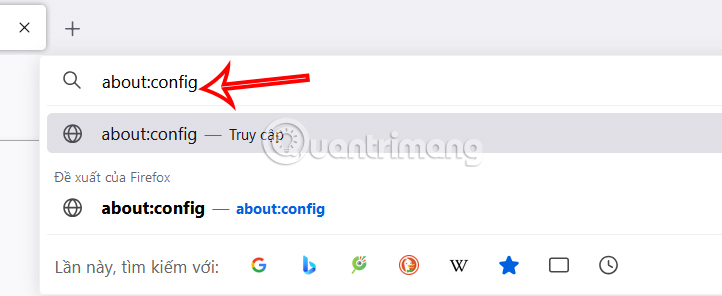
Step 2:
Now the user enters urlbar.update2.engineAliasRefresh into the search bar in this interface.
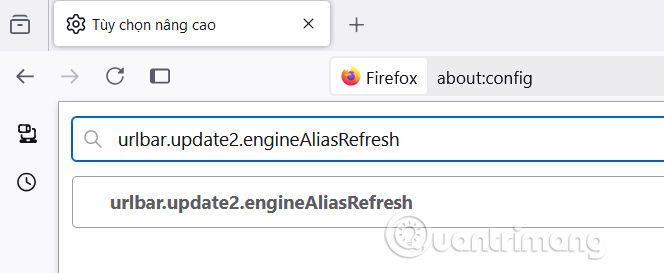
You continue to click on the plus icon at the end of the line to activate.

Then the setting is enabled and turned to true as shown below.

Step 3:
Next, we click on the 3 dashes icon and select Settings in the displayed list.
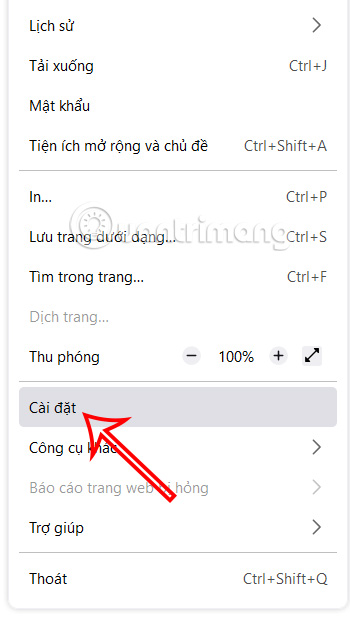
Go to the setup interface, the user clicks on the Search item in the list on the left.
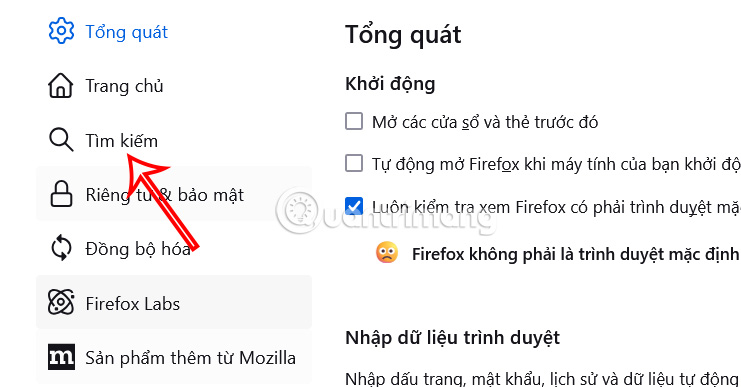
Look at the content next to it, at Search Shortcuts you click Add below.
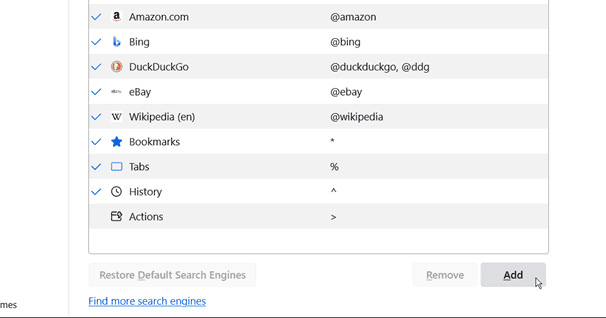
Now we add information to each frame as shown below. Then click Add Engine to add the ChatGPT search engine on Firefox.

Step 4:
Scroll up at Default Search Engine, we select ChatGPT in the list to set ChatGPT as the default search engine on Firefox.
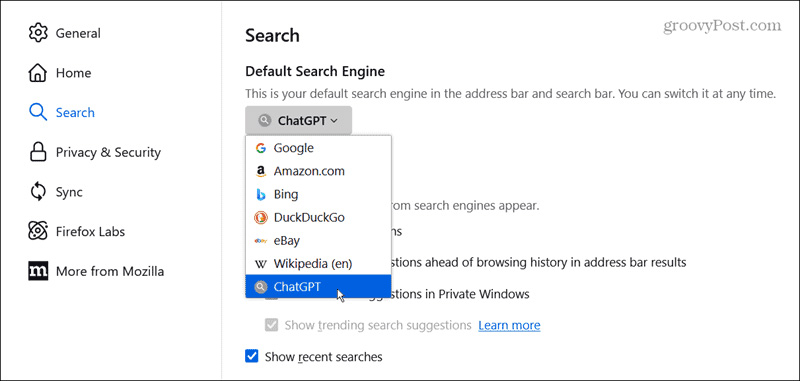
You should read it
- Mozilla dropped Google, choosing Yahoo as a search engine
- Compare Firefox 64 bit and 32 bit performance
- OpenAI is developing an integrated search engine ChatGPT, threatening Google
- How to add custom search engine in Thunderbird
- How to set Google as the default search engine on Chrome, Coc Coc, Edge, Firefox
- What is search engine? Learn about search engines
 Instructions for clearing Microsoft Edge browser cache
Instructions for clearing Microsoft Edge browser cache 6 Free Incognito Web Browsers That Are Completely Private
6 Free Incognito Web Browsers That Are Completely Private Instructions to block websites from accessing the camera on Edge
Instructions to block websites from accessing the camera on Edge How to control camera access on Chrome
How to control camera access on Chrome How to Stop Chrome from Sending Crash Reports on Phone, PC
How to Stop Chrome from Sending Crash Reports on Phone, PC Instructions to enable tab groups in Firefox
Instructions to enable tab groups in Firefox