How to add ChatGPT search engine on Chrome
You just need to install the extension and then add it as a custom search engine. Here is a guide to add ChatGPT search engine on Chrome.
Instructions for adding ChatGPT search engine on Chrome
Step 1:
Users install the ChatGPT search utility from the link below and then for the Chrome browser.
Step 2:
Click on the 3 dots icon and select Settings from the list displayed on the Chrome browser.

Now you look at the left side of the browser interface and click on Search Engine to adjust the browser.
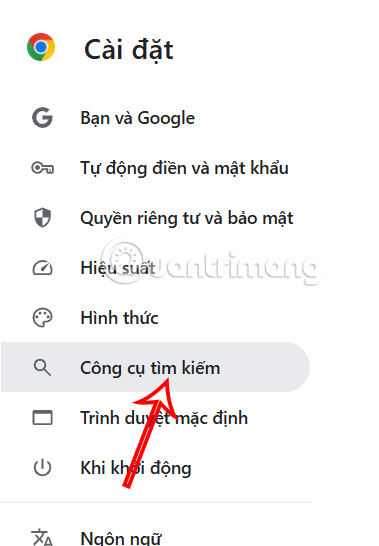
Continue to look to the right and click Manage search engines and site search features to set up.

Step 3:
Scroll down below in the Search on site section and click More to choose a custom search engine in Chrome.

Display a new interface for you to fill in information for the ChatGPT search engine on Chrome . We will fill in according to the instructions below.
- Name: ChatGPT
- Shortcut: @chatgpt
- URL: https://chatgpt.com/?q=%s&hints=search
Then press the Add button below to add the tool. In the field you want to use the 4o-mini model, enter the URL as https://chatgpt.com/?hints=search&temporary-chat=true&model=gpt-4o-mini and also press Add.
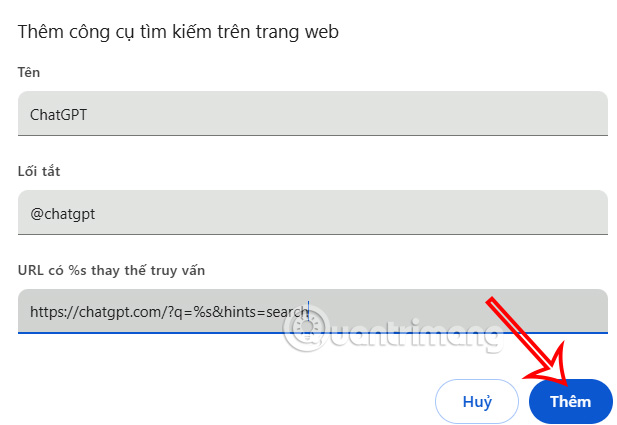
So you have added a custom search engine on ChatGPT without affecting the default search engine on Chrome you are using.
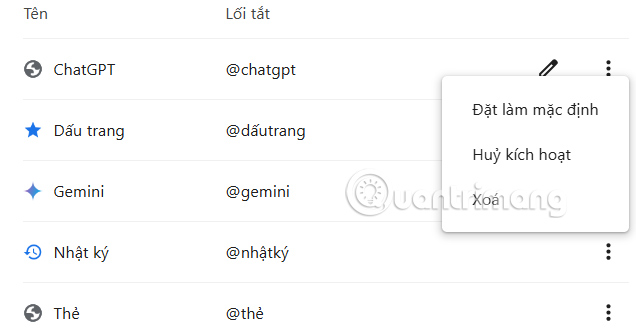
Step 4:
Now, in your browser, when you want to use ChatGPT search instead of the default search engine, start typing @chatgptand press 'Tab' before entering the query.
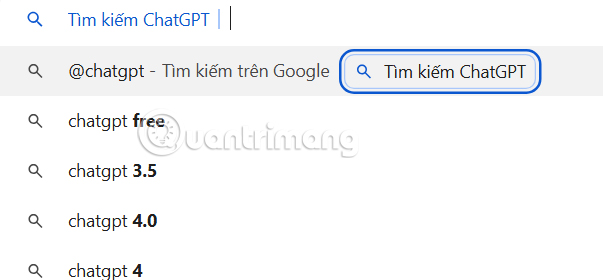
Immediately the interface will switch to ChatGPT with the response content.

You should read it
- Learn about AIPRM for ChatGPT: Chrome extension makes creating ChatGPT reminders easy
- Fake Chrome extension ChatGPT steals Facebook login information
- How to register for ChatGPT's new plugin feature
- 9 ChatGPT and Generative AI API alternatives for developers
- Is ChatGPT accessible with a VPN?
- Compare ChatGPT 4o and ChatGPT 4
 5 Lightweight Browsers for Windows 10
5 Lightweight Browsers for Windows 10 Manifest V3 rollout to remove Google extensions is being pushed
Manifest V3 rollout to remove Google extensions is being pushed How to remove Microsoft Edge on Windows 11
How to remove Microsoft Edge on Windows 11 How to take a screenshot of the entire web page on Microsoft Edge
How to take a screenshot of the entire web page on Microsoft Edge How to translate a web page on Microsoft Edge
How to translate a web page on Microsoft Edge 5 factors that affect browser speed that few people know about
5 factors that affect browser speed that few people know about