How to search by voice on Sony TV Android 2016
Today there are many smart TV series equipped with the Android operating system, along with the smart features, which help meet a variety of users' rich entertainment needs. With a smart Android TV, you can use it in a variety of situations, such as transferring images from your phone to a television screen with high definition, searching for a wide variety of program applications, or searching by voice. say like with Android Sony TV series, for example.
This feature is no longer strange to smart TVs. Users can quickly search all programs and applications on TV through their voice. Instead of the traditional way of searching with controls, this search will save a lot of time as well as the necessary operations when the machine can recognize Vietnamese. In this article, we will guide you how to search by voice on Sony TV Android to select channels, select data input, .
1. Search for a voice on the television using the controls:
All models of Android TV Sony 2016, on the remote are built-in microphone button. To search, simply press the microphone button, then turn your mouth toward the microphone and say the content you want to find, the TV will return results.

If you are watching TV, you can read the channel for TV to switch channels, or if the TV is connected to another device, you only need to read the name of the port to open the content from the device (eg USB, HDMI .).
2. Use Sony Video & TV SideView application:
Step 1:
We use an Android phone or an iPhone to install Sony Video & TV SideView application to be able to control the TV by phone. You make a connection according to the tutorial How to use the Sony TV-controlled Android phone.
Step 2:
After successful connection, at the Sony Video & TV SideView application interface, select the microphone icon . After that, the application will ask you for permission to use Micro and Wifi, click Accept to install the application.
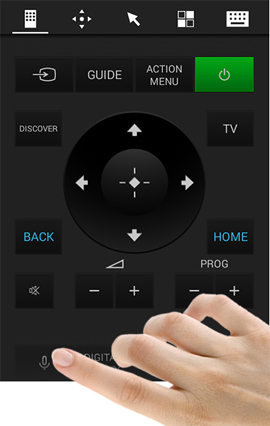
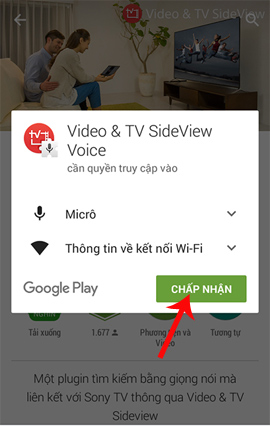
Step 3:
After completing the installation process of Sony Video & TV SideView application, we click on the microphone icon on the application and proceed to search the program on the TV by voice.
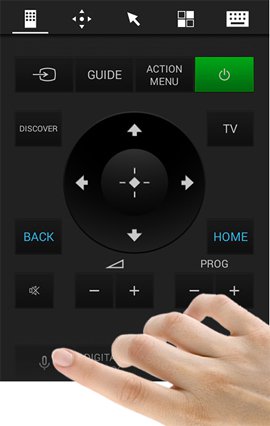
Note:
- This feature is only available when the TV is connected to the network.
- This feature is mainly used for searching, channel switching or data input selection is not a sure case in which the TV is also accurate.Left with the operation to control other TVs, television will not be able to do.
Delivering a new experience for users, the new Sony smart TV series supports searching for voice in Vietnamese via control or using the application on the phone.
Refer to the following articles:
- How to connect a laptop to a TV using an HDMI port
- What are the connection ways to watch videos on TV?
- How to update software for Internet TV Sony W650D
Wish you fun entertainment!
You should read it
- Sony will update the top smartphone after 6 months
- Sony aims to produce 50 million smartphones
- Apple was 'stabbed' by Sony when it launched the new iPhone
- 3 models of wired headphones worth buying from Sony in the segment of less than 1 million
- Sony Xperia 1 II review: For phone filmmakers, these cameras will be hard to beat
- TV control applications on the phone
 Instructions on how to increase processing speed for Smart TV
Instructions on how to increase processing speed for Smart TV What is the HDMI (ARC) port on TV used for?
What is the HDMI (ARC) port on TV used for? How to use child lock mode on Smart TV LG WebOS operating system
How to use child lock mode on Smart TV LG WebOS operating system Decoding HDMI sign (STB) on TV
Decoding HDMI sign (STB) on TV How to fix some errors connecting TV to laptop via HDMI port
How to fix some errors connecting TV to laptop via HDMI port Judge the error on Sony TV via flashing indicator
Judge the error on Sony TV via flashing indicator