How to use Android phone control Sony TV
Currently, some smart TVs allow users to control the TV via a virtual keyboard on the phone. This control will be faster than we use normal controls. You can enter text, enter numbers right on the phone and control the TV according to what you have entered. This will help save time as well as more convenient and easy operation. And to be able to control TV with your phone, your device needs to install Sony Video & TV SideView application. In the following article, we will show you how to use Sony Video & TV SideView application to control TV.
First of all we need to connect the TV and the phone to a WiFi network so we can use it. Then download Sony Video & TV SideView application for smartphones.
- Download Sony Video & TV SideView for Android
- Download Sony Video & TV SideView for iOS
Step 1:
We start the application on the device and select OK and start . Next click on the 3 dashes icon in the Settings interface of the application.
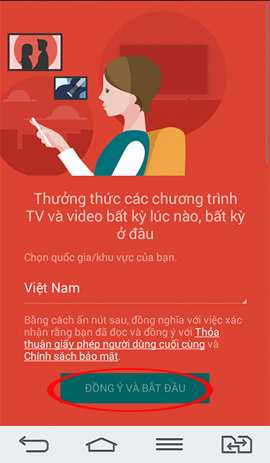

Step 2:
Next, select Add to know and click on Sony TV that we want to connect to control.
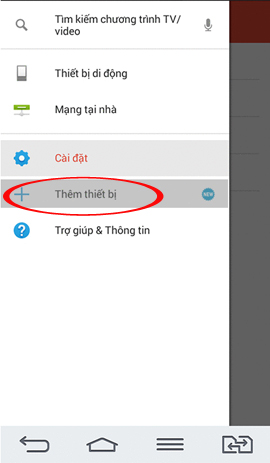
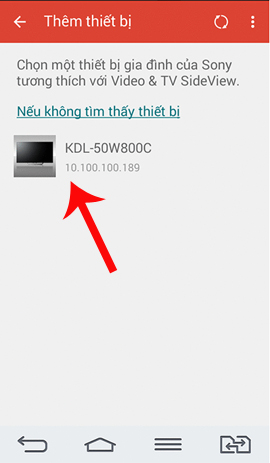
Step 3:
Next step, we proceed to connect the phone to Sony TV. You wait for the connection process and then the remote video pop-up message appears with Sony Video & TV SideView. We click Yes to agree to the connection. Finally press Done to complete the process of connecting the Sony smart TV to the phone.
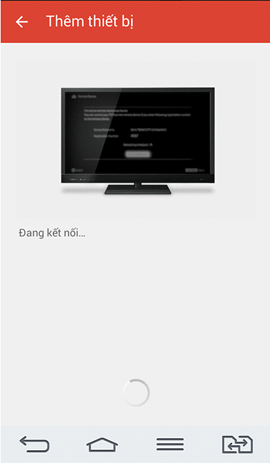
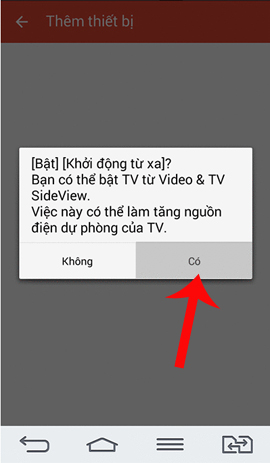
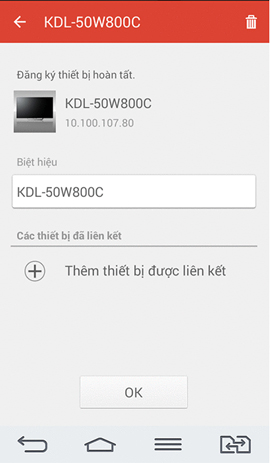
Thus, the process of connecting between Sony smart phones and TVs has been completed through Sony Video & TV SideView application.
Step 4:
After successfully connecting the application and the phone, you can use the phone to control the TV. We can search for applications, navigate the TV, enter numbers or letters right on the phone and remote control the TV.
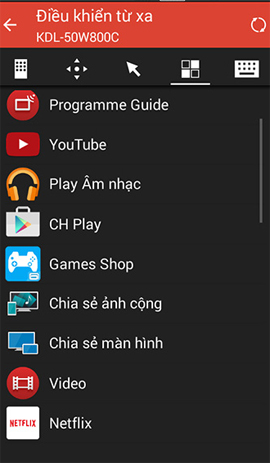
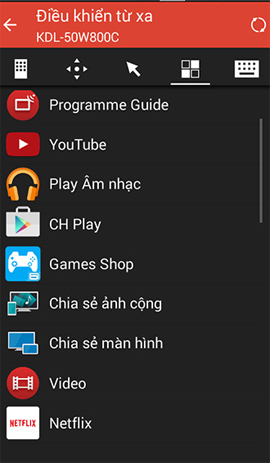
Note:
- You can connect TV to multiple phones and tablets at the same time.However, in order to ensure a stable connection, the TV is not frozen, it is best to connect up to 3 phones at the same time.
- If you have followed the instructions and still cannot connect your phone to the TV, try resetting your wifi modem, then turn off the TV, turn it back on and reconnect from the beginning.
Through Sony Video & TV SideView application installed on the phone, we can completely control the TV with all operations from searching, switching channels, selecting applications instead of using the control as before.This approach saves a lot of stages as well as time, bringing new experience to users.
Refer to the following articles:
- How to connect a laptop to a TV using an HDMI port
- How to scan and kill viruses, malicious codes on Samsung Smart TVs 2015
- How to connect mouse, keyboard with Smart TV
I wish you all success!
You should read it
- Set up, control new Android TV Box faster thanks to Android TV Remote Control
- Instructions for using iPhone to control Samsung TVs
- How to turn an Android phone into a universal controller for every home appliance
- How to control Android phone when screen is broken
- Control Android phone remotely with Remote Web Desktop
- Instructions for controlling Android devices via computer
 How to search by voice on Sony TV Android 2016
How to search by voice on Sony TV Android 2016 Instructions on how to increase processing speed for Smart TV
Instructions on how to increase processing speed for Smart TV What is the HDMI (ARC) port on TV used for?
What is the HDMI (ARC) port on TV used for? How to use child lock mode on Smart TV LG WebOS operating system
How to use child lock mode on Smart TV LG WebOS operating system Decoding HDMI sign (STB) on TV
Decoding HDMI sign (STB) on TV How to fix some errors connecting TV to laptop via HDMI port
How to fix some errors connecting TV to laptop via HDMI port