How to remove safebrowsing.biz virus on Chrome, Firefox
A very dangerous phenomenon recently when many users reflected, it is the appearance of ads with objectionable content, inappropriate on Googe Chrome browser, Firefox. These ads appear anytime, anywhere, and anywhere on the web interface, making users feel uncomfortable, even worrying about whether or not their computer has problems.
This situation often happens because the safebrowsing.biz virus attacked the user's computer, then appeared ads or search engines containing malicious content to steal personal information. . So what is the cause of safebrowsing.biz infection and how to remove safebrowsing.biz in the browser?
1. Causes of safebrowsing.biz virus infection:
The infection with the safebrowsing.biz virus on the browser may be due to the process of downloading software from the Internet, which will follow it to your computer. We often have the habit of clicking Next when installing software but ignoring some of the installation terms, or software installation tips. Since then, the safebrowsing.biz virus can attack your computer, take away important personal information such as email, Facebook accounts, .
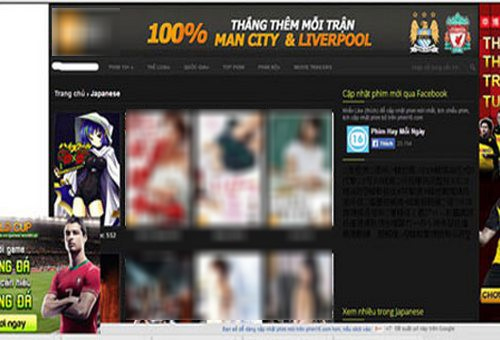
When safebrowsing.biz successfully attacks a personal computer, they turn the default search site into safebrowsing.biz, which is not Google or another search engine you have previously selected. The safebrowsing.biz virus will deceive users while still producing search results, but will also include objectionable content containing malicious code.

They will "freeze" the operation of the Chrome, Firefox web browser, then add the Registry to interfere with the utility installation process, install "sensitive" ads that affect users. For example, with Chrome, this virus will take over and add the following Registry:
HKLMSOFTWAREWow6432NodePoliciesGoogleChromeHomepageLocation and
HKLMSOFTWAREWow6432NodePoliciesGoogleChromeRestoreOnStartupURLs1
One of those standalone utilities is Facebook Background, which displays ads with inappropriate content.
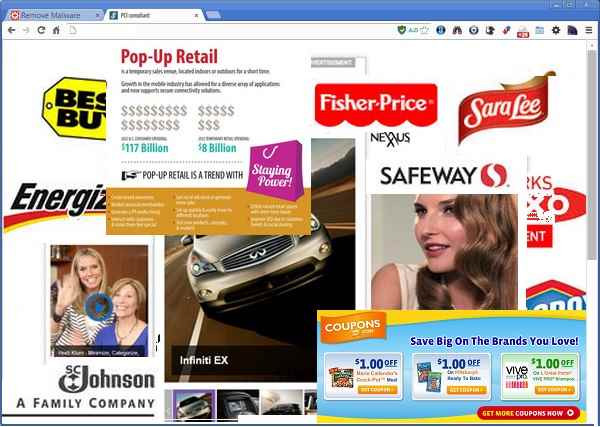
2. How to block safebrowsing.biz virus on Chrome, Firefox:
1. Control the software installation process:
As mentioned, the safebrowsing.biz virus could enter the computer because, during the installation process, the user did not consider the terms and requirements. You need to download software from reputable sites. After that, it is necessary to carefully read all the information in each installation interface, especially do not install additional suggested software.
2. Install antivirus software:
Currently there are many effective antivirus software, including some programs such as AVG Anti-Virus, Avast Free Antivirus, Avira Free Antivirus, . Please install those antivirus software Go to your computer and schedule a scan once a week, to prevent safebrowsing.biz as well as other dangerous viruses.
Readers can refer to some of the most effective anti-virus programs in the nine most effective anti-virus software for Windows today.
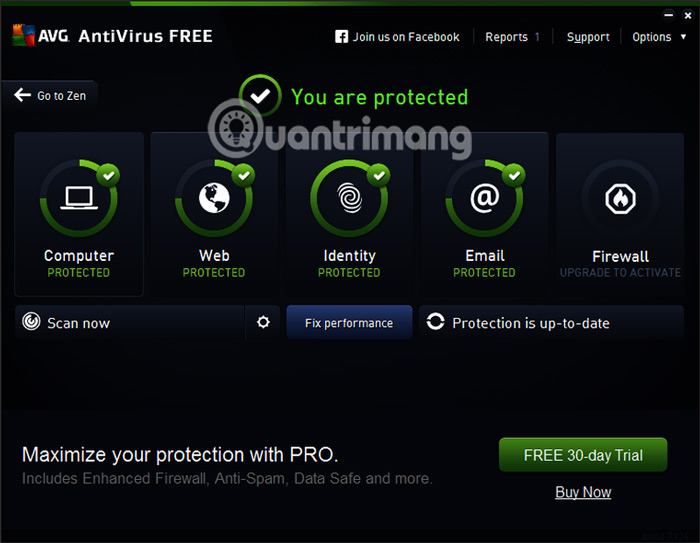
3. Check the add-on or extension installed on Chrome, Firefox:
In case your computer has appeared safebrowsing.biz virus, we need to check all the utilities installed on Chrome or Firefox browser.
On Chrome browser , click on the 3 dots icon, select Install then go to Utilities.
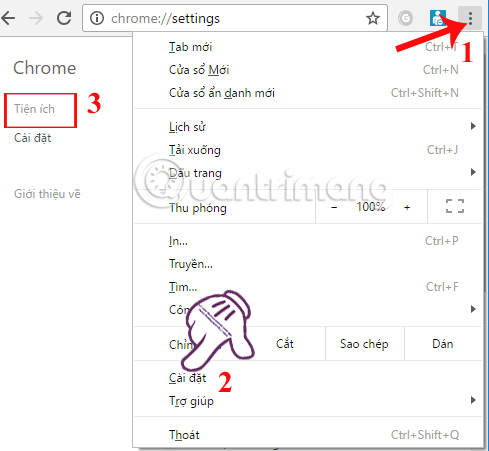
With Firefox browser , we just need to press the icon 3 dashes and select the Utility in the menu is okay.
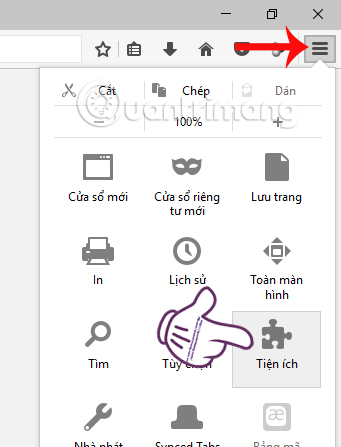
Then we will check all the utilities that are being installed on the browser. If there are strange utilities that are not installed by you like Facebook Background, delete them immediately. Click the trash icon to delete on Chrome and click Delete on Firefox.

4. Delete all browsing history:
Removing the entire browsing history, passwords, . on the web browser also partly helps to limit the infection of poisonous viruses like safebrowsing.biz.
On Chrome browser:
Step 1:
Click on the 3 dots icon , select History and then choose History to open the entire browsing process. Or you can press Ctrl + H.
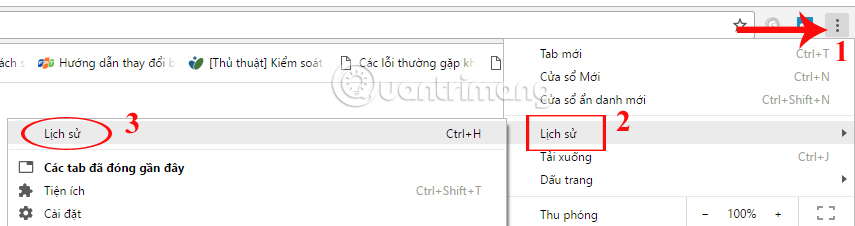
Step 2:
Soon, we choose Clear browsing data . Next, select the items in the list and choose to delete everything, then click Clear browsing data.

On Firefox browser:
Step 1:
First of all, let's click on the 3 dashes icon on the browser and select History .
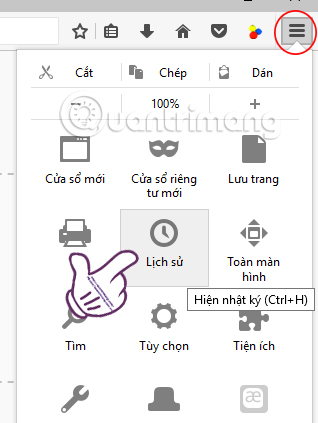
Step 2:
Next, click on the Delete recent data option , . Or press Ctrl + Shift + Del.
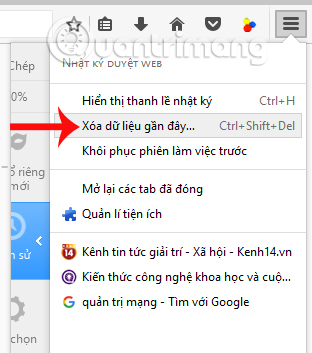
Finally we select the items and select Everything in Time to delete, then click Delete now to delete the entire browsing history.
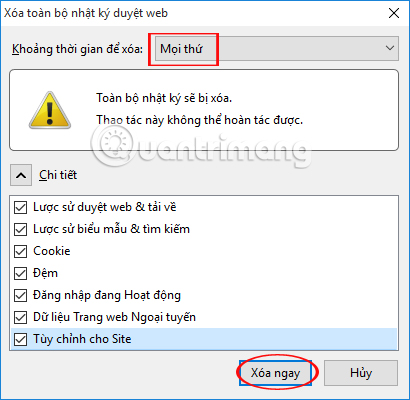
5. Reset Chrome, Firefox browsers:
When we reset the web browser defaults, all data, cookies, junk files, . will be deleted completely from the browser. After restarting, the user will re-select the default site when accessing the browser, if your browser has been replaced with a safebrowsing.biz search engine.
Readers can refer to how to do in the article How to restore Chrome, Firefox, IE browser to the default state ?.
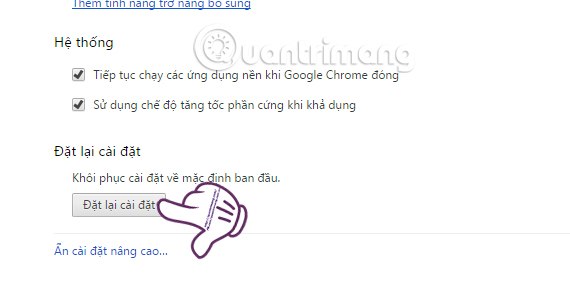
Above are some of the solutions to prevent and overcome the situation of computer accidentally infected with safebrowsing.biz virus, affecting the process of surfing the web or more dangerous than the malicious code stealing personal information. To limit virus infection, users need to strictly control the software or utility installed on the computer, schedule regular computer virus scans. And when suspected that the computer was attacked by safebrowsing.biz virus, it is necessary to delete and remove strange utilities from the browser as well as carry out the above security methods.
Hope this article is useful to you!
 You should know that there are 10 hidden pages in the Google Chrome browser, so what effect do they have?
You should know that there are 10 hidden pages in the Google Chrome browser, so what effect do they have? Summary of shortcuts on Chrome browser for Windows computer users
Summary of shortcuts on Chrome browser for Windows computer users Delete Google Chrome browsing history on Windows and Mac
Delete Google Chrome browsing history on Windows and Mac Instructions to turn off the proposal to save passwords on the Web browser
Instructions to turn off the proposal to save passwords on the Web browser How to turn off auto-reloading tabs on Google Chrome
How to turn off auto-reloading tabs on Google Chrome